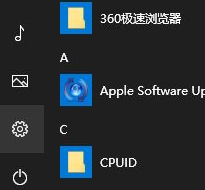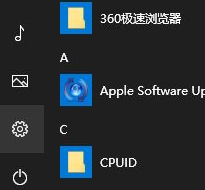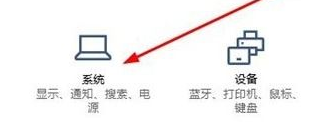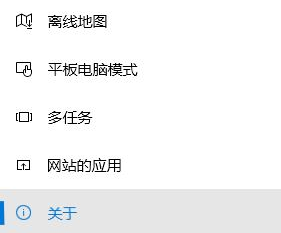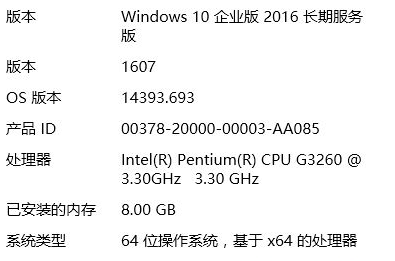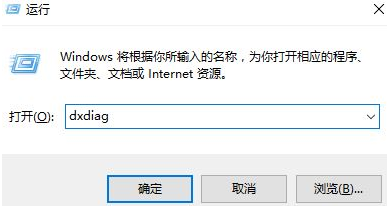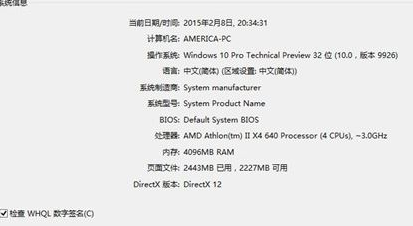Warning: Use of undefined constant title - assumed 'title' (this will throw an Error in a future version of PHP) in /data/www.zhuangjiba.com/web/e/data/tmp/tempnews8.php on line 170
win10怎么查看内存条是什么型号
装机吧
Warning: Use of undefined constant newstime - assumed 'newstime' (this will throw an Error in a future version of PHP) in /data/www.zhuangjiba.com/web/e/data/tmp/tempnews8.php on line 171
2021年06月28日 08:35:00
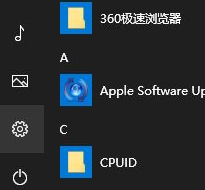
电脑内存的大小会影响电脑运行的速度,如果我们要提升电脑的性能,可以给电脑升级增加内存,这时候我们就需要查看内存条的型号了,那么内存条的型号要怎么查看呢?接下来让小编来带你学习如何查看内存条的型号。
以下是查看内存条型号的两种方法:
方法一:
1、打开【开始菜单】--【系统设置】;
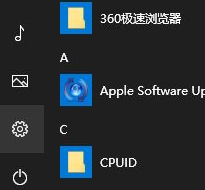
2、在windows 设置界面,点击 系统按钮;
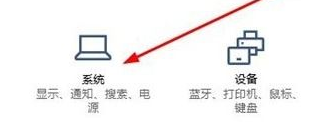
3、打开系统选项后在右侧点击”关于“按钮,如图:
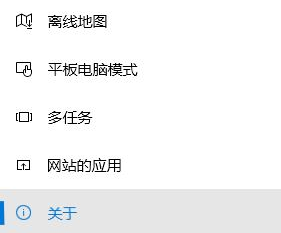
4、在右侧即可看到系统版本、版本号、激活密钥、CPU 以及内存大小;
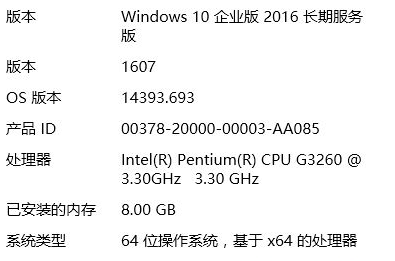
方法二:
1、按下win+r组合键打开运行,在运行框中输入: dxdiag 点击确定;
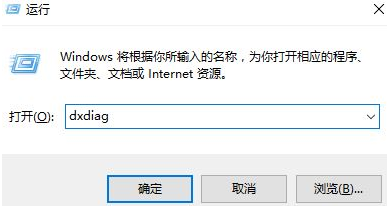
2、打开后即可查看电脑【系统信息】;
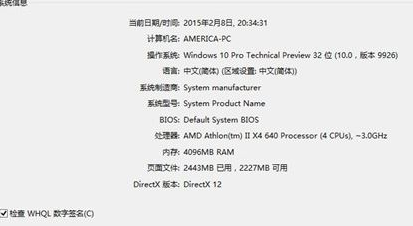
学会了如何查看内存条型号,就可以给你的电脑升级增加内存、提升你的电脑性能了,希望能够对大家有所帮助。