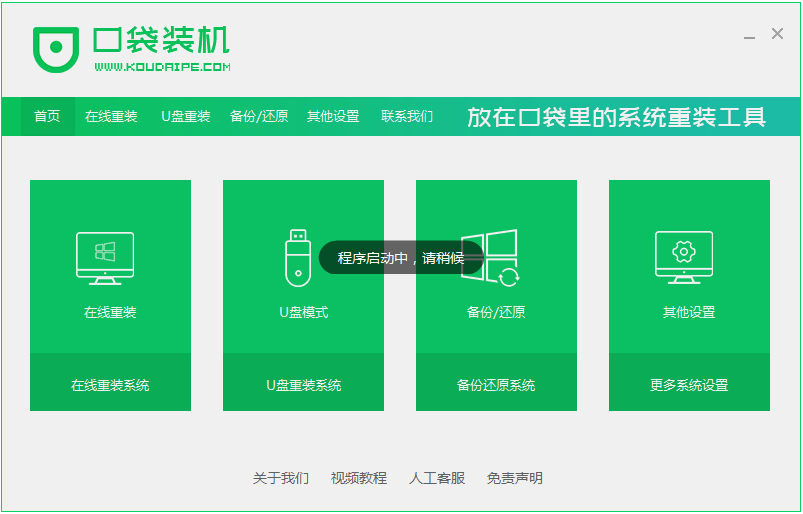
电脑是我们经常使用的工具,在使用的过程中,我们也难免会遇到一些困难需要使用u盘重装系统来解决。最近就有用户找到小编说想要了解口袋u盘重装系统的详细教程。那么今天小编就来跟大家分享一下口袋u盘重装系统怎么操作。下面就让我们一起来看看吧!
口袋u盘重装系统的详细教程:
1、先在其他的电脑上下载一个口袋装机的软件,下载安装好并打开。
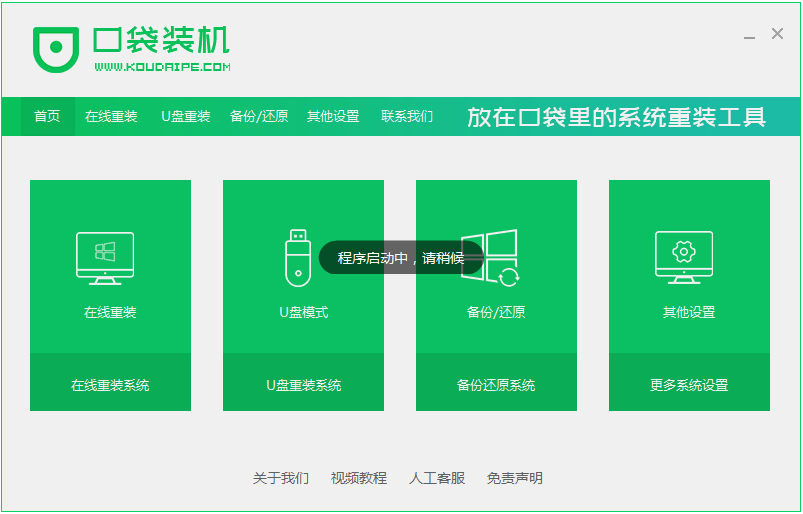
2、打开软件选择制作系统,然后点击制作U盘,选择我们要制作的系统,点击开始制作就好了,我们在下载安装的时候需要将电脑里的杀毒软件关闭,避免其影响网速。


3、接下来系统会弹出这么一个窗口,我们点击确定就好了。
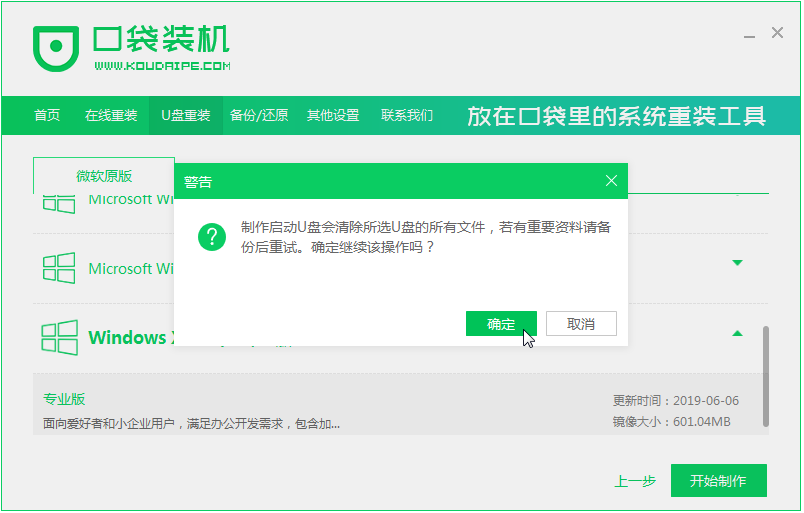
4、下载安装资源,启动U盘制作,安装制作完后成之后我们需要重启电脑。
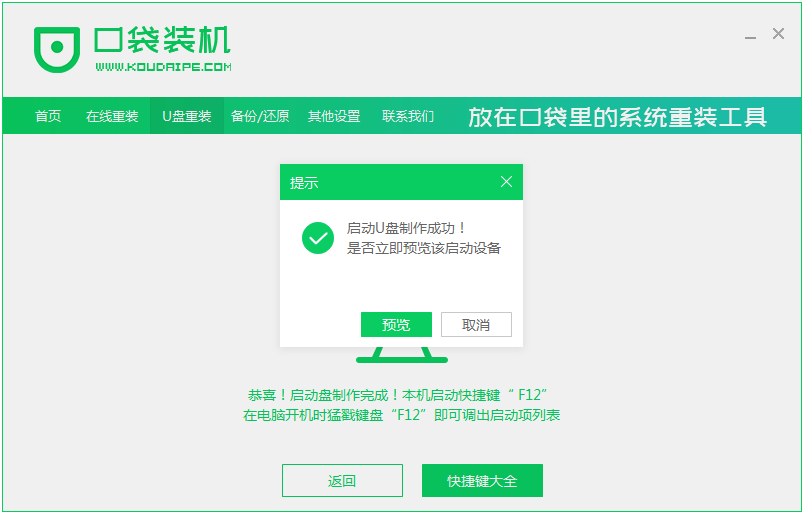
5、重启完电脑之后插上U盘开机,快速按F12,不同的电脑启动快捷键是不一样的,在引导菜单中选择U盘,我们需要返回主页面继续安装。
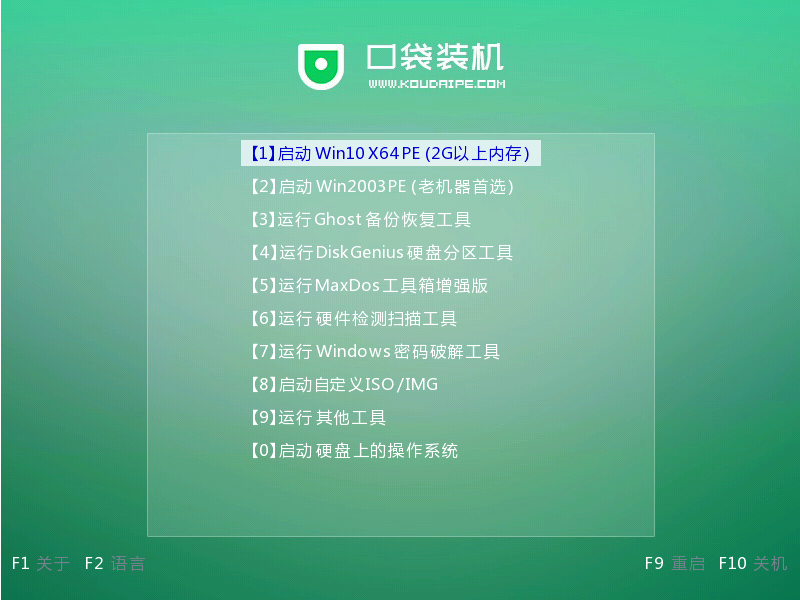
6、一般我们都选择安装在C盘。
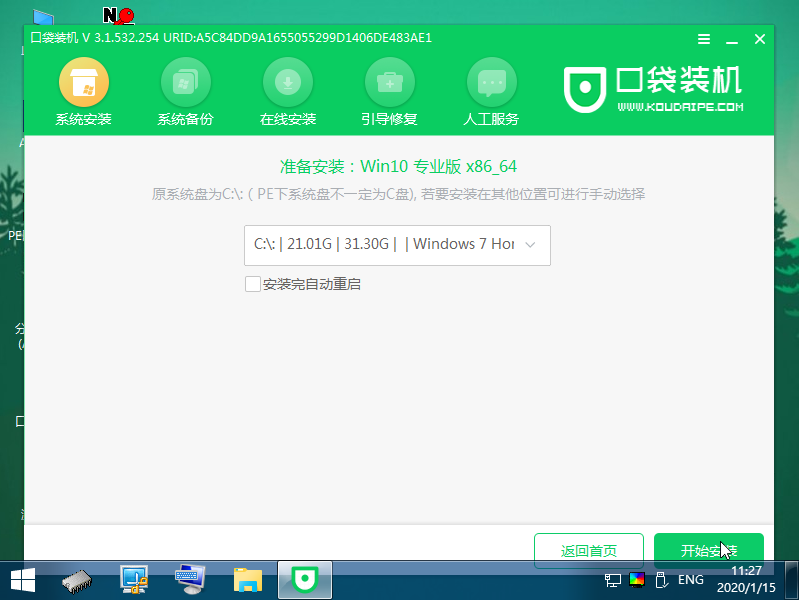
7、慢慢等待系统的安装,安装完成之后就重启电脑。

8、重启电脑之后就是我们新装的系统啦。
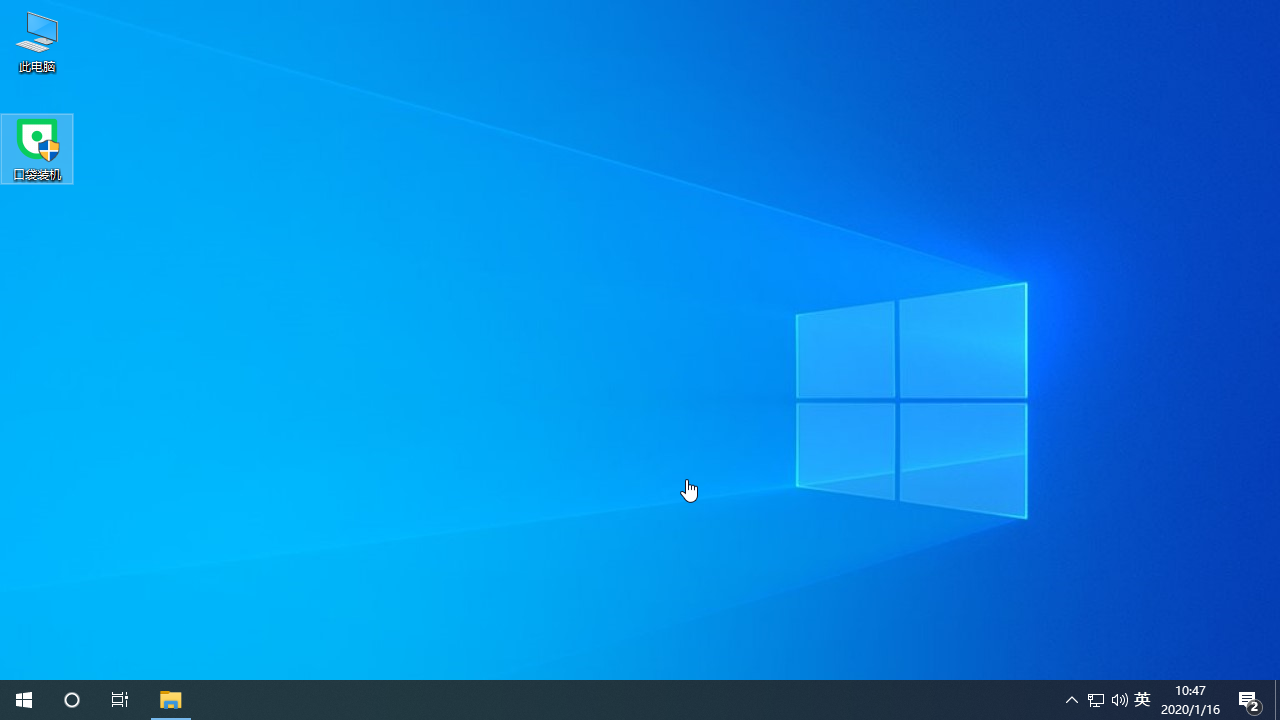
以上就是关于口袋u盘重装系统怎么操作的详细教程啦!希望能够帮助到大家!




