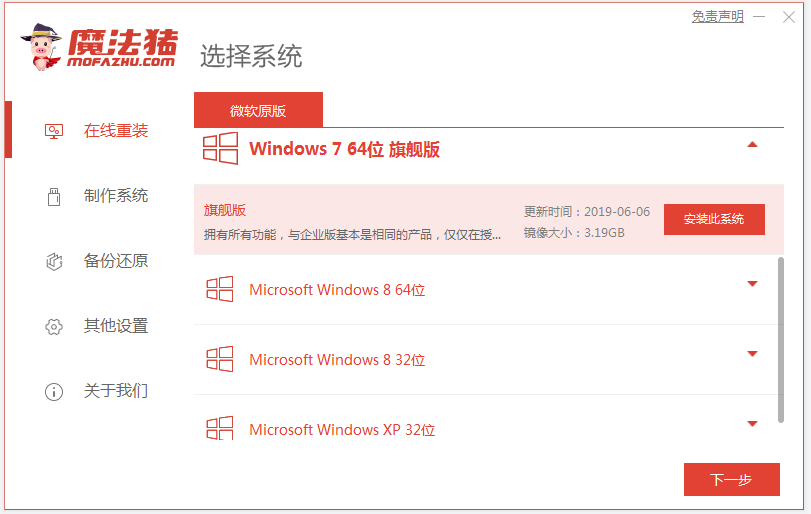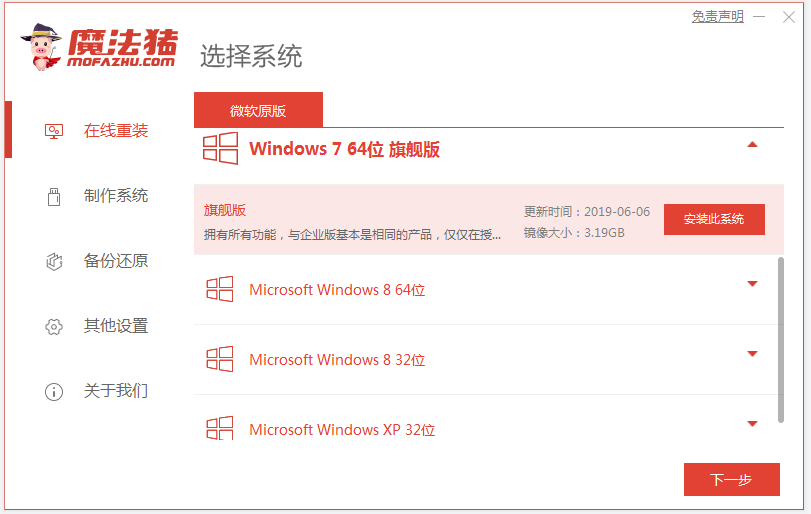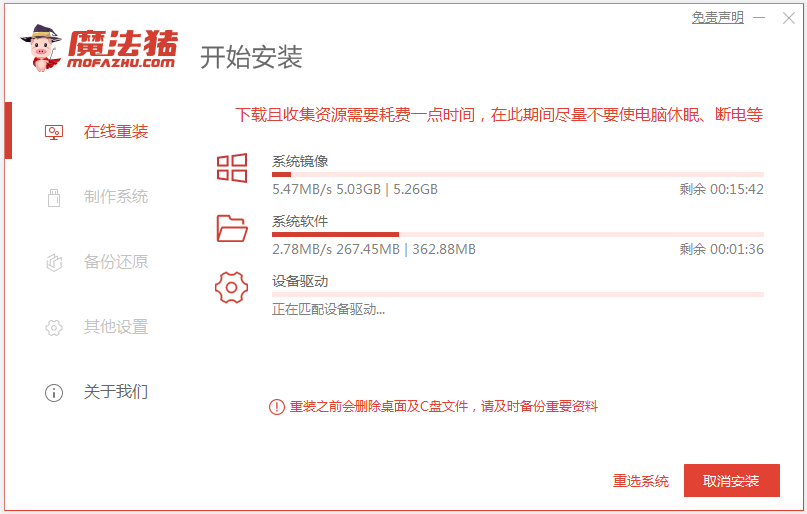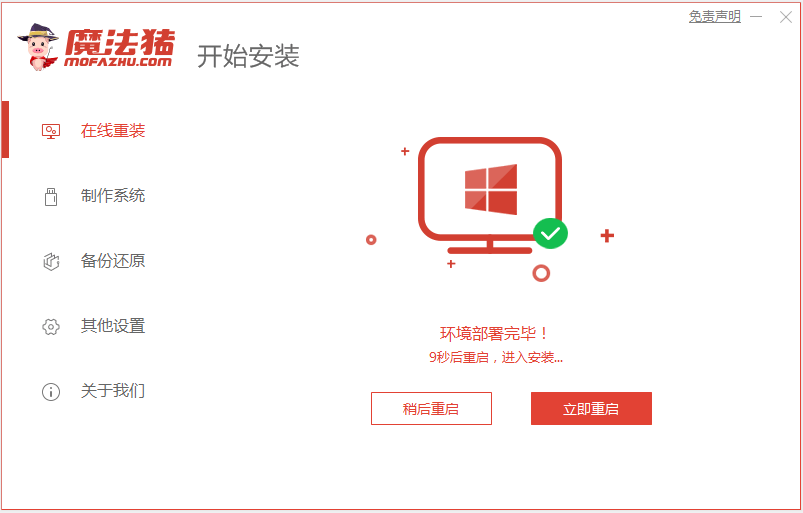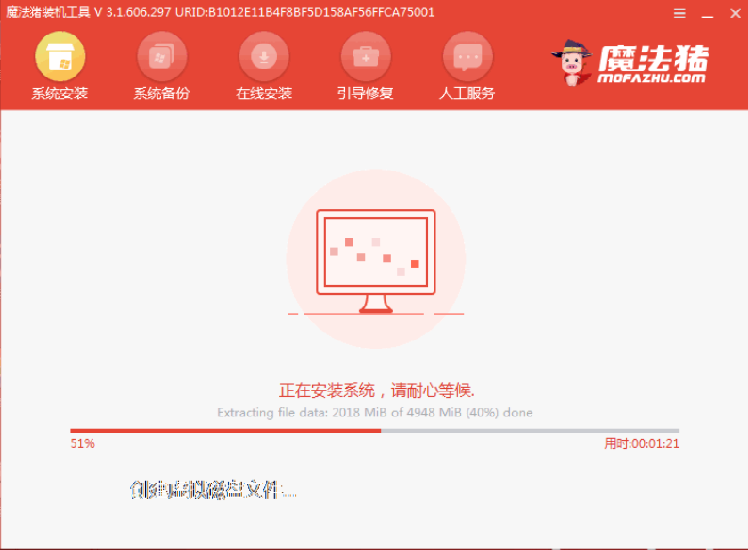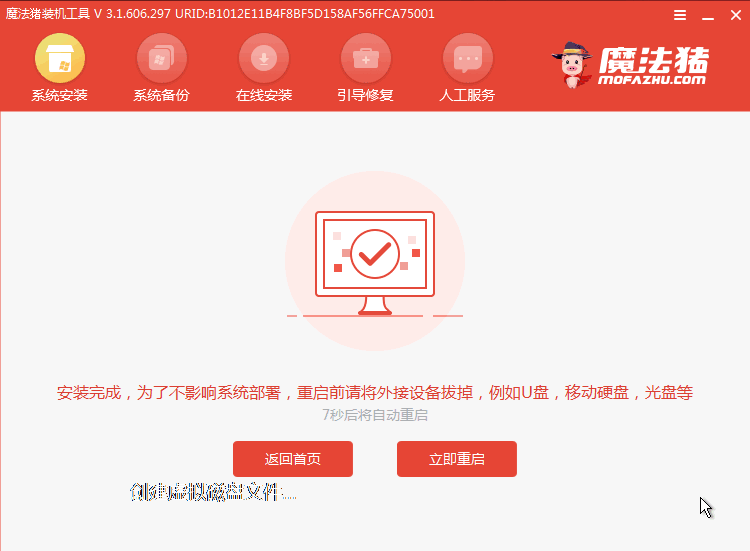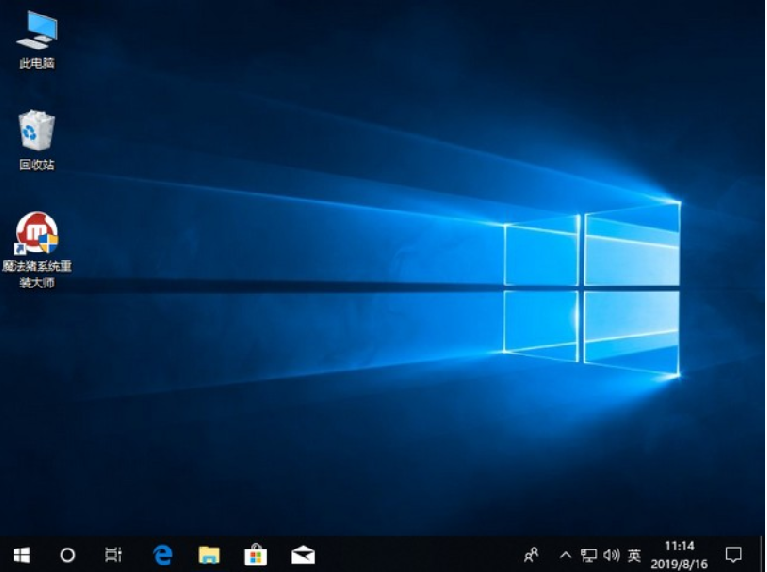Warning: Use of undefined constant title - assumed 'title' (this will throw an Error in a future version of PHP) in /data/www.zhuangjiba.com/web/e/data/tmp/tempnews8.php on line 170
图文演示win10经典系统一键装机教程
装机吧
Warning: Use of undefined constant newstime - assumed 'newstime' (this will throw an Error in a future version of PHP) in /data/www.zhuangjiba.com/web/e/data/tmp/tempnews8.php on line 171
2021年06月09日 12:05:00
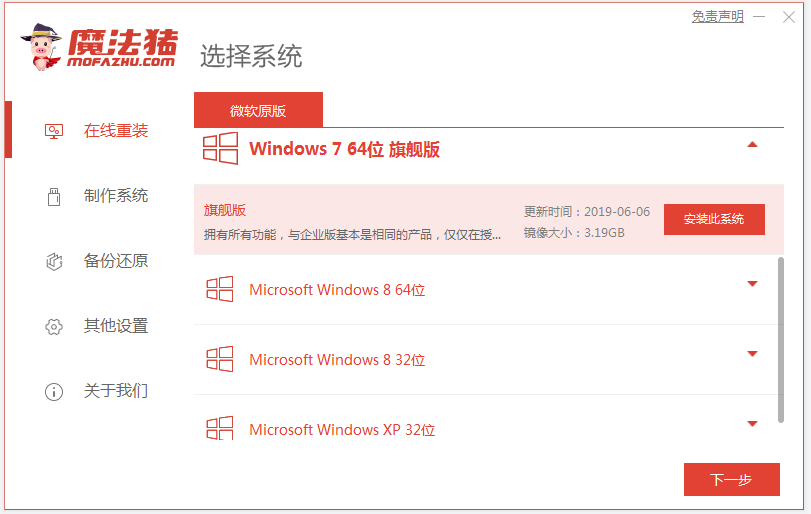
win10系统是现在主流的操作系统,性能良好,有很多的网友都想要下载安装win10系统使用。但是自己不知道如何安装win10系统怎么办,我们可以借助工具帮助一键重装win10系统。下面小编就教下大家win10经典系统一键装机教程。
具体的步骤如下:
1、先在电脑上下载安装好魔法猪一键重装系统软件并打开,选择win10系统点击开始安装。(注意安装前备份好c盘重要资料,关闭电脑杀毒软件。)
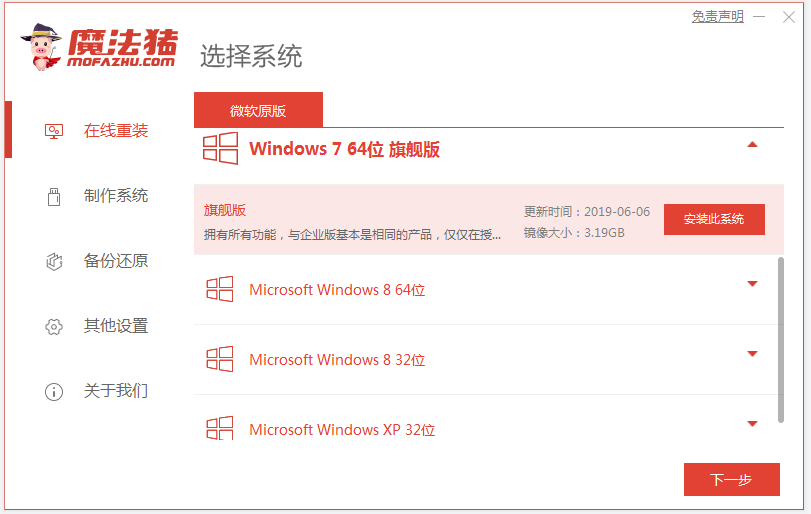
2、耐心等待软件自动下载windows系统镜像资料等。
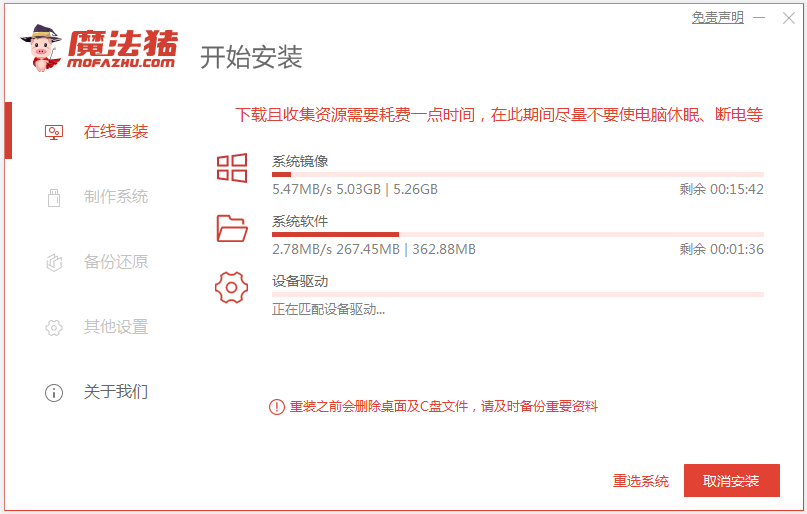
3、部署完成后,选择重启电脑。
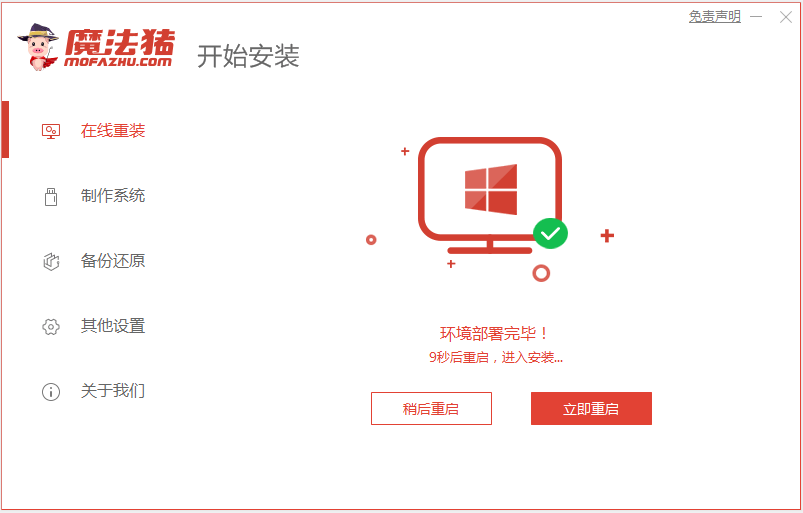
4、选择114188-pe系统进入。

5、软件开始自动安装windows系统,耐心等待即可。
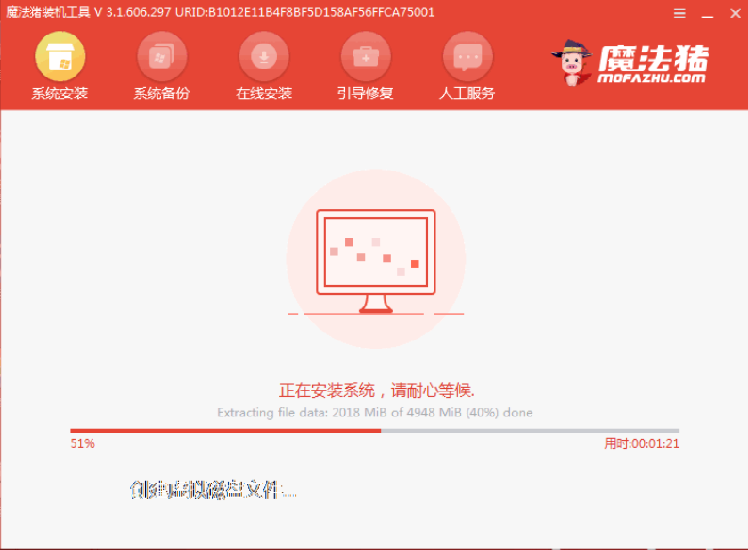
6、提示安装完成后,选择重启电脑。
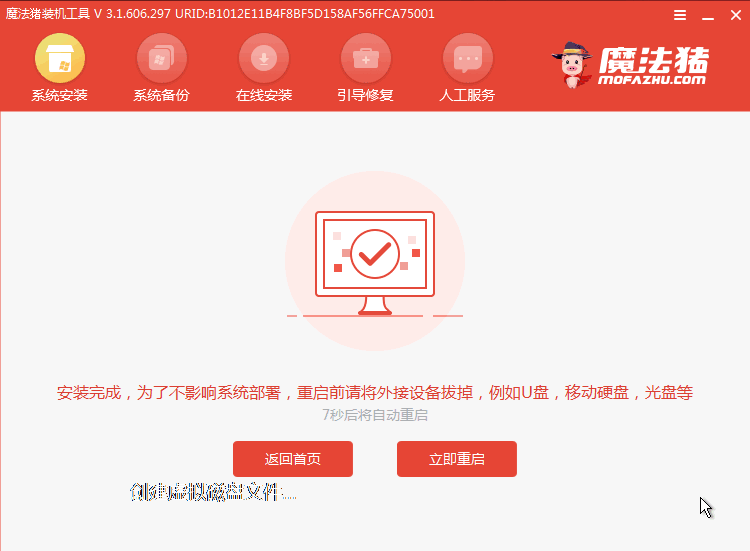
7、经过耐心等候,进入到win10系统桌面就表示系统安装完成啦。
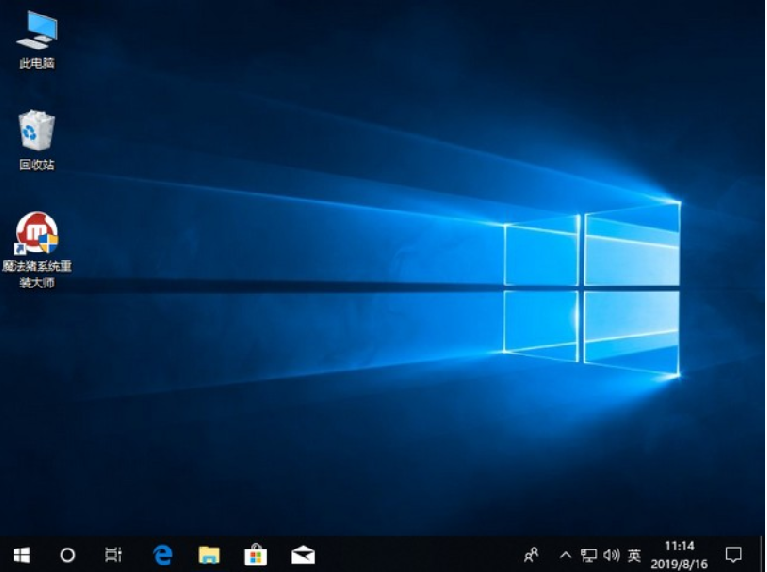
以上便是win10经典系统一键装机教程,感兴趣的小伙伴可以参照教程进行操作即可。