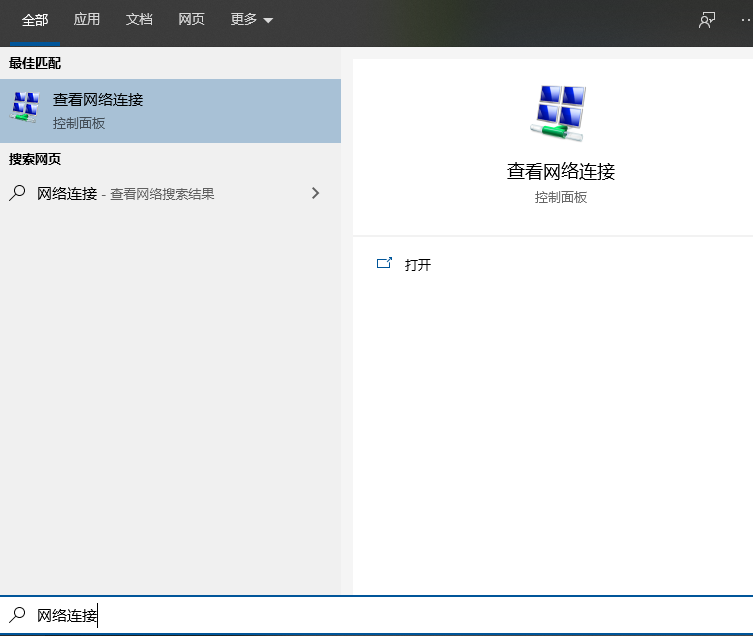
电脑上网问题是我们常见的系统问题之一,导致win10上不了网的原因很多,我们可以通过系统自带的一键修复网络功能进行诊断修复。那么win10如何修复网络?下面小编教下大家win10一键修复网络的方法。
具体步骤如下:
1、在电脑左下角任务栏上的搜索框输入“网络”,在搜索结果中会出现【查看网络连接】,点击打开,弹出【网络连接】窗口。
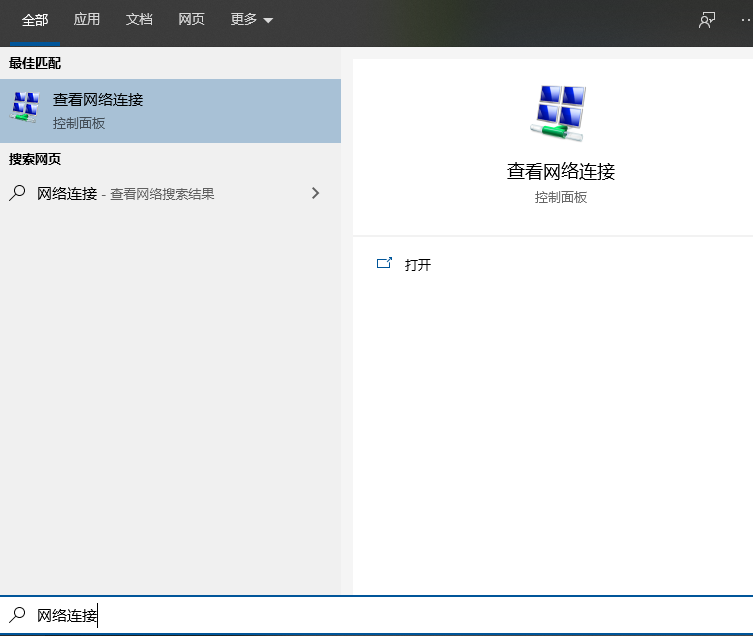

2、右键点击【以太网】,在弹出的菜单中点击【诊断】,网络诊断工具 就打开了,然后这个工具就开始检测和修复网络了。
注意:如果电脑使用的是wifi,则点击【WLAN】。


3、检查完毕会自行修复。如果我们手动设置了ip地址,网络诊断工具会将它切换为自动获取,如果切换失败会提示你手动修改。注意:DHCP为自动获取地址。

4、检查电脑是否有ip地址。ip地址是上网的必要条件,它由电脑的连接的路由器自动分配,没有ip地址一般是路由器出现故障,路由器重启或者恢复出厂设置差不多可以解决问题。

5、如果没有检查出问题,表明电脑的网卡驱动正常和网络设置正确,此时网络诊断工具会提示我们断电重启与电脑相连的路由器。

以上便是win10一键修复网络的方法,有需要的小伙伴可以参照教程操作。




