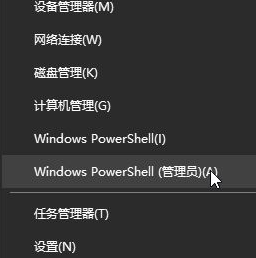
在我们使用win10操作系统的过程中,菜单磁贴功能对于我们来说非常方便。最近就有用户问小编恢复被删的win10系统菜单磁贴怎么操作,下面就让我们一起来看看win10系统菜单磁贴被删怎么恢复吧!
win10系统菜单磁贴被删的恢复方法:
方法一:
1、按下win键+x键,点击PowerShell(管理员)。
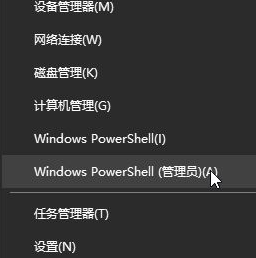
2、在PowerShell(管理员)中,输入命令:Get-AppxPackage -AllUsers| Foreach {Add-AppxPackage -DisableDevelopmentMode -Register $($_.InstallLocation)AppXManifest.xml}按回车键,最后重新启动计算机即可。
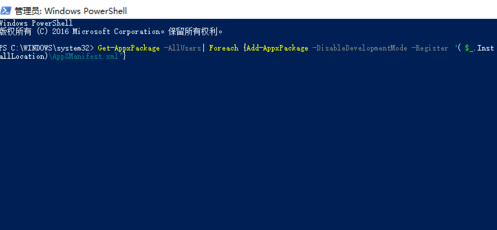
方法二:
1、新建—个文本文档,输入下面的命令:
rem关闭explorer.exe
taskkill /f /im explorer.exe
attrib -h -i %userprofile%\AppData\LocalNlconCache.dbdel %userprofile%\AppData\LocallconCache.db /arem打开explorer
start explorer
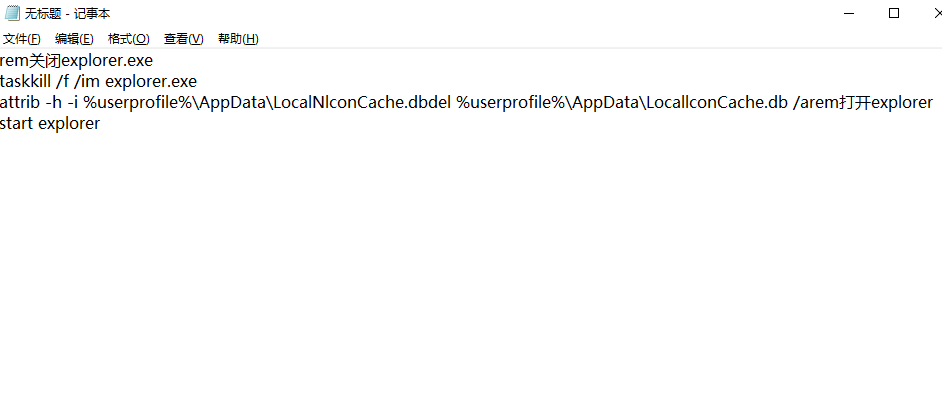
2、点击文件,保存文件为bat类型。
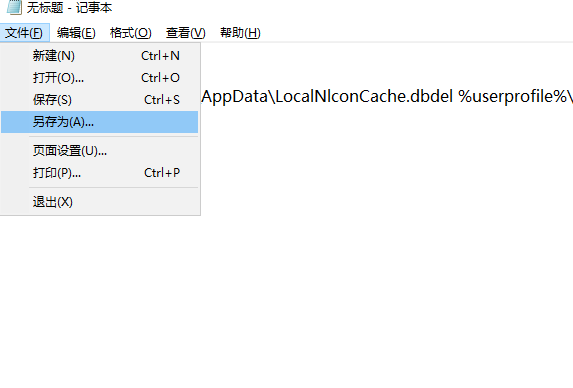
3、右击我们刚保存的文件,选择以管理员身份运行即可。
以上就是关于win10系统菜单磁贴被删怎么恢复的操作方法啦!希望能够帮助到大家!




