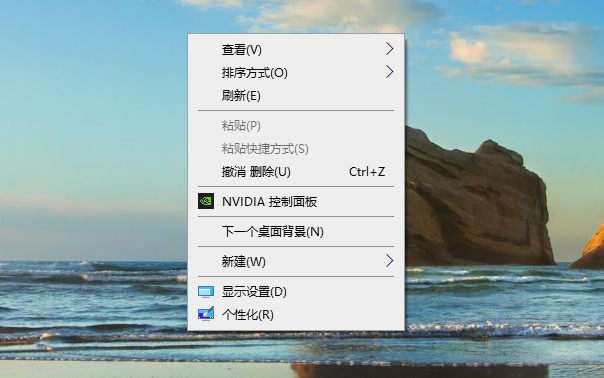
作为大多数用户都使用的win10系统,如果发生win10系统分辨率低情况,会让人束手无策,那么win10电脑分辨率低怎么办呢?电脑分辨率低如何提高呢?很多朋友不知道电脑分辨率低提高方法,下面我们就给大家介绍win10电脑分辨率低的处理方法。
首先,右键点击桌面,然后再点显示设置。
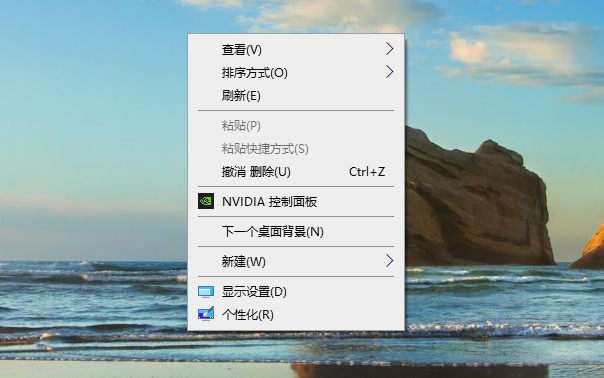
然后,打开之后,点击分辨率,上面默认显示的数值是现在的屏幕的分辨率。点击之后出现了一系列的设置选项,其中有一个推荐的选项,将滑块调节到这个地方。
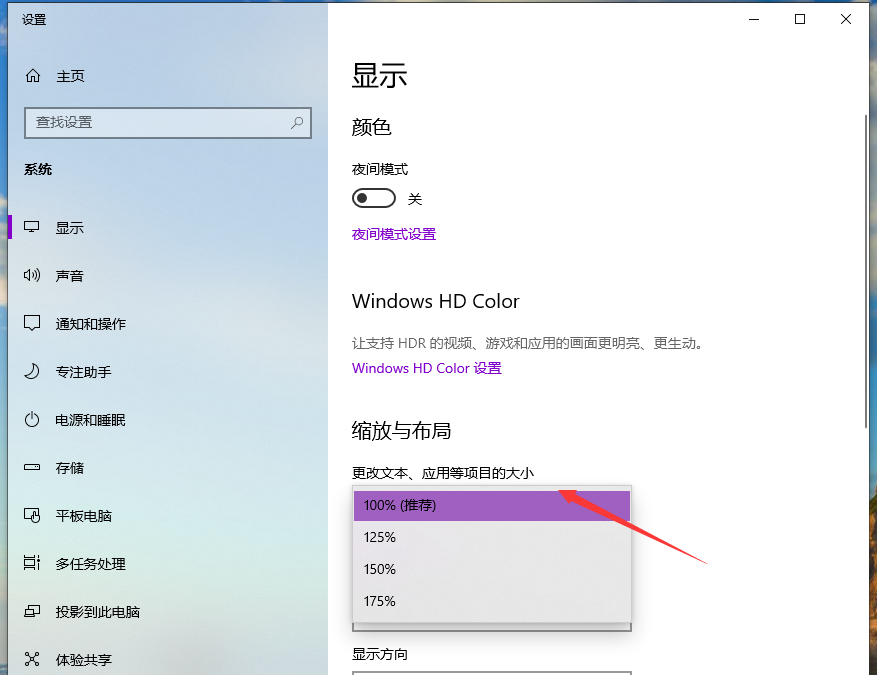
然后,调节之后点击确定,如果是液晶显示器则不用调节刷新率,如果显示器是crt显示器,则需要调节一下刷新率,因为会感觉屏幕闪烁,眼睛不舒服。还是在此页面,点击高级设置选项。
下一步,在高级设置的选项页面中,默认显示的栏是适配器一栏,在适配器的最下方有一个列出所有模式的按钮。用鼠标点击一下这个选项。
然后,接下来会列出所有的可用的分辨率的模式。选择刚才设置的分辨率选项,然后要注意一下后面的刷新率,crt显示器的默认刷新率为75hz,选择这个选项,然后确定即可。
以上就是小编带来的win10电脑分辨率低如何提高呢的全部内容,希望可以提供帮助。




