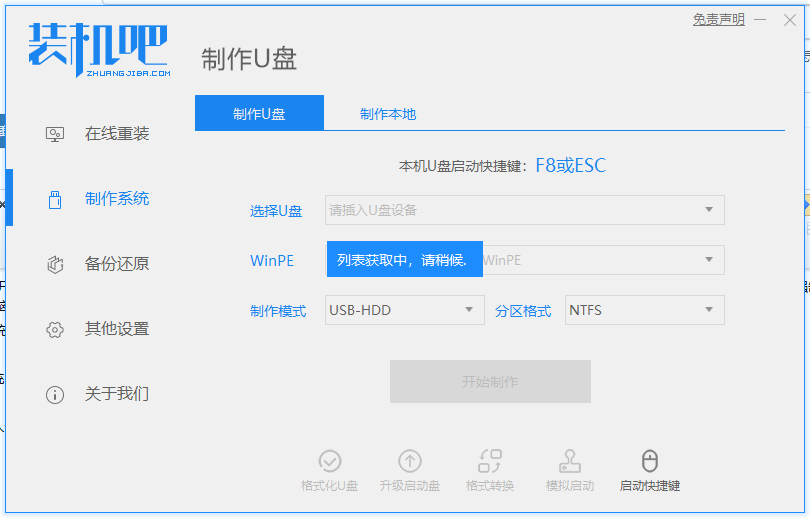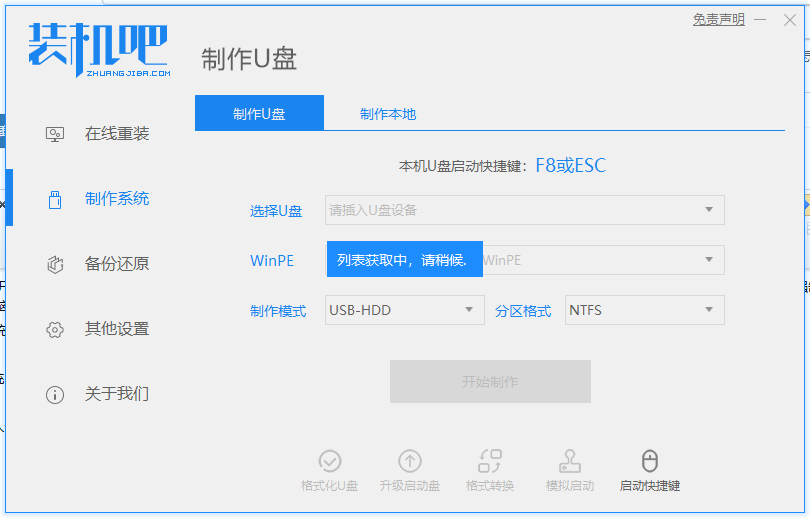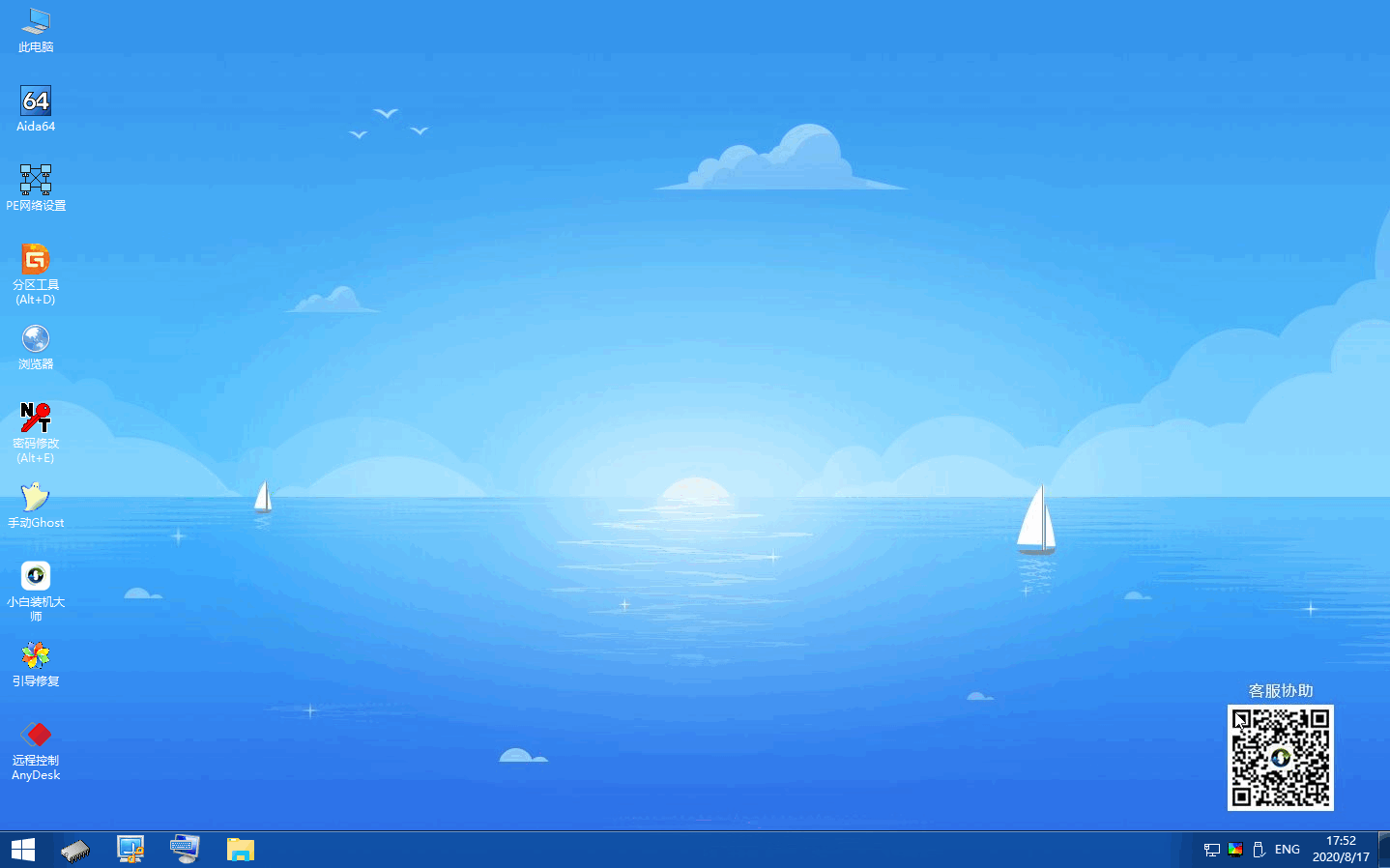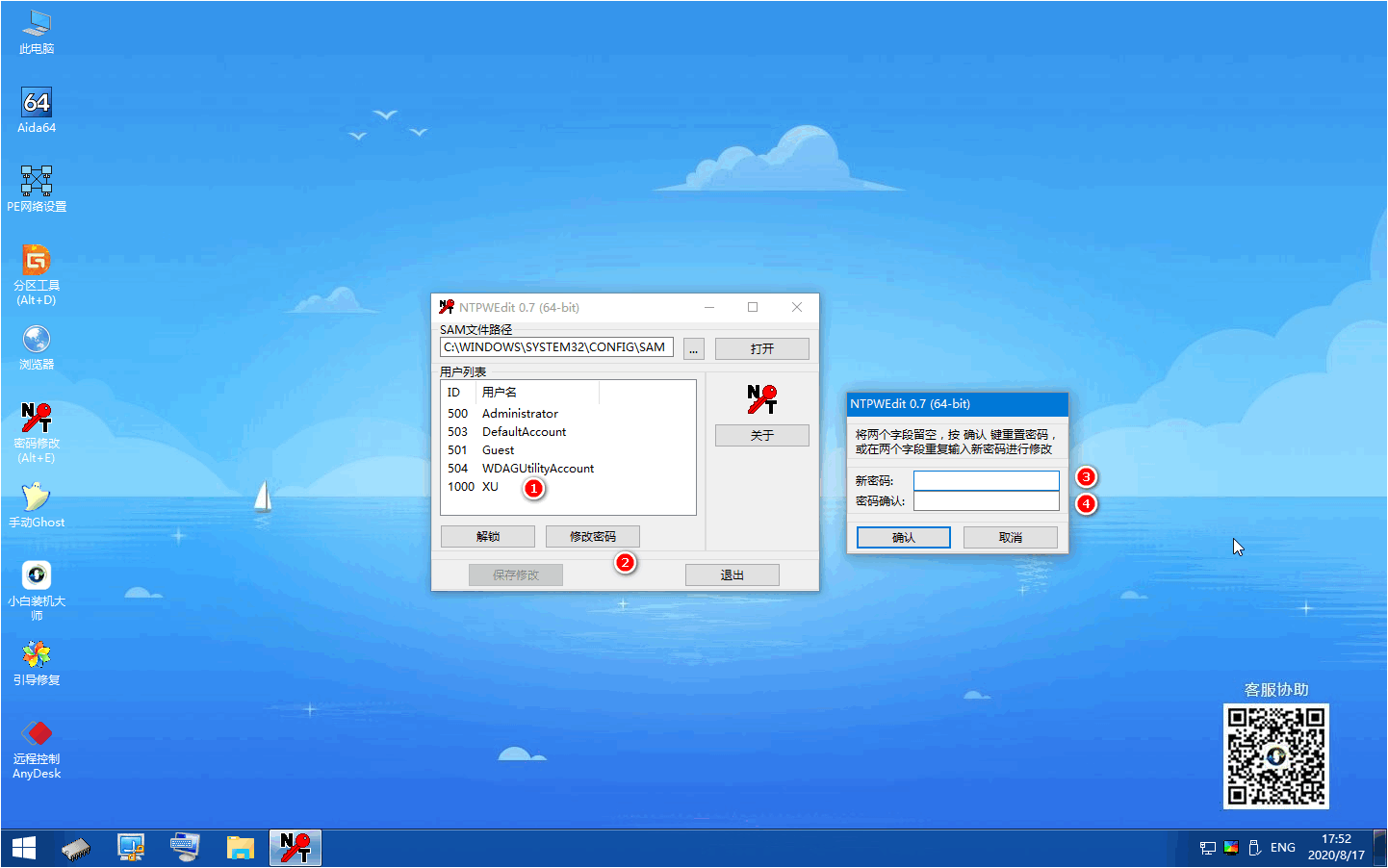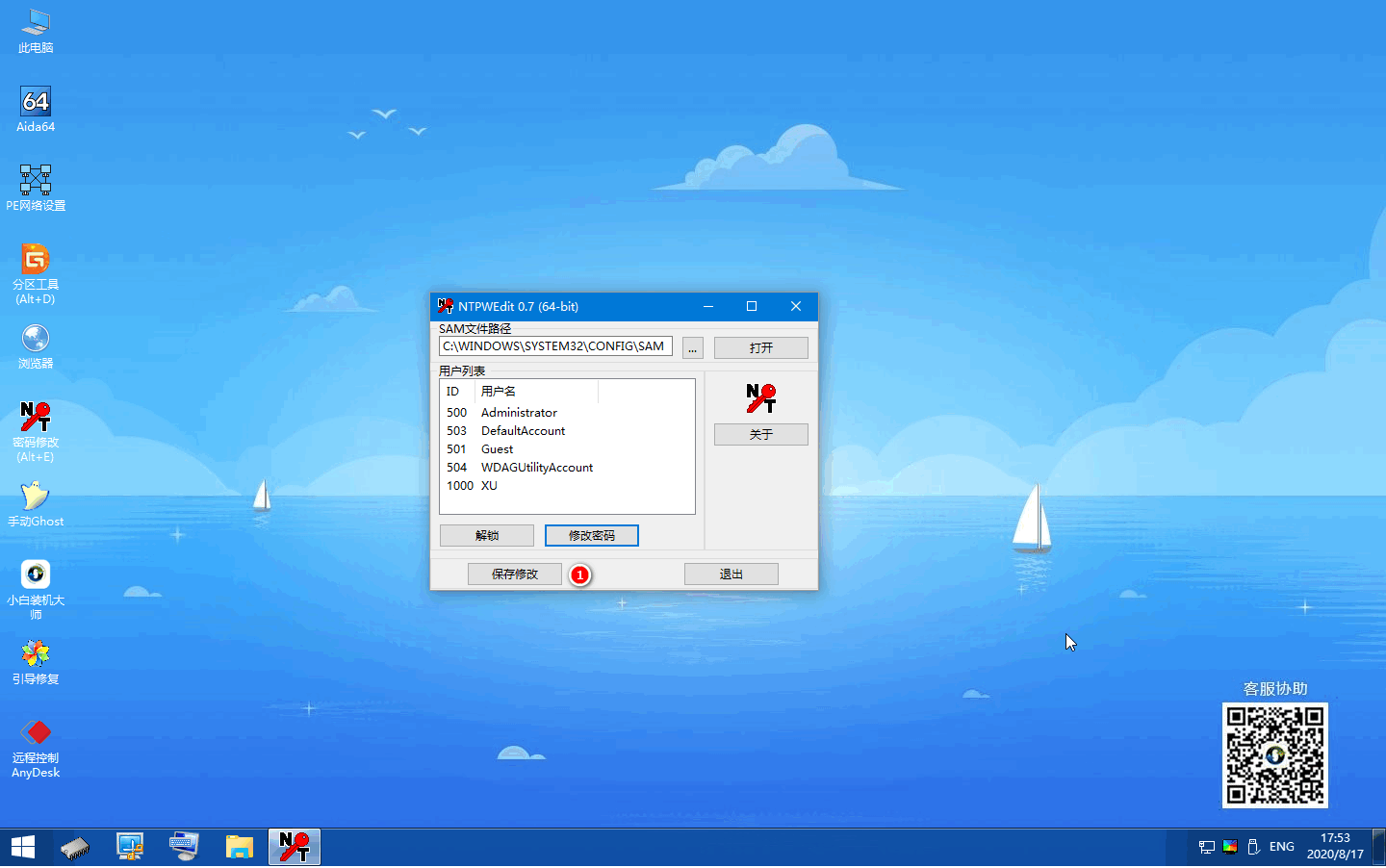Warning: Use of undefined constant title - assumed 'title' (this will throw an Error in a future version of PHP) in /data/www.zhuangjiba.com/web/e/data/tmp/tempnews8.php on line 170
win10强制解除电脑开机密码的详细步骤
装机吧
Warning: Use of undefined constant newstime - assumed 'newstime' (this will throw an Error in a future version of PHP) in /data/www.zhuangjiba.com/web/e/data/tmp/tempnews8.php on line 171
2021年04月24日 19:40:00
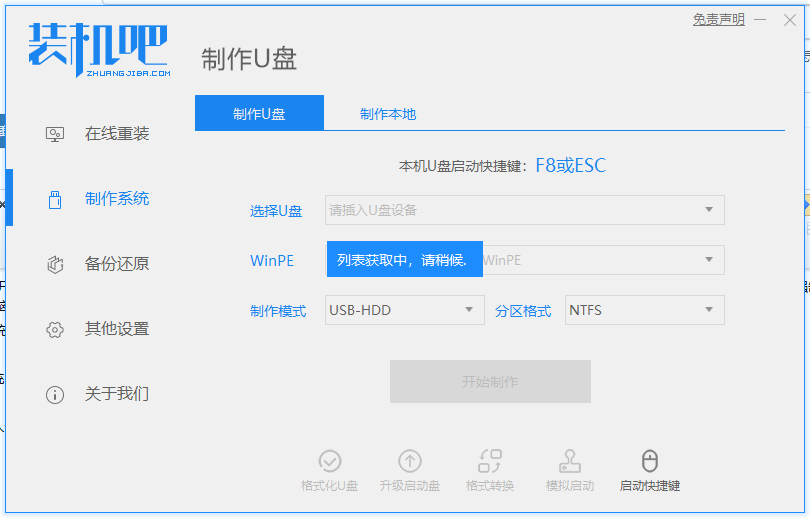
相信大部分用户可能都遇到过忘记开机密码的情况,可能是设置复杂或者是密码时间太久忘记了。想必很多用户都碰到过,相信大家都很想知道解决办法。那么如何强制解除电脑开机密码呢?下面就来看看这篇win10强制解除电脑开机密码的详细教程吧。
1、首先需要重启电脑,插上PE系统的u盘,进入PE系统里面修改。
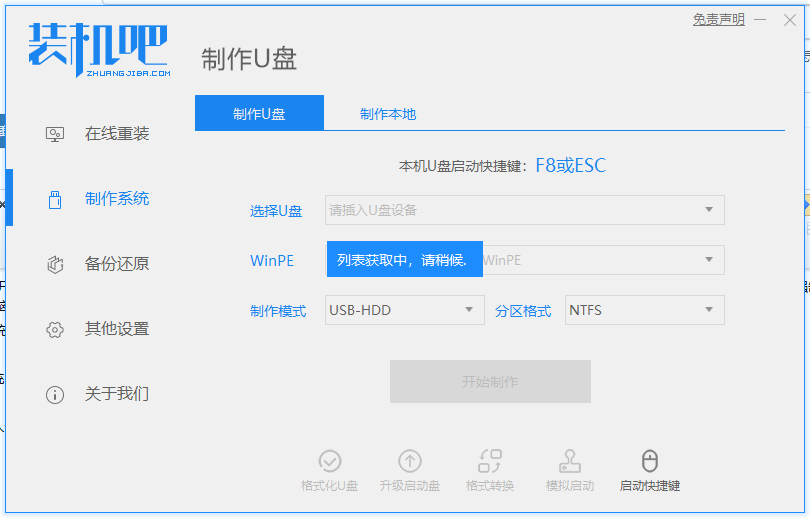
2、之后选择启动硬盘上的操作系统,点击桌面的Windows密码清除软件。
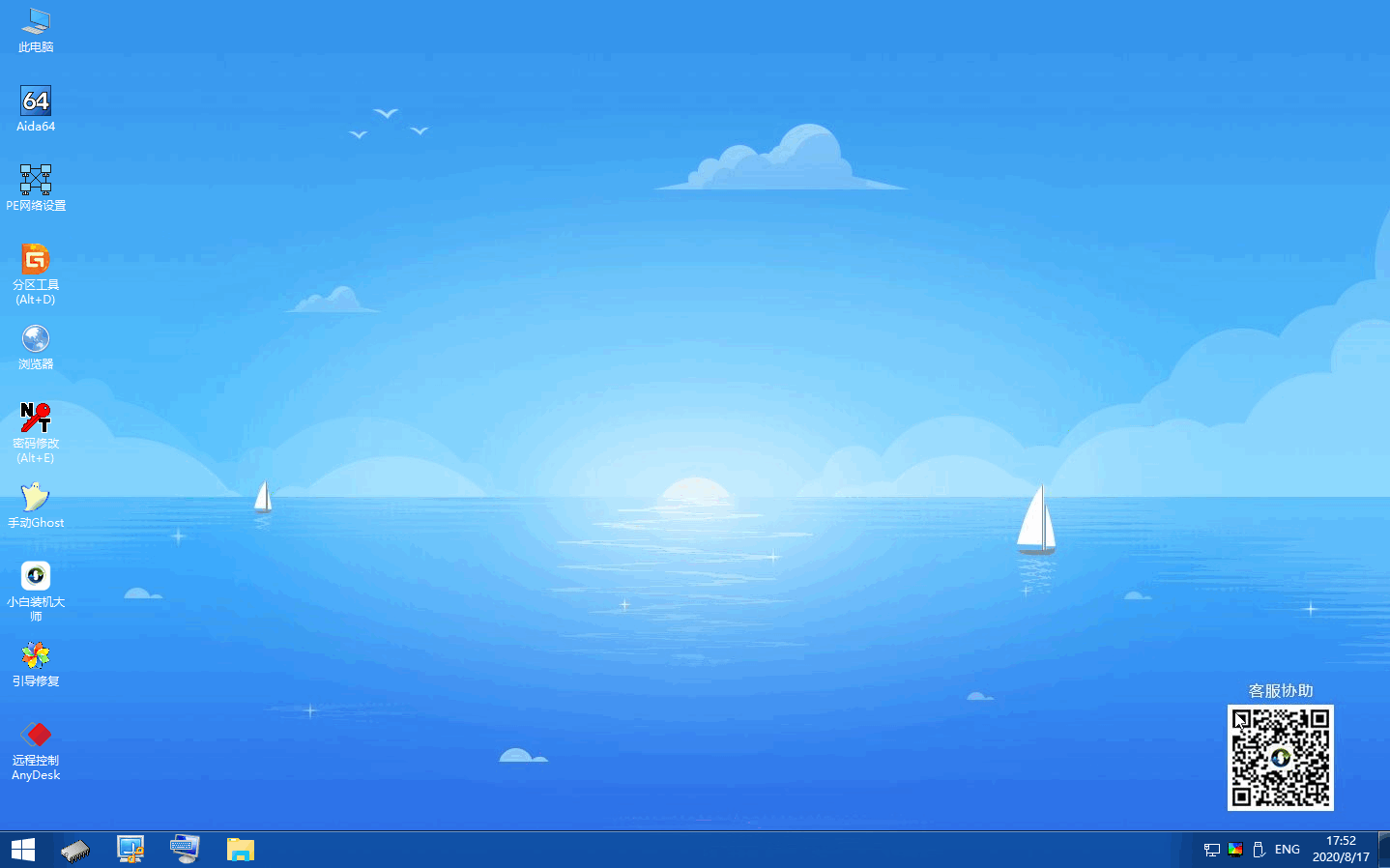
3、点击打开输入新密码或者不输入也可以,点击确定。
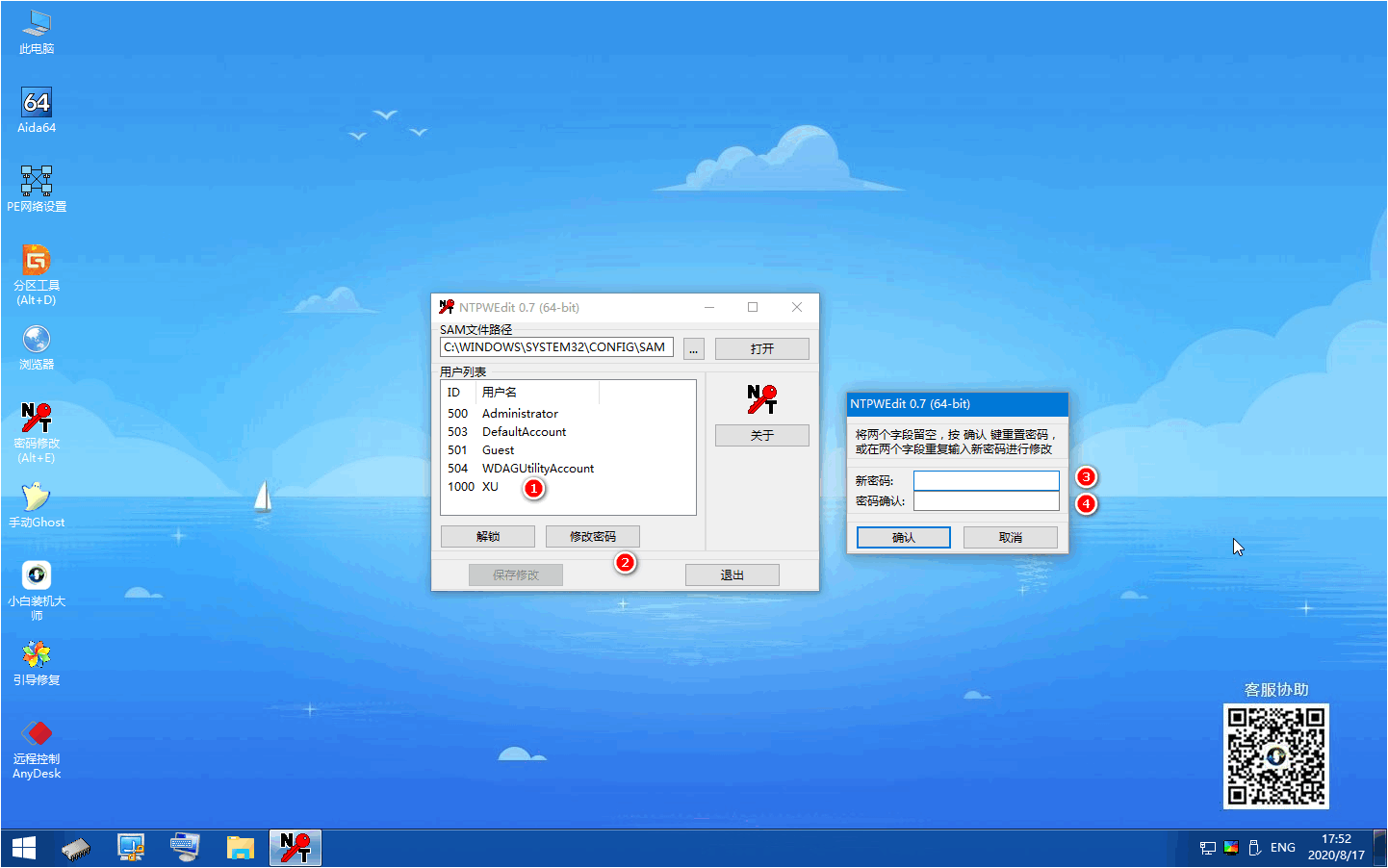
4、最后点击保存,重启电脑即可。
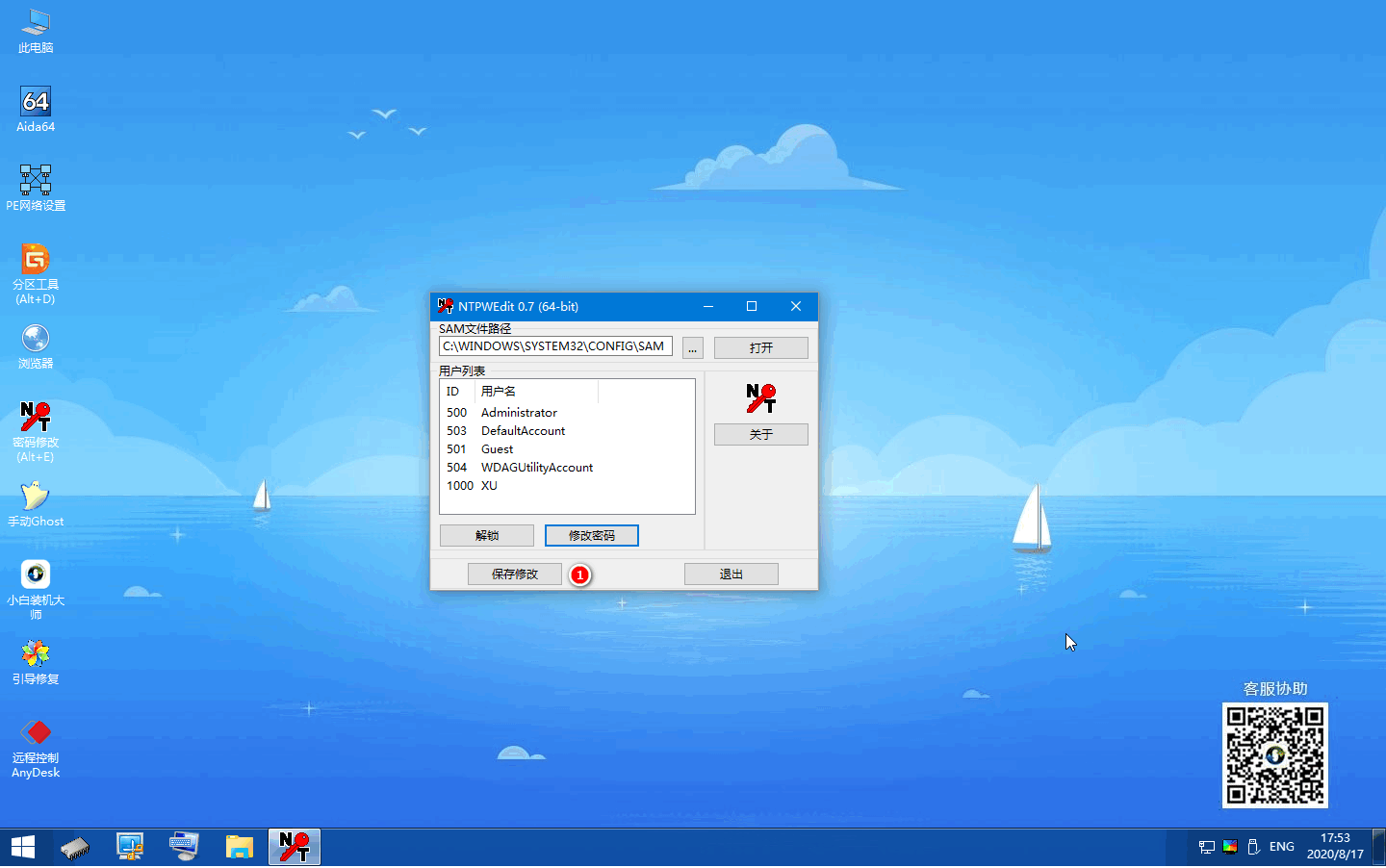
以上就是win10强制解除电脑开机密码的详细操作步骤啦,希望能帮助到大家。