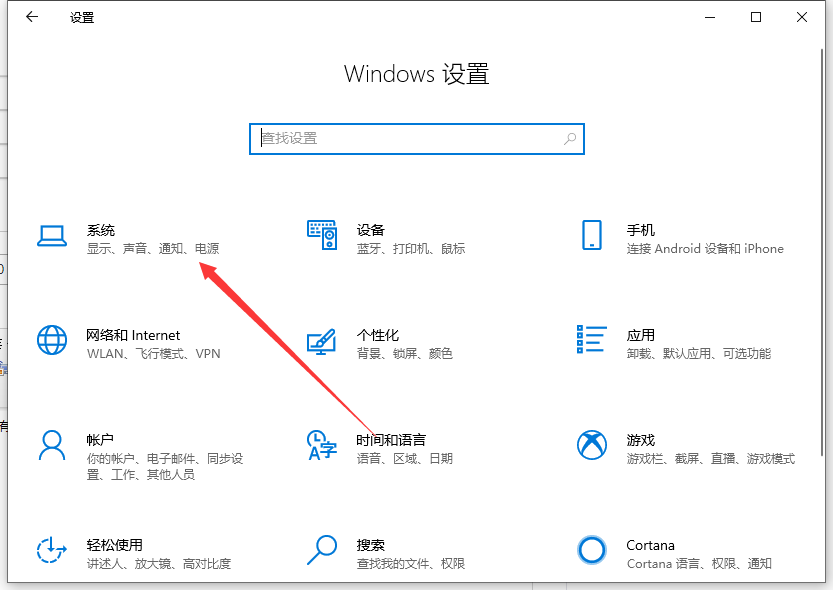
护眼模式大家都不陌生,win10系统自带的护眼模式可以保护眼睛视力,对于长时间使用电脑的办公一族非常有用处,建议大家开启电脑的护眼模式。但是win10系统护眼模式如何设置?会不会很复杂?其实要设置护眼模式的方法很简单,接下去小编告诉大家win10系统设置护眼模式的方法。
方法一、
1、“win+i”进入设置之后点击系统。
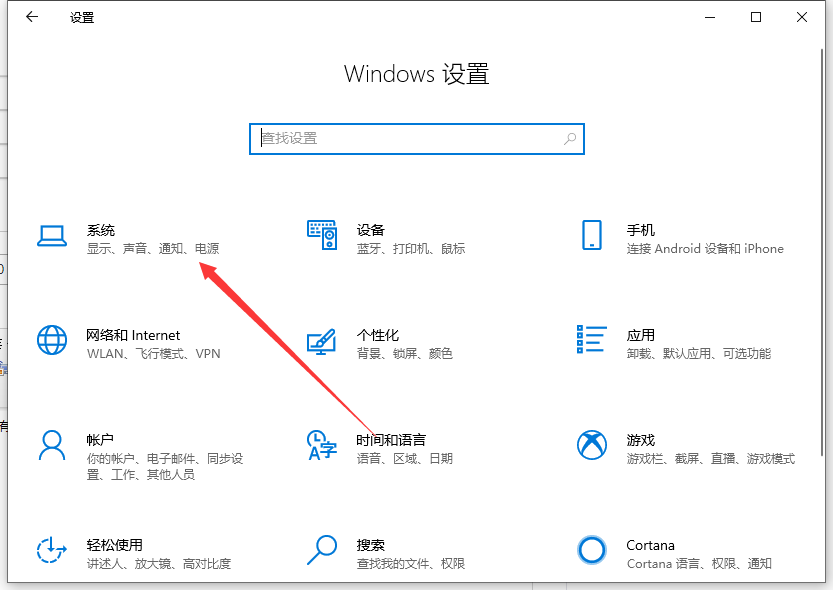
2、进入之后点击显示,然后在右边就有夜间模式,我们再点击夜间模式设置。

3、在夜间模式设置里面我们可以通过拉动进入条来控制我们的色温。
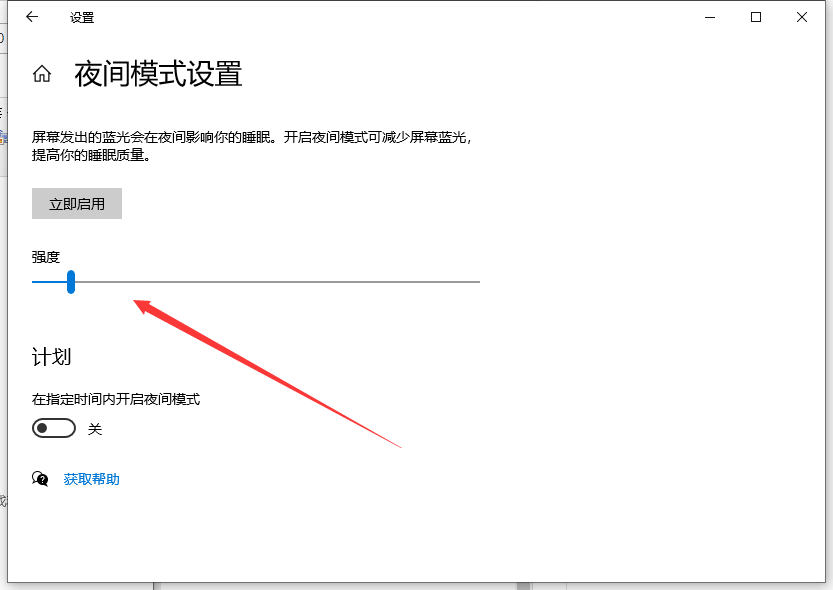
方法二、
1、“win+r”打开运行,在打开的“运行”对话框中,输入“regedit”命令,并“确定”:
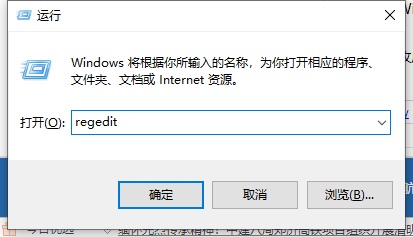
2、在打开的注册表编辑器窗口中,依次定位到:HKEY_CURRENT_USER\Control Panel\Colors:
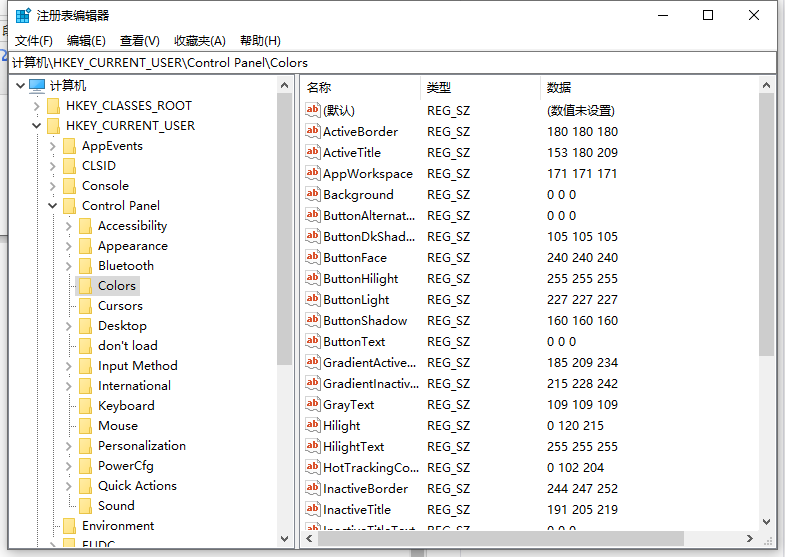
3、双击“Windows”,默认其值为“255 255 255”:
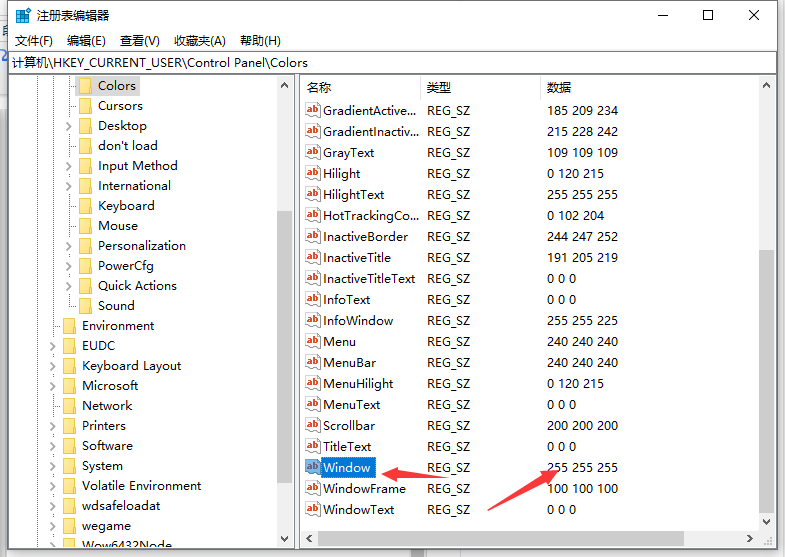
4、将其值改成“202 234 206”,并“确定”:
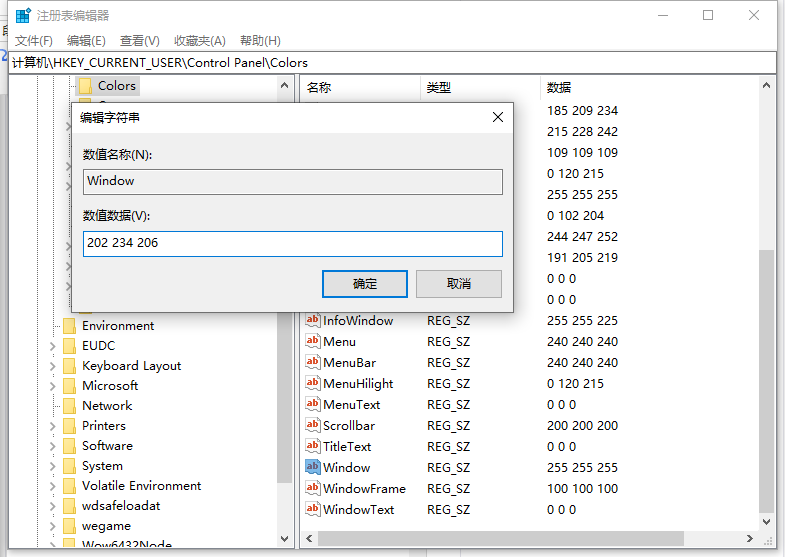
以上就是win10电脑如何设置护眼模式的详细操作啦,希望能帮助到大家。




