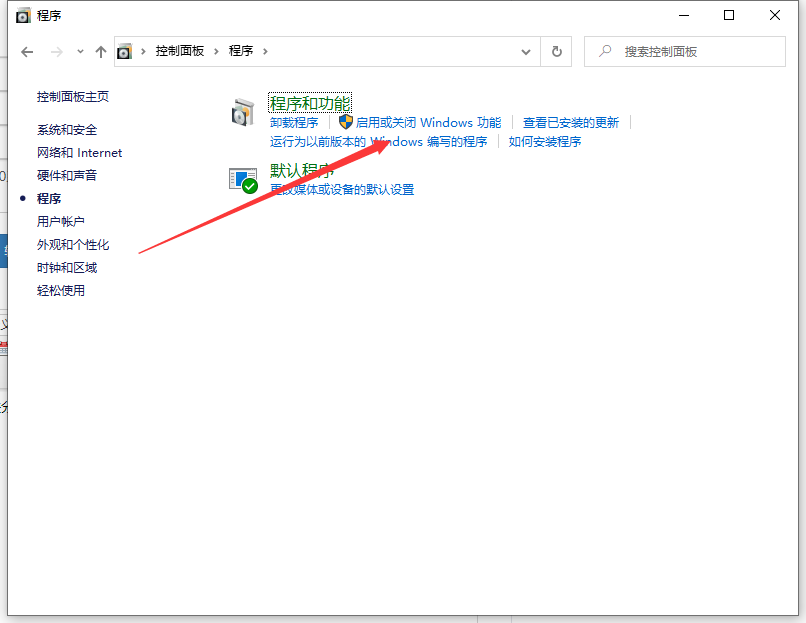
有时候会发现当删除文件的时候,速度变得很慢,特别是对于那些体积比较大的视频文件。有些网友认为是系统的“差分传输”和“内容索引”服务造成的。其实不然,下面就来看看电脑文件删除慢要怎么解决。
方法一、
关闭远程差分压缩
1、依次打开控制面板然后打开或关闭Windows功能
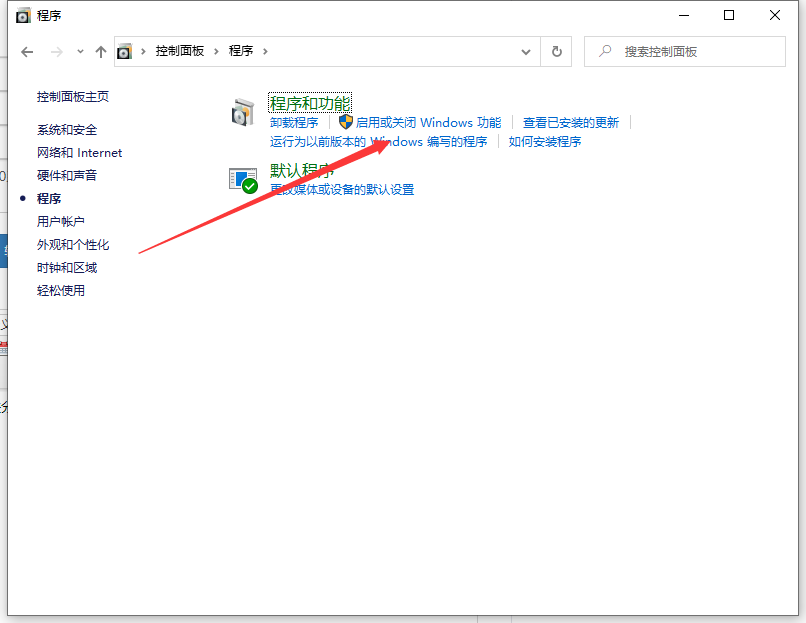
2、去除勾选“远程差分压缩”,确定,完成之后,重启系统。

方法二、
1、打开计算机管理,点击“服务和应用程序”选项

2、继续点击“服务”菜单双击打开“Application Experience”选项,将启动类型改为“自动”

3、双击打开“Program Compatibility Assistant Service”选项,将启动类型改为“自动”

4、服务状态如果显示没启动的话,点击“启动”按钮,最后点击“应用”和“确定”按钮

以上就是电脑删除文件慢的解决方法了啦,希望能帮助到大家。




