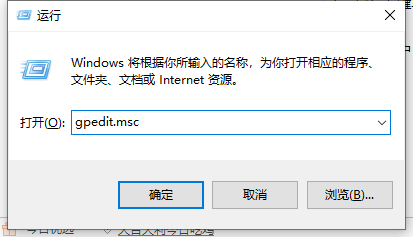
使用win10系统中,有不少碰到过需要管理员权限才可以运行的提示,那么出现这种情况该怎么办,其实win10系统怎么开启管理员权限运行是很简单的,出现这种问题的,只要我们做到以下几个步骤,就可以给win10系统开启管理员权限运行。
1、“win+r”打开运行输入框中输入“gpedit.msc”打开。
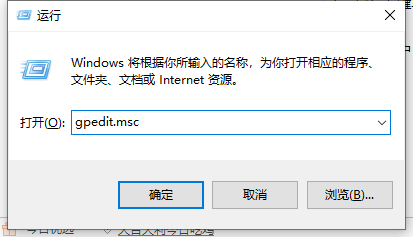
2、打开本地组策略管理器。
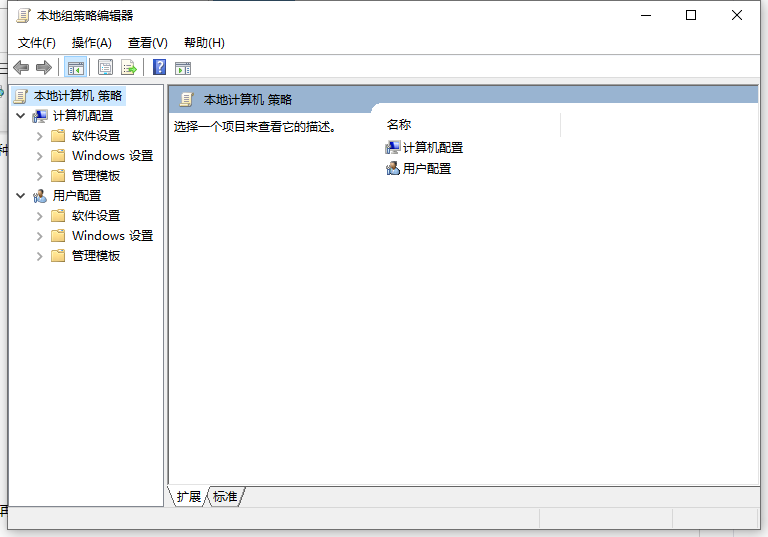
3、依次点击打开“计算机配置”选项,然后再找到“Windows设置”这个选项,再从“Windows设置”找到并打开“安全设置”选项,接着打开“本地策略”最后找到打开“安全选项”即可。
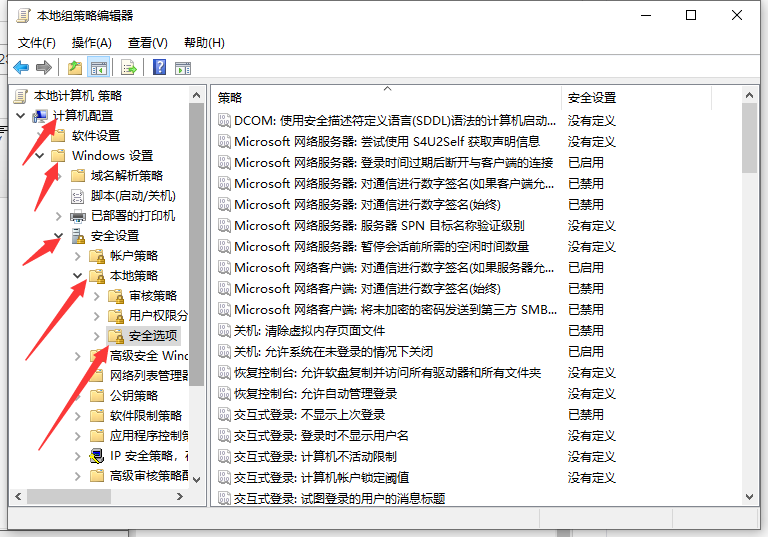
4、找到“账户:管理员状态”,可以看见状态为“已禁用”,我们需要的是将它开启
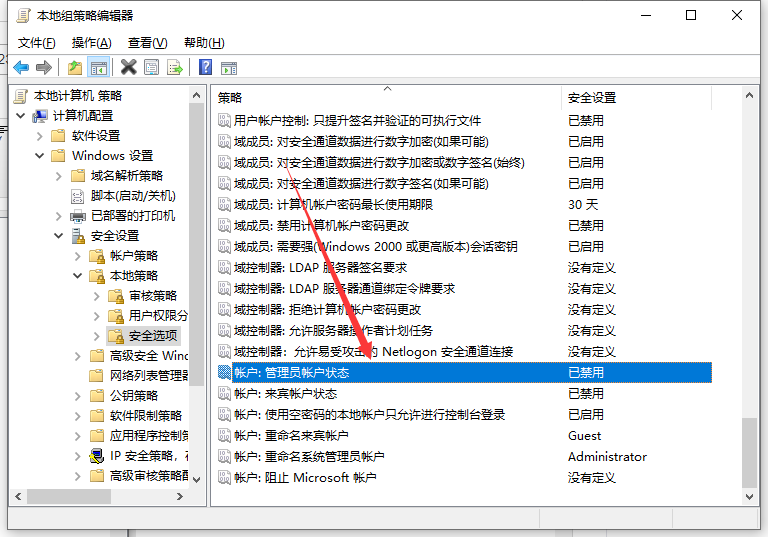
5、鼠标右键单击“账户:管理员状态”,在弹出的快捷菜单中选择“属性”。
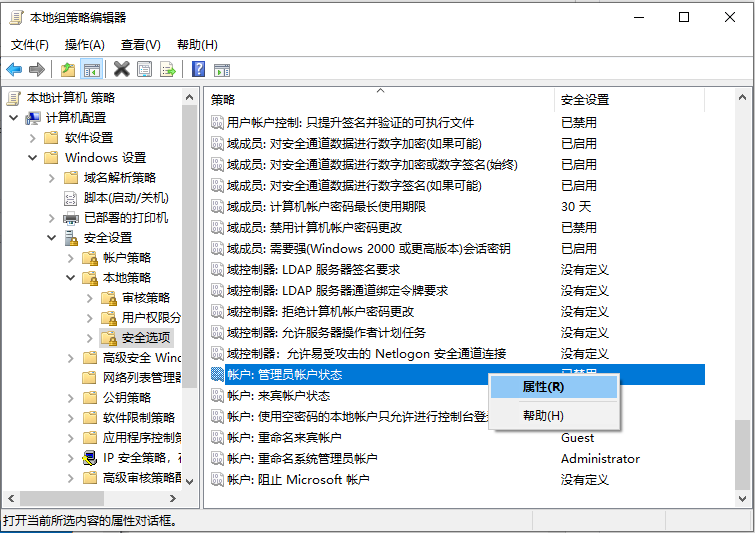
6、在“账户:管理员状态”属性中,将以启用选中即可
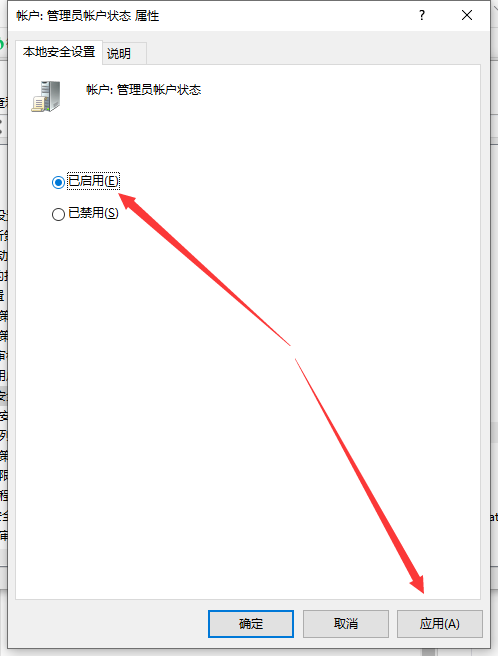
以上就是win10电脑管理员权限怎么获得的介绍啦,希望能帮助到大家。




