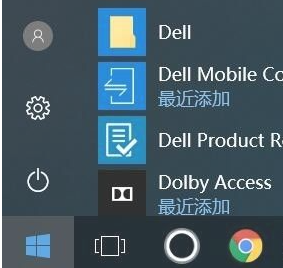
现在win10系统越来越多的人在使用,当然一些比较常用的功能大家可能不太熟悉,今天小编主要来介绍一下win10系统如何添加我的电脑到桌面。
1、首先我们打开安装win10系统的电脑。
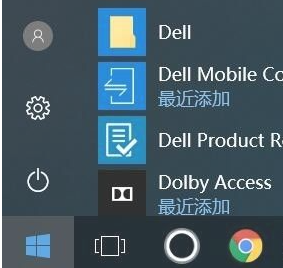
2、在桌面空白处点击鼠标右键,我们会看到有个性化设置按钮。

3、点击个性化设置按钮,我们就进入了设置主页,这时我们会发现右下方有主题这个选项。

4、我们点击主题这个选项就进入主题设置页面,这时我们需要点击右边的下拉框。

5、我们开始按住下拉框向下,找到桌面图标设置这个选项。

6、我们点击桌面图标设置这个按钮,然后就进入图标设置页面,在桌面图标设置页面我们会看到有计算机这个图标。

7、我们勾选计算机这个图标,然后点击应用,返回桌面查看就会发现此电脑图标就在桌面显示了。

以上就是win10添加我的电脑到桌面的方法了,不会的小伙伴赶紧按照这个方法去试一下吧。




