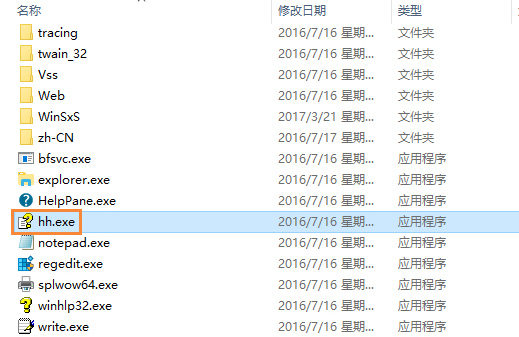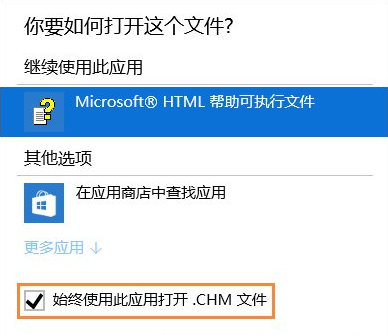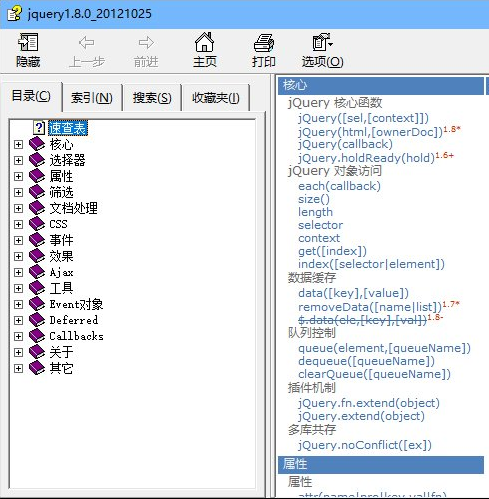Warning: Use of undefined constant title - assumed 'title' (this will throw an Error in a future version of PHP) in /data/www.zhuangjiba.com/web/e/data/tmp/tempnews8.php on line 170
win10电脑.chm文件怎么打开
装机吧
Warning: Use of undefined constant newstime - assumed 'newstime' (this will throw an Error in a future version of PHP) in /data/www.zhuangjiba.com/web/e/data/tmp/tempnews8.php on line 171
2021年03月24日 11:30:03

win10电脑.chm文件怎么打开?其实chm文件是系统帮助文件,在手机上这类文件还可以作为电子书来阅读,在许多软件中附带的说明也是chm文件格式,接下来一起看看win10电脑.chm文件打开方法吧!
1、首先找到下载的以.CHM为后缀的文件文件。
2、找到文件后,右键点击→选择打开方式,点击。
![1615953597685324.png ]QO95V1BFGKJ$X}EHH0%)[V.png](/d/file/bios/2021/03/2a3a5b9aa30cc82b553fe51845094bee.png)
3、点击之后会弹出一个窗口,让你选择一个打开文件的程序,来打开程序,对于次文件我们点击浏览。
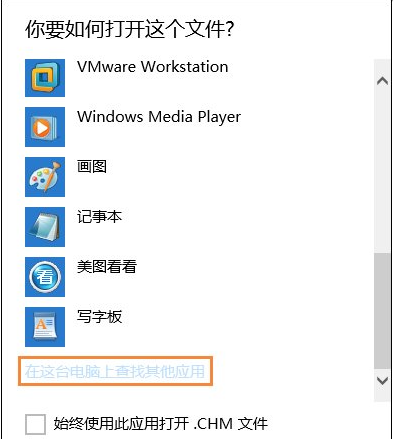
4、点完浏览后,我们在系统中选择打开文件的程序,首先打开C盘,在C盘目录下有个Windows文件夹。
![1615953604618797.png 4E%IEC68]@39@Z[DZ))QAKC.png](/d/file/bios/2021/03/aa7764b009409161243fdeceac1dde95.png)
5、双击Windows,在Windows下找到hh.exe文件。
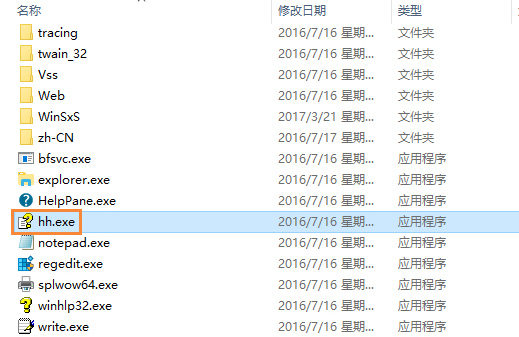
6、双击之后,会弹出一个窗口,我们将“始终使用选择的程序打开”勾选上。
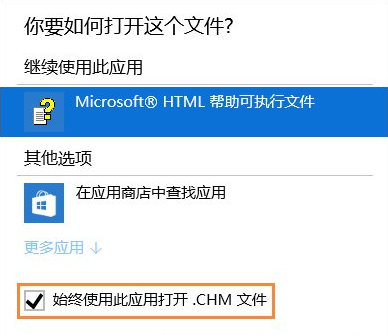
7、点击确定之后,程序就打开了。
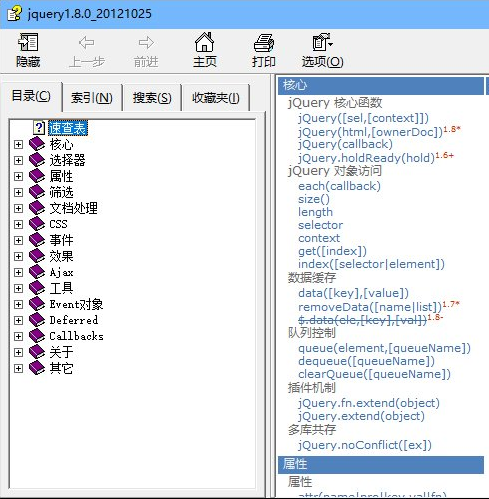
那么以上就是win10电脑.chm文件怎么打开的全部内容,希望对你有所帮助!更多相关内容欢迎关注装机吧官网!

![1615953597685324.png ]QO95V1BFGKJ$X}EHH0%)[V.png](/d/file/bios/2021/03/2a3a5b9aa30cc82b553fe51845094bee.png)
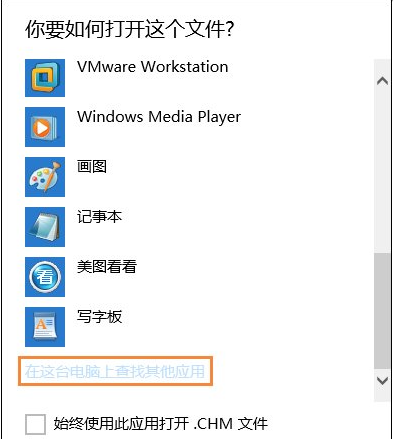
![1615953604618797.png 4E%IEC68]@39@Z[DZ))QAKC.png](/d/file/bios/2021/03/aa7764b009409161243fdeceac1dde95.png)