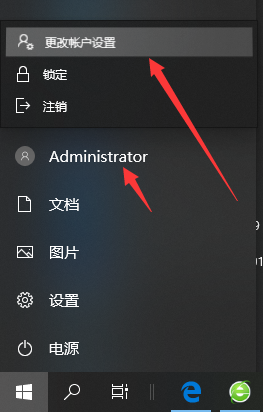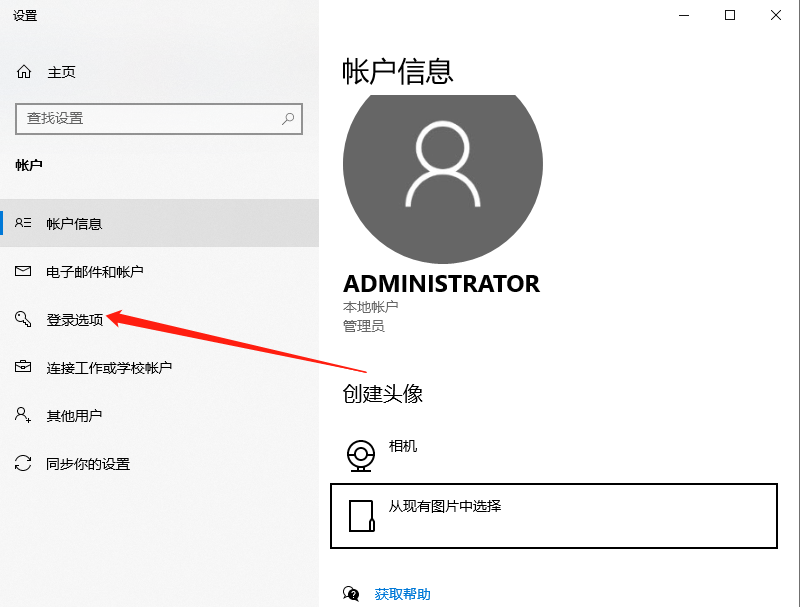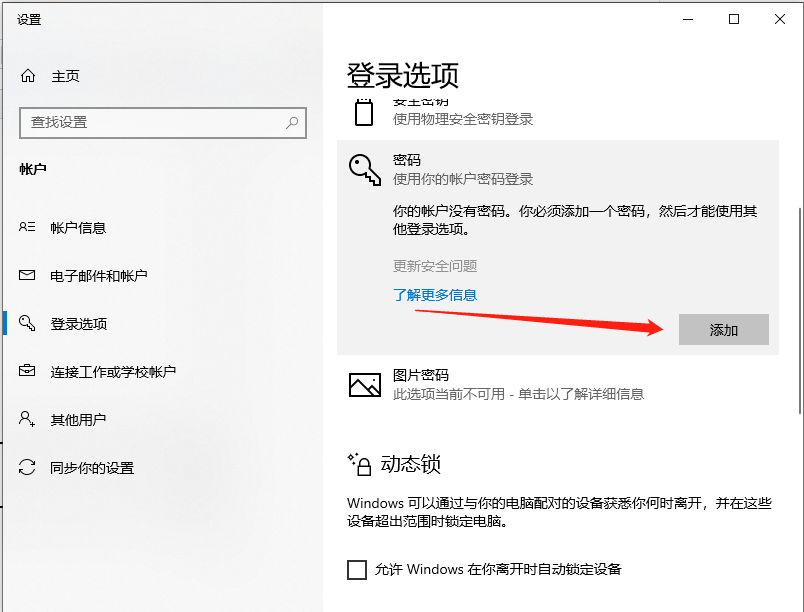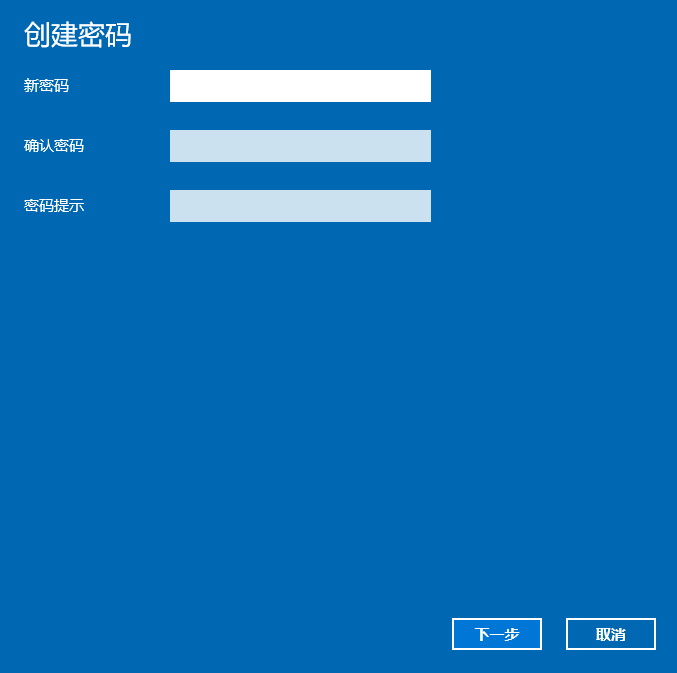Warning: Use of undefined constant title - assumed 'title' (this will throw an Error in a future version of PHP) in /data/www.zhuangjiba.com/web/e/data/tmp/tempnews8.php on line 170
win10x系统怎么设置开机密码
装机吧
Warning: Use of undefined constant newstime - assumed 'newstime' (this will throw an Error in a future version of PHP) in /data/www.zhuangjiba.com/web/e/data/tmp/tempnews8.php on line 171
2021年01月27日 12:40:00

我很不喜欢别人随随便便动我的电脑,我的电脑放了很多重要的文件,那么win10电脑怎么设置开机密码,对于win10电脑怎么设置密码有什么步骤?大家跟着小编来一起看一看吧。
1、点击电脑左下角“开始”按钮;

2、点击本机账户头像;
3、选择“更改账户设置”;
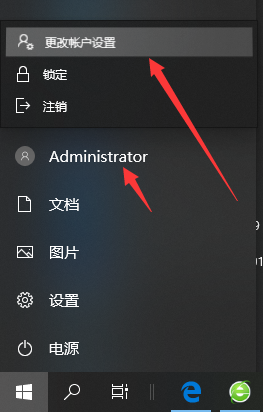
4、点击“登录选项”;
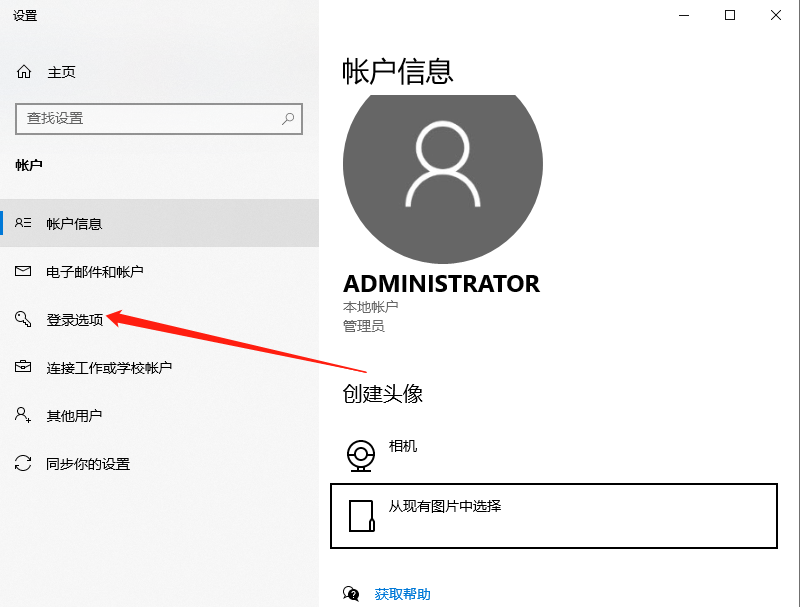
5、找到密码选项点击“添加”;
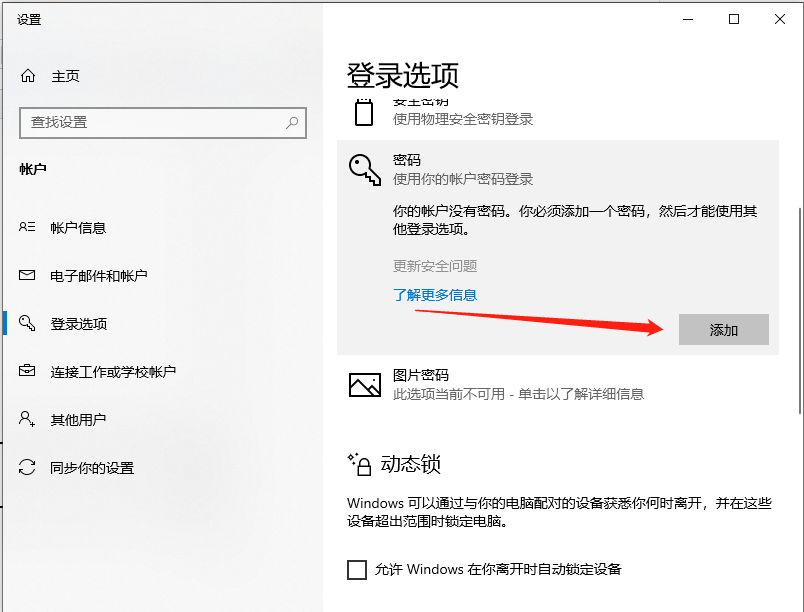
6、输入你要设置的密码以及密码提示,点击“下一步”;
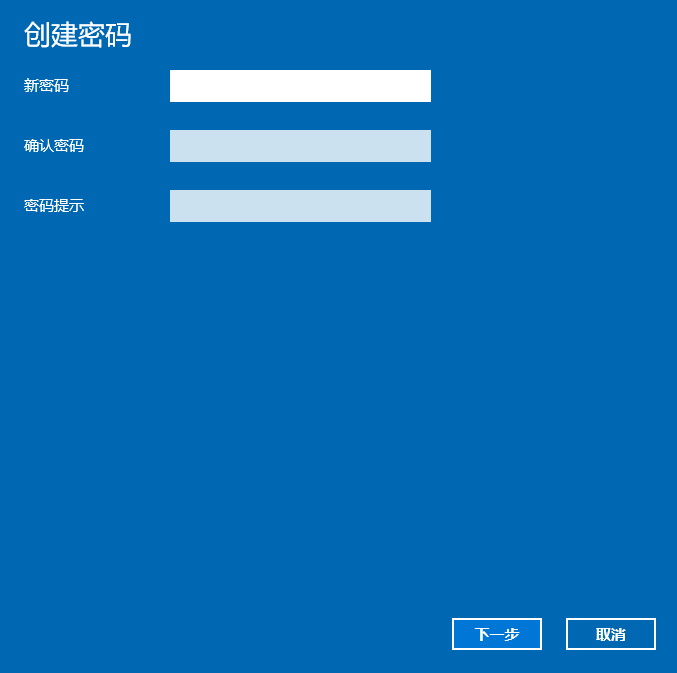
7、最后点击“完成”,就完成了电脑密码的设置,下次登录时,用你设置的密码就可以登录了。
以上就是问你10系统怎么设置开机密码的教程啦,希望能帮助到大家。