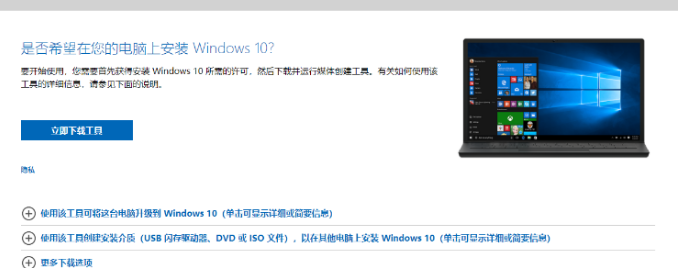
微软win10升级助手是微软为了帮助大家快速有效升级win10而研发的升级工具。可对于新手来说要如何使用win10升级助手呢?别着急,下面小编来跟大家说说win10升级助手的使用教程,如果还有不会用的朋友可以来看看下面这篇教程。
工具/原料:笔记本电脑,win10易升工具
系统版本:windows10
品牌型号:联想
1、通过在windows官网内下载在线升级系统工具,通过点击立即下载工具并完成下载。
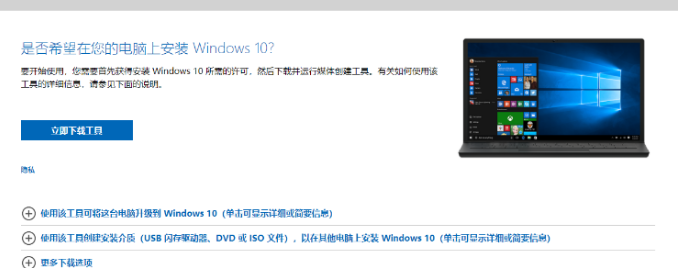
2、工具大小小于20M,为升级辅助工具使用,下载完成后双击打开应用程序。

3、启动程序完成后可阅读许可条款并点击接受。

4、正在进行准备工作请等待准备完成。

5、准备完成后默认选择立即升级这台电脑并点击下一步。

6、接着下载win10系统文件耐心等待并查看下载进度。

总结:
1、下载在线升级系统工具,通过点击立即下载工具并完成下载。
2、工具大小小于20M,为升级辅助工具使用,下载完成后双击打开应用程序。
3、启动程序完成后可阅读许可条款并点击接受。
4、正在进行准备工作请等待准备完成。
5、准备完成后默认选择立即升级这台电脑并点击下一步。
6、接着下载win10系统文件耐心等待并查看下载进度。
注意事项:升级期间要让自己的电脑不断电断网。
以上就是win10升级助手的使用教程啦,希望能帮助到大家。




