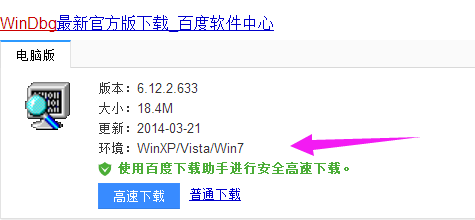
win10系统蓝屏修复软件如何使用?电脑蓝屏是很多小后坂经常遇见的一些问题,但是很多小伙伴经常遇见蓝屏,一时间不知道如何解决,其实蓝屏修复工具只能查询相关的蓝屏原因,对于硬件上的一些问题还是需要拆开电脑才能解决!
1、打开百度首页,搜索Windbg。
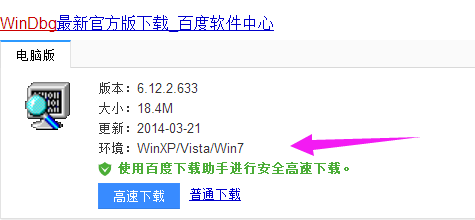
2、安装成功后,开始菜单,程序中找到并启动Windbg。
![1614586667430446.png MF5JR%Q~$~0I$}O005JP]OS.png](/d/file/bios/2021/03/36854f8e667e44f568c724481f9e504c.png)
3、首先要保证我们设置了蓝屏转储,这样当蓝屏时系统会以.dmp文件方式保留蓝屏故障原因,需要查询是否设置内存转储和蓝屏文件存放位置。右键单击桌面计算机图标--选择属性,单击高级系统设置,在启动和故障恢复栏中单击设置,在写入调试信息栏中选择小内存转储(如果已经设置了可忽略此步骤),小转储目录为%SystemRoot%\Minidump(蓝屏文件存放位置),即为C:\Windows\Minidump文件夹。

4、查看完毕后打开Windbg软件,首先需要为Windbg软件设置符号表路径,作为蓝屏原因分析数据库,否则软件将没有作用。单击File--选择Symbol File Path。

5、在弹出的对话框Symbol Path文本框中输入SRV*C:\Symbols*http://msdl.microsoft.com/download/symbols,单击OK。

6、设置完毕后单击File--选择Open Crash Dump来打开蓝屏文件,在弹出的对话框中点选到C:\Windows\Minidump文件夹,单击我们要分析的蓝屏文件,单击打开。

![1614586687675641.png 0QLHJPT}(1)L1]VM$LK)0UH.png](/d/file/bios/2021/03/31ff1f9bee1a989329a6437a166b58ac.png)
7、在弹出的对话框Save Information for workspace?(是否保存信息到工作区)中单击Yes。(如果下次不想再被提示,可以勾选Don't ask again in the WinDbg session)。
8、接下来就是对文件进行分析,这需要一定的经验和知识。这里我们着重可以看一下System Uptime(开机时间)和Probably Caused By(可能引起故障的原因是)。

9、需要进一步分析,可以单击!analyze -v。
![1614586704175999.png 0RAMLG$57]8BE7](0}K{NAN.png](/d/file/bios/2021/03/ab30368716031660e79e6eb4ad213af1.png)
10、可以从中提取到蓝屏错误代码和引起蓝屏的程序名称,再通过网络搜索这些程序名和代码等方式弄清原因。

那么以上就是详细教您win10系统蓝屏修复软件如何使用的全部内容,希望对你有所帮助!更多相关内容欢迎关注装机吧官网!




