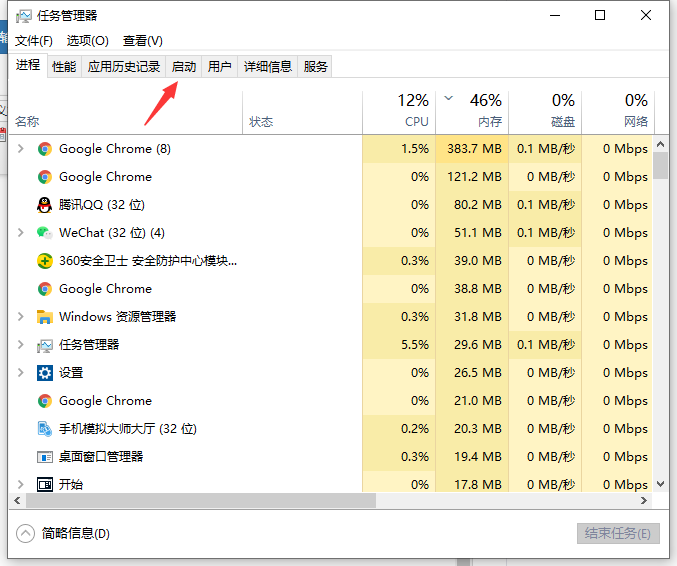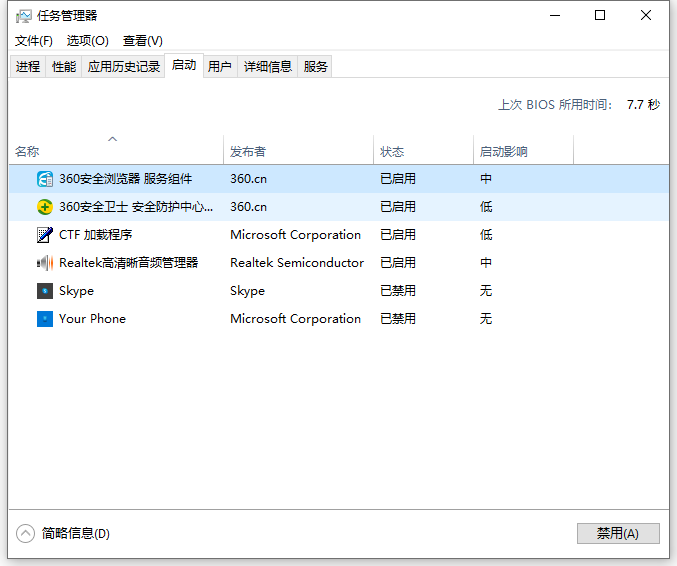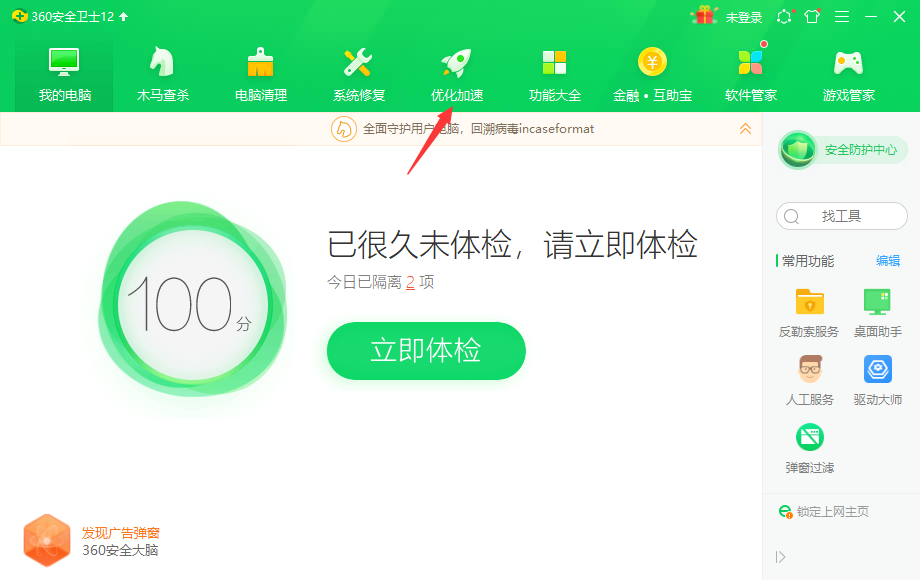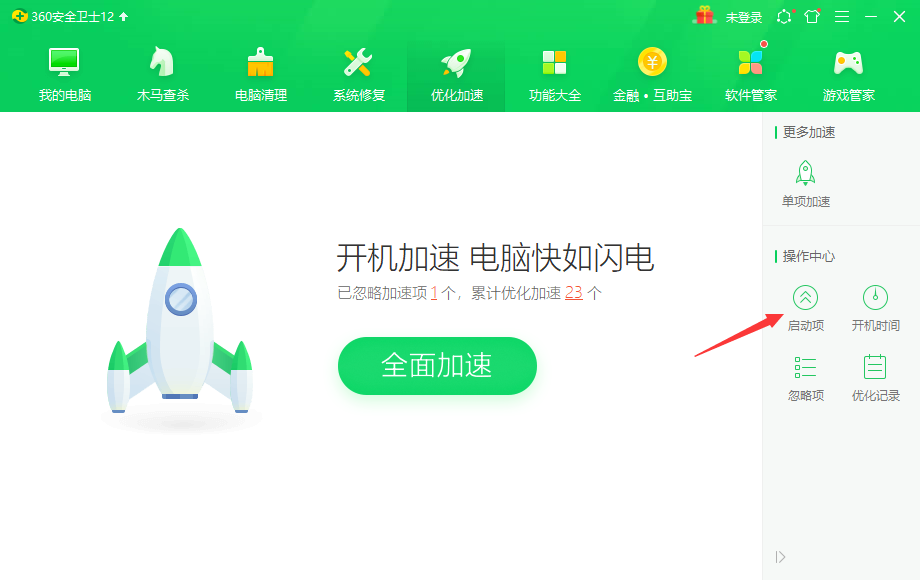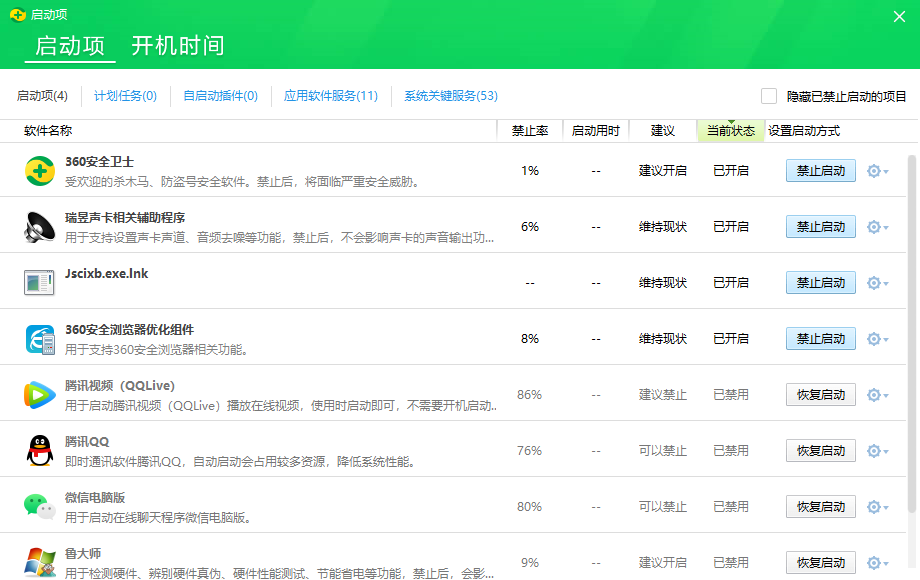Warning: Use of undefined constant title - assumed 'title' (this will throw an Error in a future version of PHP) in /data/www.zhuangjiba.com/web/e/data/tmp/tempnews8.php on line 170
Windows 10 系统开机启动项怎么打开
装机吧
Warning: Use of undefined constant newstime - assumed 'newstime' (this will throw an Error in a future version of PHP) in /data/www.zhuangjiba.com/web/e/data/tmp/tempnews8.php on line 171
2021年02月26日 18:30:00

在使用电脑过程中,我们经常会接触到各种各样的软件,有些软件设置了开机启动项,每次开机都自动启动,每次都要手动关闭非常麻烦。一些常用的软件我们可以保留开机启动,不常用的我们可以禁用开机启动。那么win10开机启动项怎么打开进行设置?下面小编教下大家win10开机启动项设置方法。
方法一:
1、在桌面底部任务栏空白处,鼠标右击选择任务管理器。

2、切换到“启动”选项页。
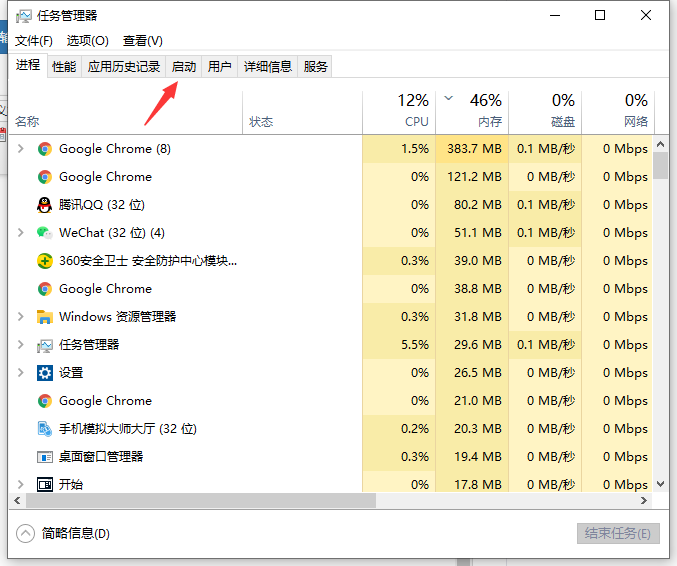
3、选择要禁用的程序,右键选择禁用就可以了。
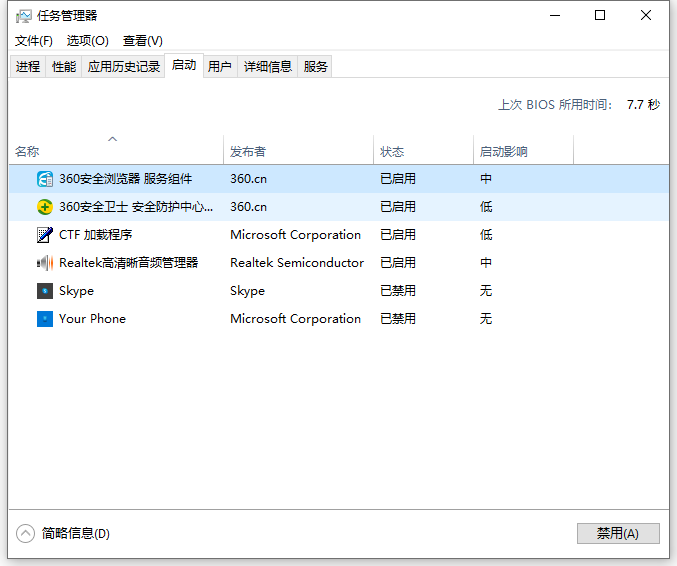
方法二:
现在电脑上都装了安全防护软件,可以借助其工具,更方便,更直观。以360安全卫士为例:
1、打开360安全卫士,选择优化加速;
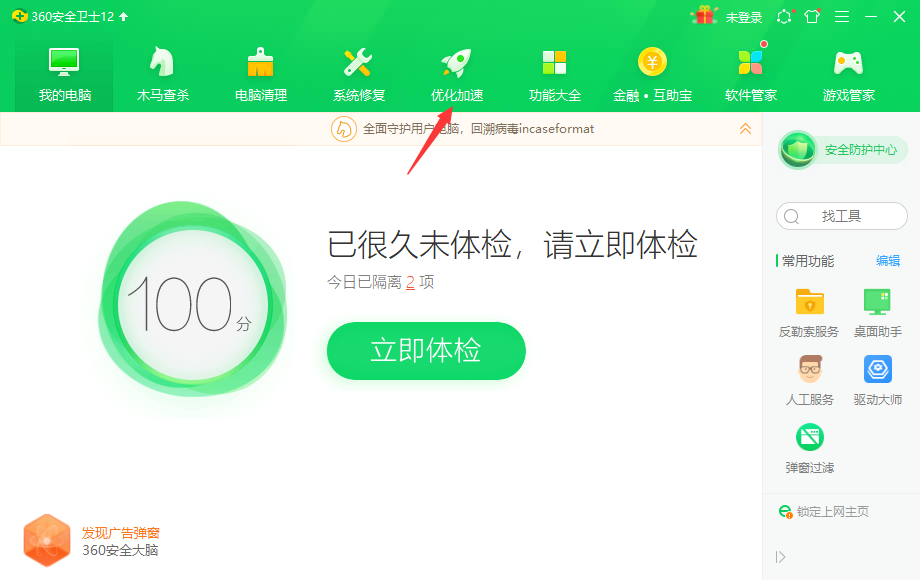
2、找到启动项;
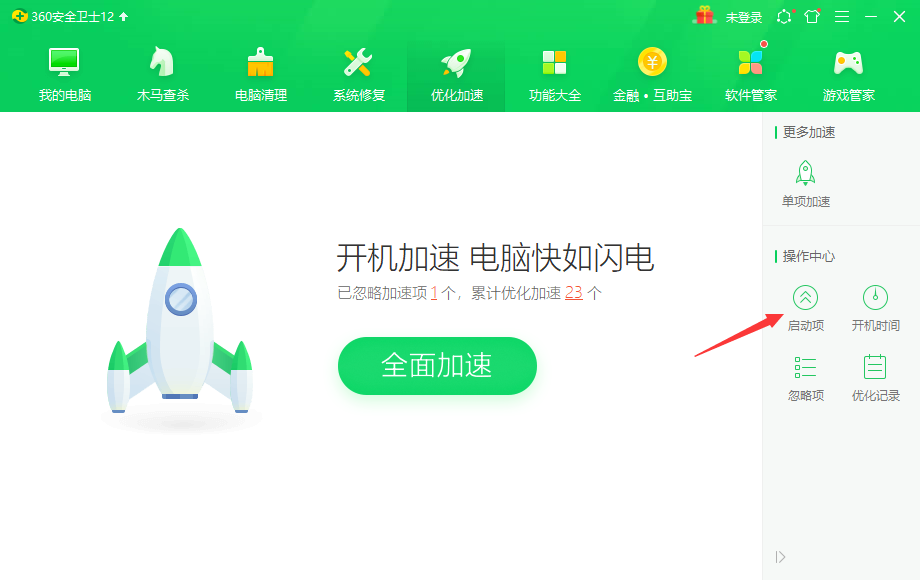
3、同样把想禁用的程序,选择禁用,保存设置后马上生效,但已运行的程序还是没有关闭,不过重启后就不会随着系统而自动运行。
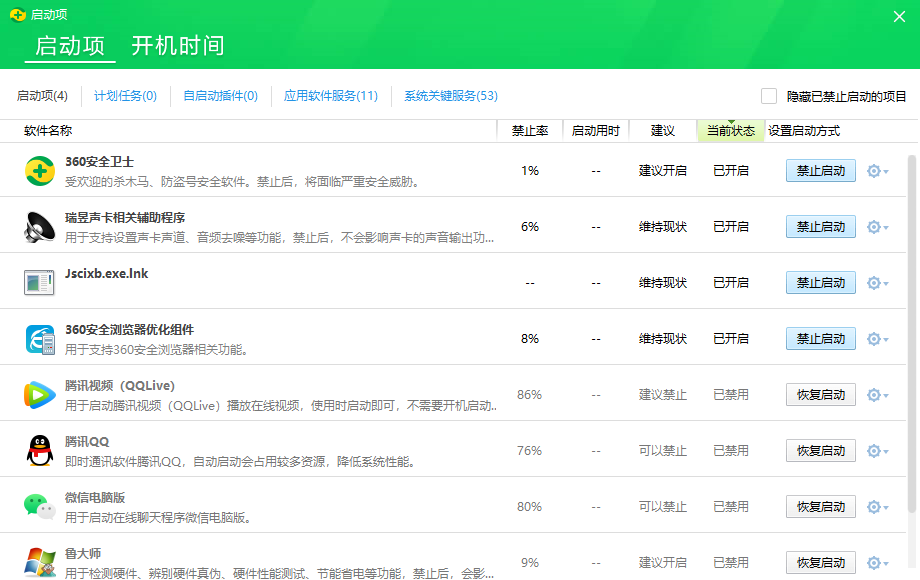
以上便是win10开机启动项设置方法,希望能帮到大家。