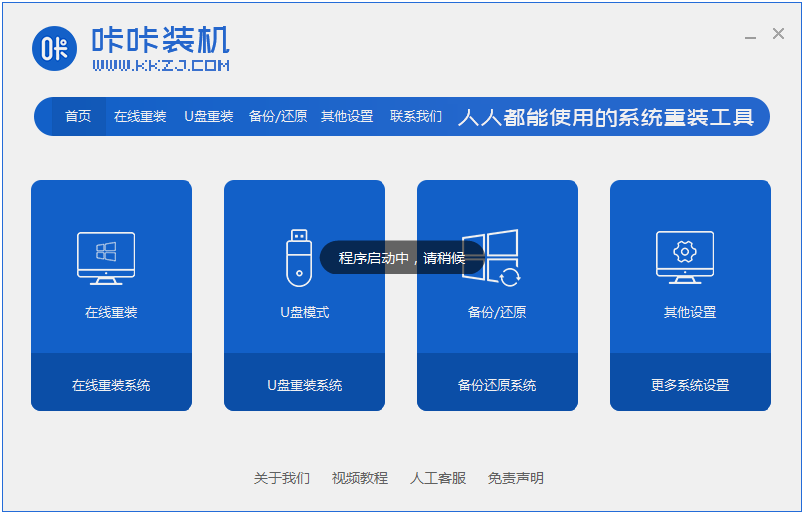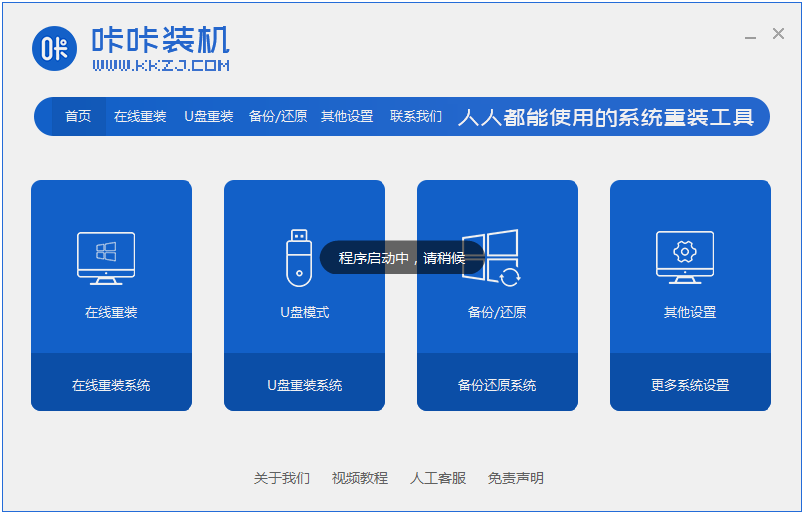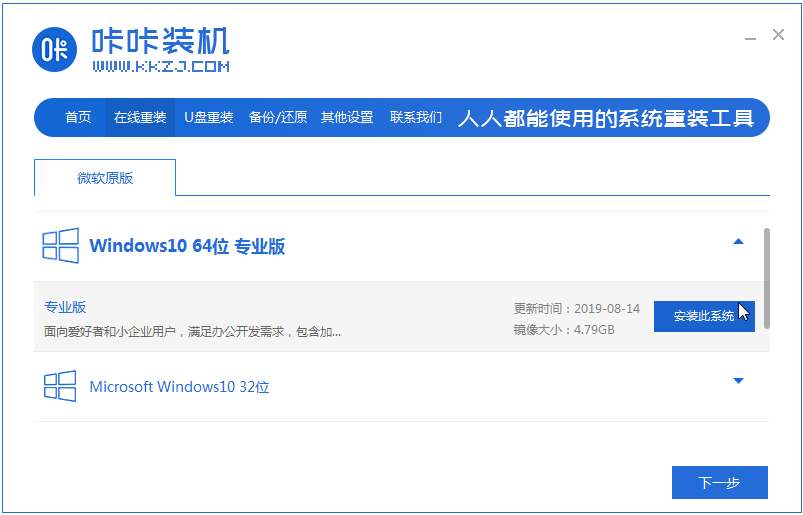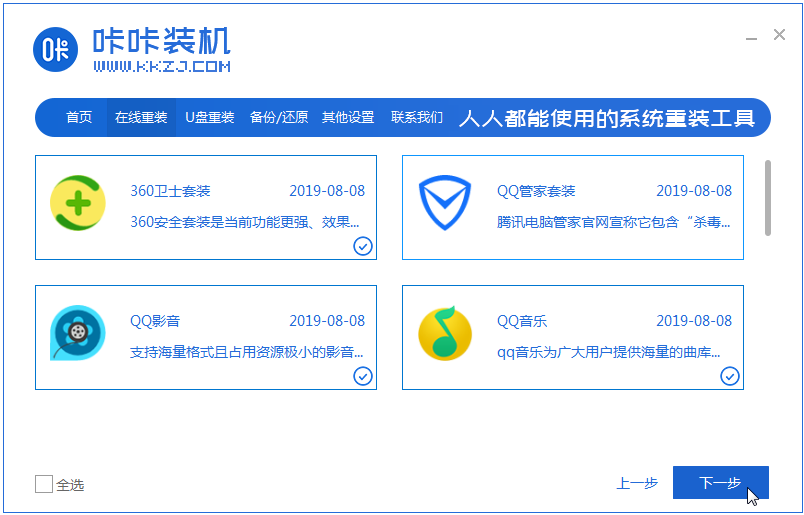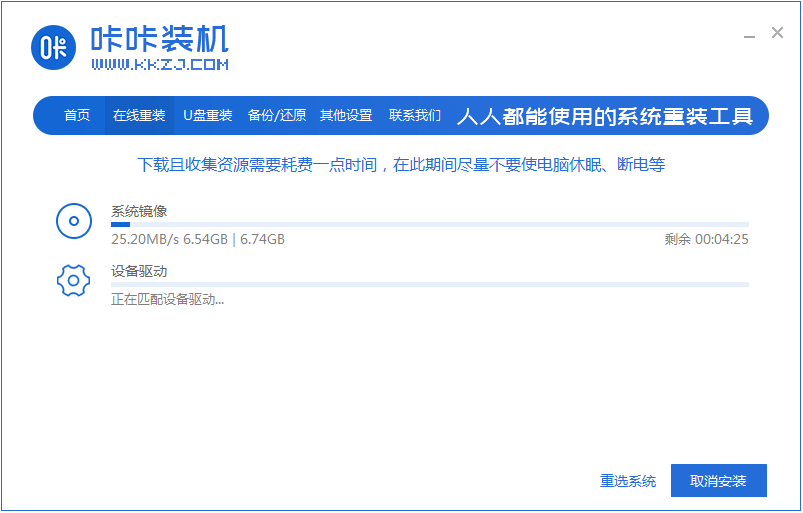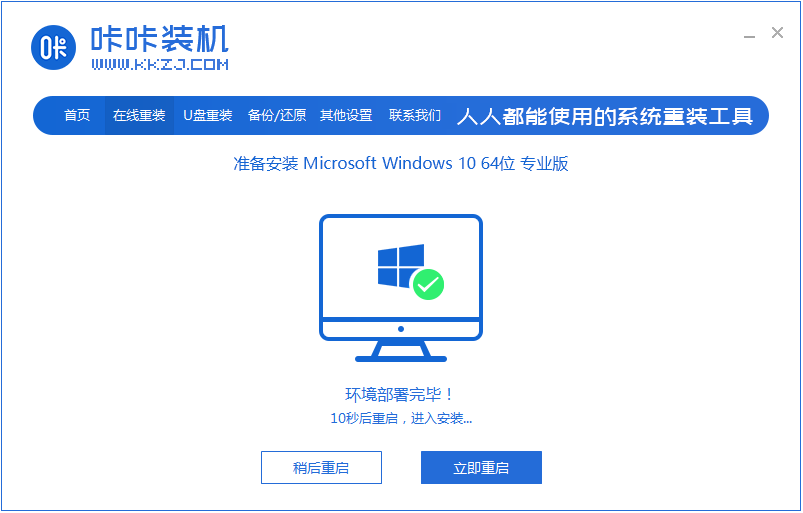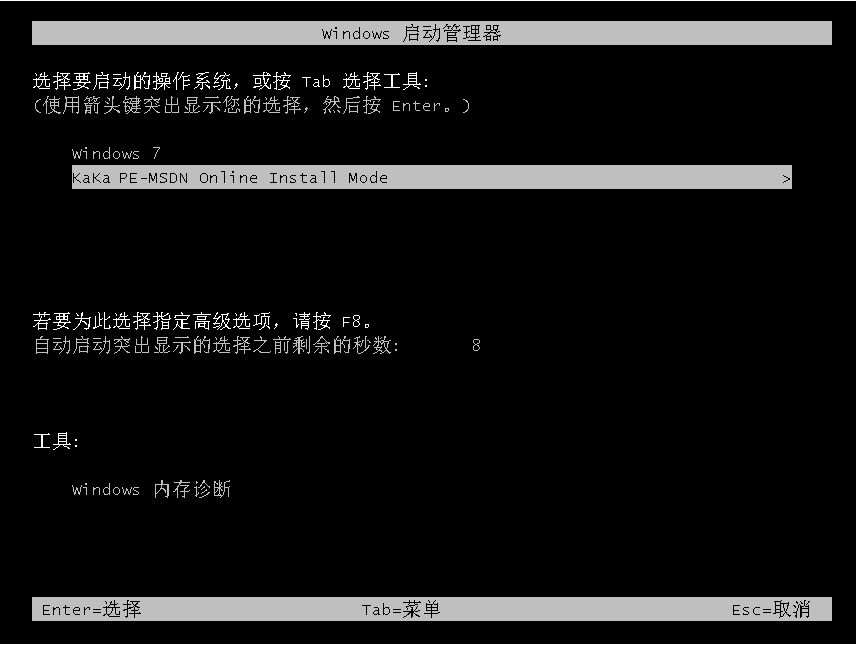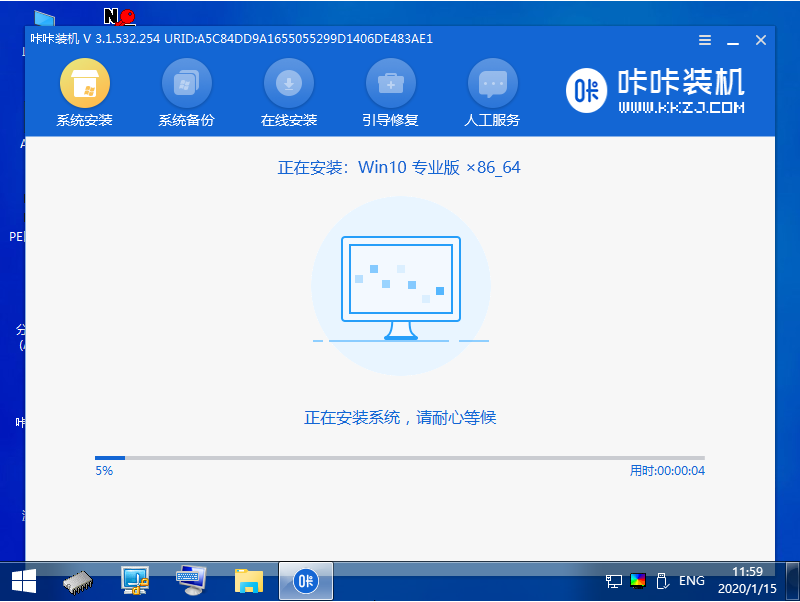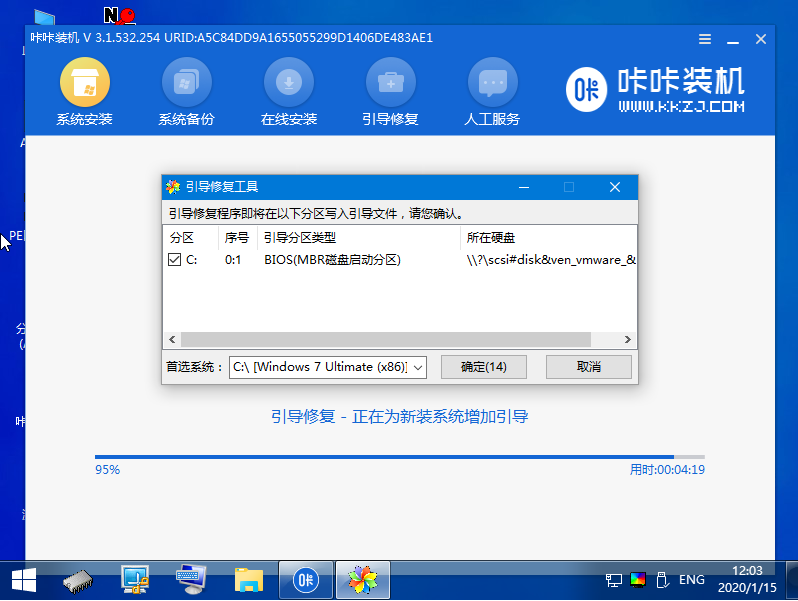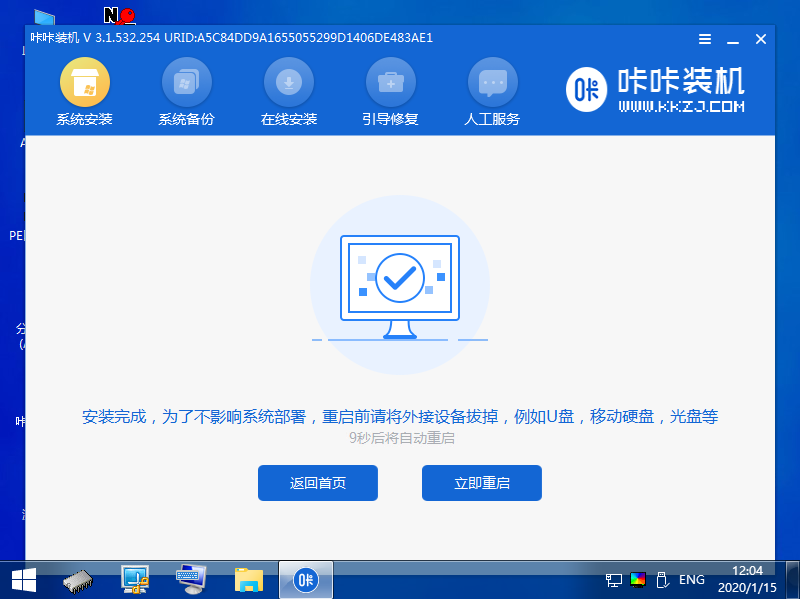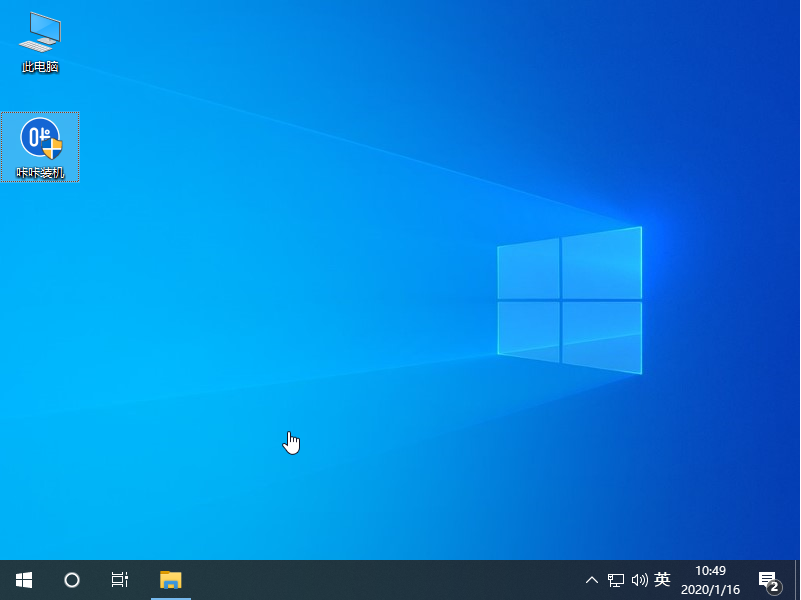Warning: Use of undefined constant title - assumed 'title' (this will throw an Error in a future version of PHP) in /data/www.zhuangjiba.com/web/e/data/tmp/tempnews8.php on line 170
如何安装win10x系统
装机吧
Warning: Use of undefined constant newstime - assumed 'newstime' (this will throw an Error in a future version of PHP) in /data/www.zhuangjiba.com/web/e/data/tmp/tempnews8.php on line 171
2021年01月29日 18:30:00
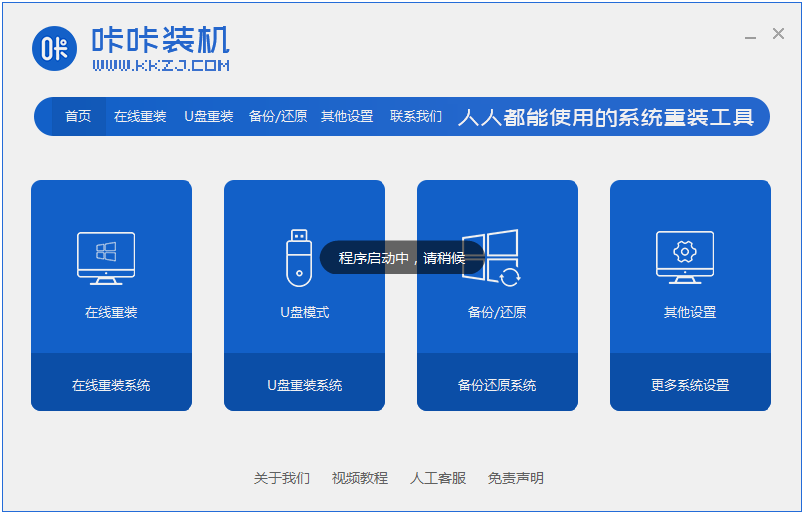
电脑最新的系统要怎么下载呢,有的朋友现在还是在用的是win7系统,想要用现在电脑最新的win10系统,但是不知道怎么下载安装,接下来就让小编告诉你们该怎么操作,大家一起来看看吧。
1、首先我们打开电脑浏览器搜索咔咔装机一键重装系统,将其下载好并打开。
2、打开之后我们点击在线重装系统。
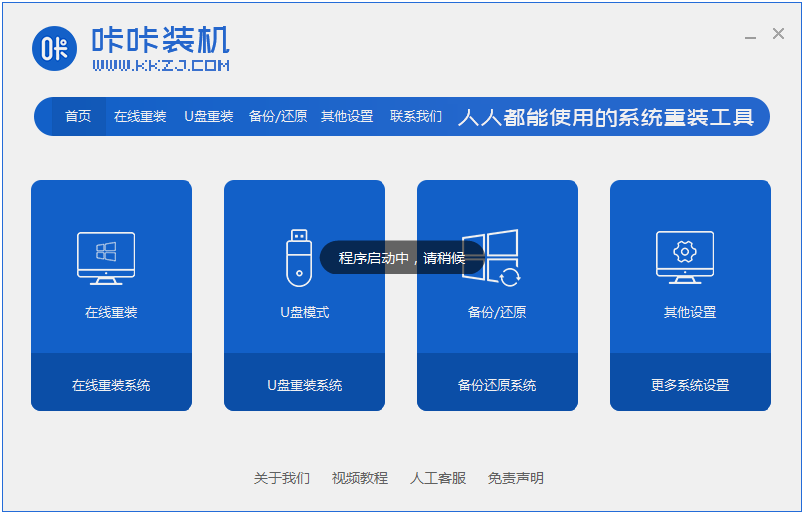
3、选择我们要安装的系统。
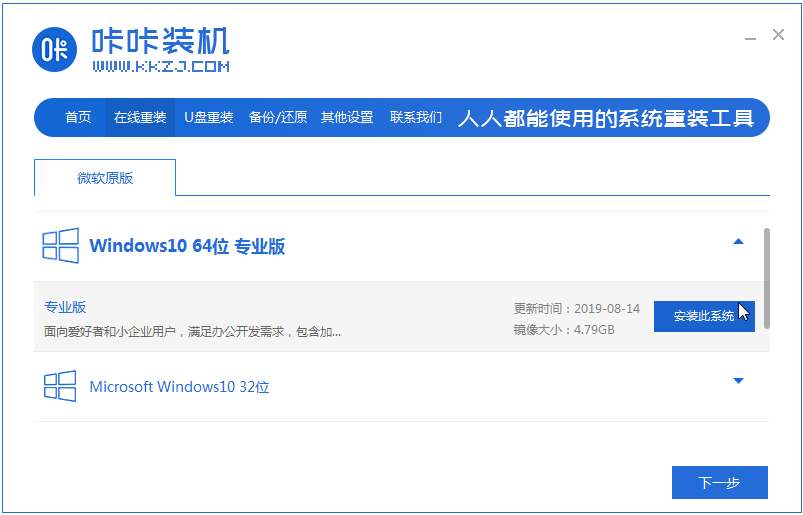
4、用户可以选择一些自己需要的软件进行下载。
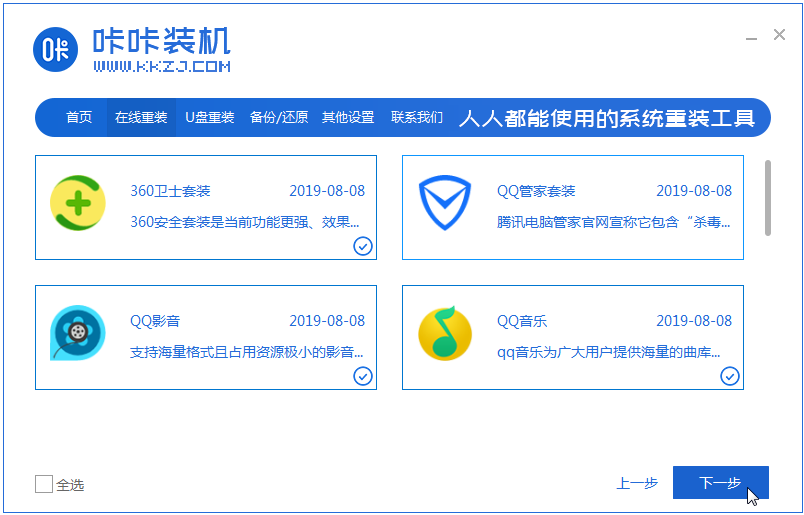
5、接着我们耐心的等待系统镜像的安装。
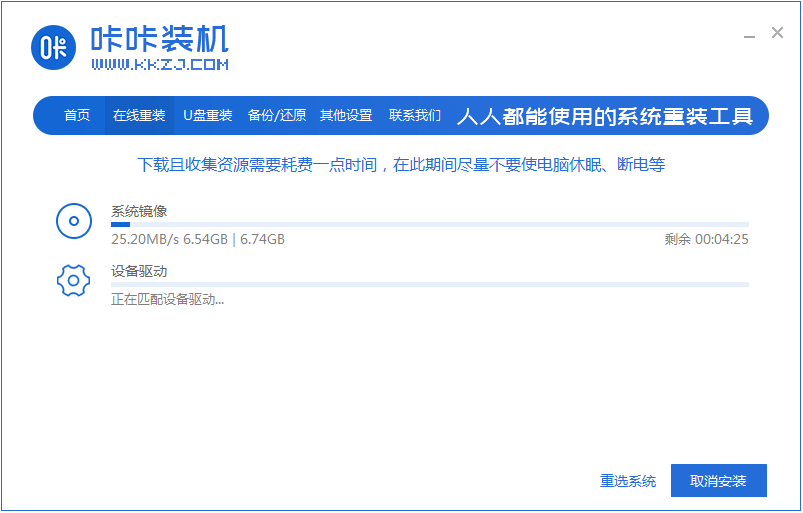
6、系统镜像下载好进行环境部署,接着我们重启电脑啊。
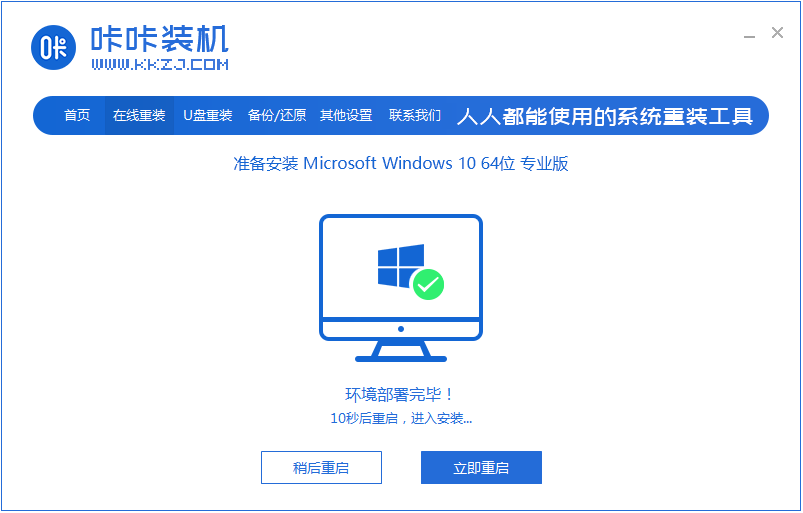
6、重启电脑我们会进入如下界面,然后我们选择第二个进入桌面。
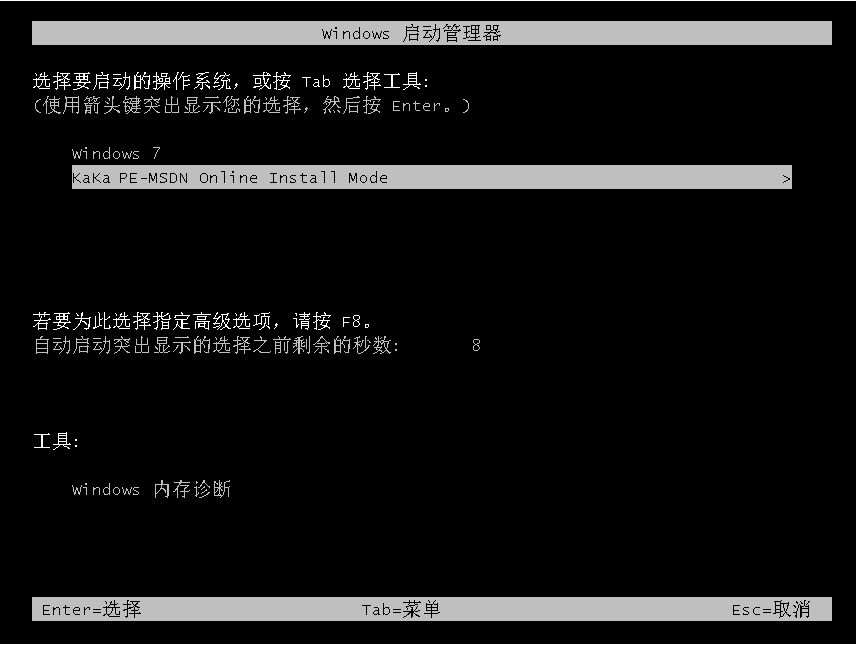
7、返回到电脑主页面继续进行系统的下载安装。
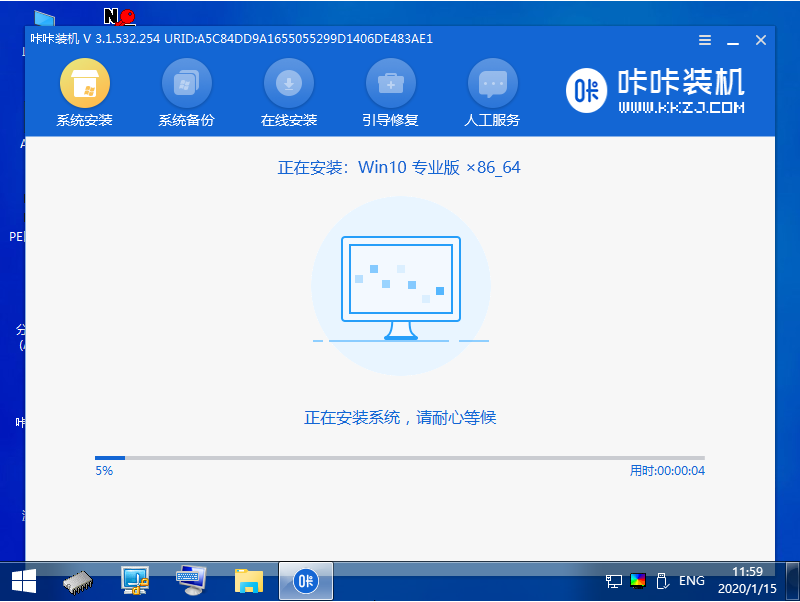
8、我们选择将系统安装到C盘。
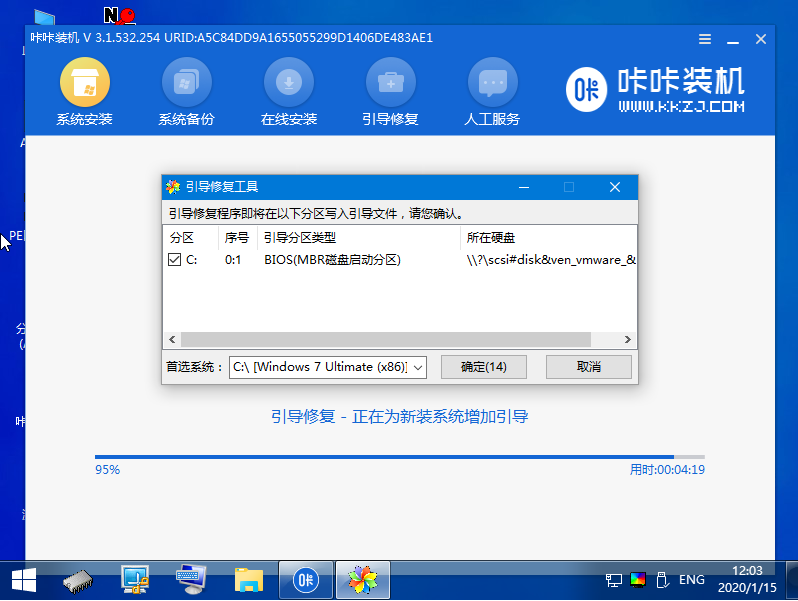
9、安装完成之后我们再次重启电脑。
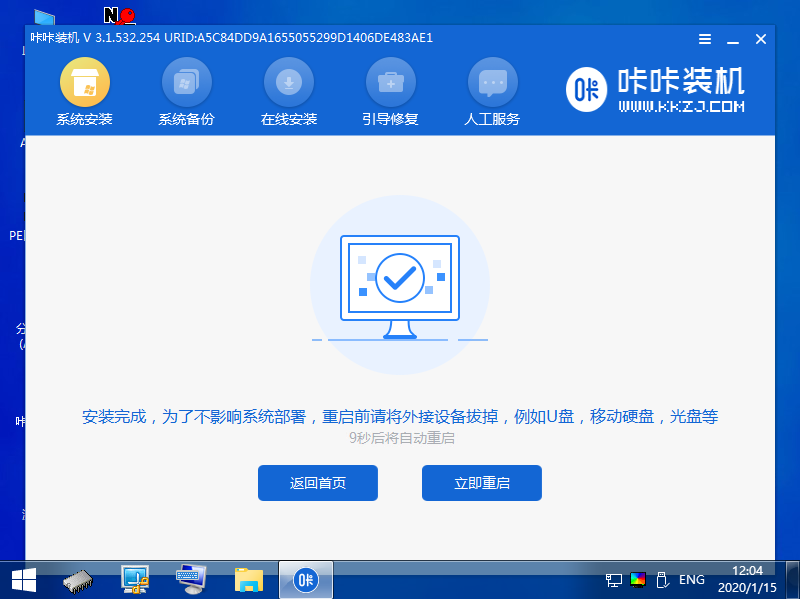
10、重启电脑之后就是我们的系统啦,如下图。
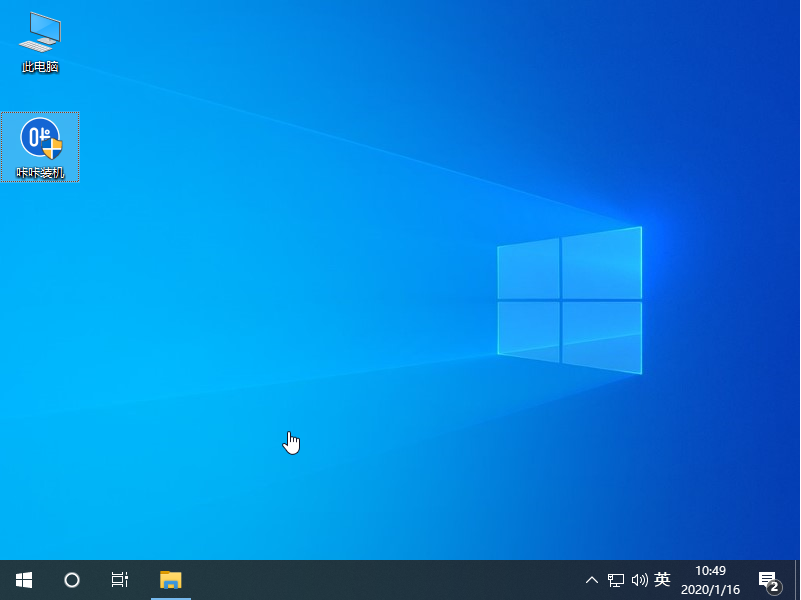
以上就是如何安装win10x系统的图文教程啦,希望能帮助到大家。