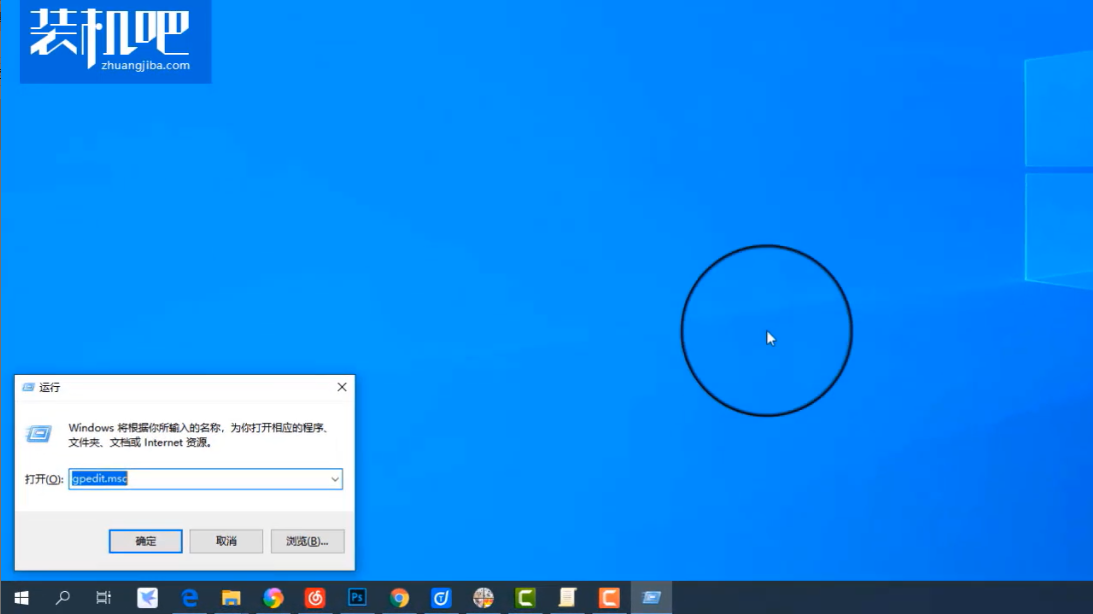
Win10快速启动怎么设置呢?快速启动功能可以让电脑的开机速度变快,它是用户可以自己选择开启或关闭的一个功能项,但是它并不好找,这里小编就给大家介绍一下在哪里设置吧。
1、按下组合键“Win+R”打开运行窗口,然后在运行中输入“gpedit.msc”打开本地组策略编辑器。
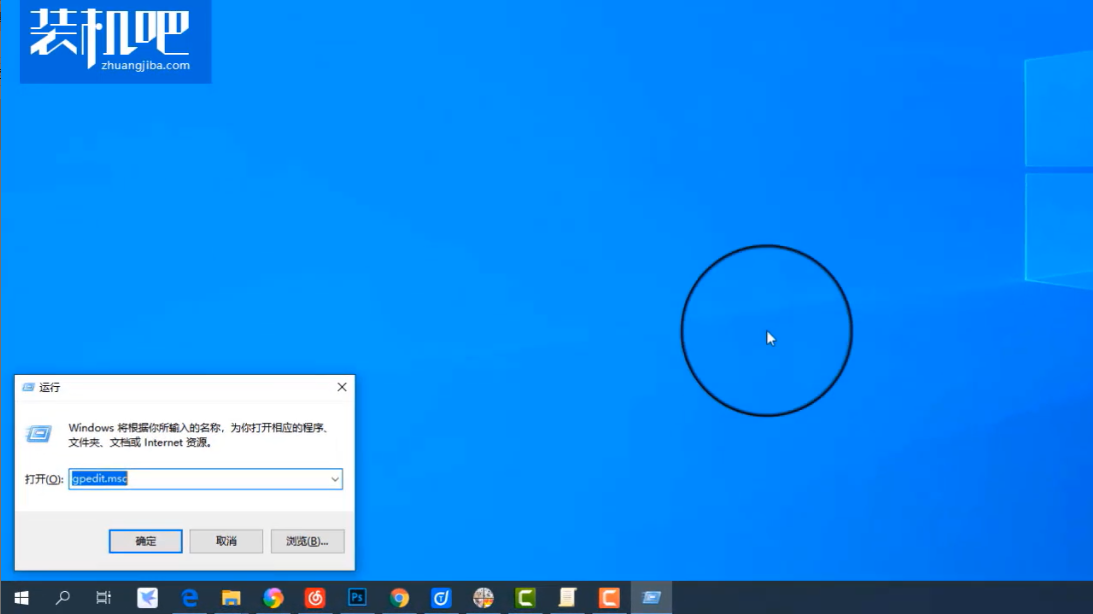
2、在里面依次点击打开“计算机配置-管理模板-系统-关机”,然后在右边双击打开“要求使用开速启动”。
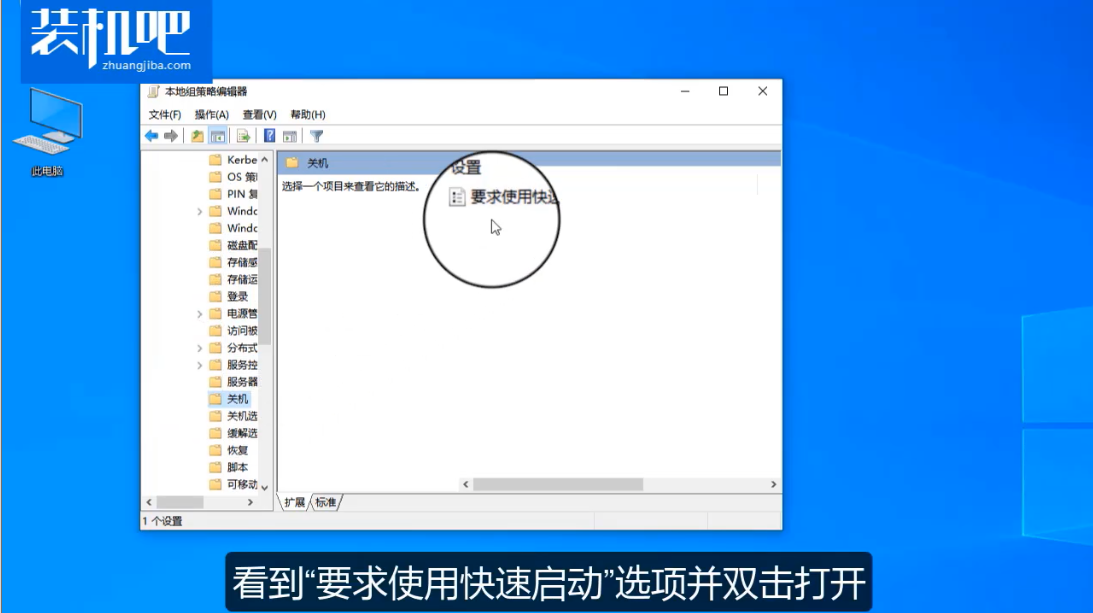
3、最后在属性界面设置为“已启用”即可。
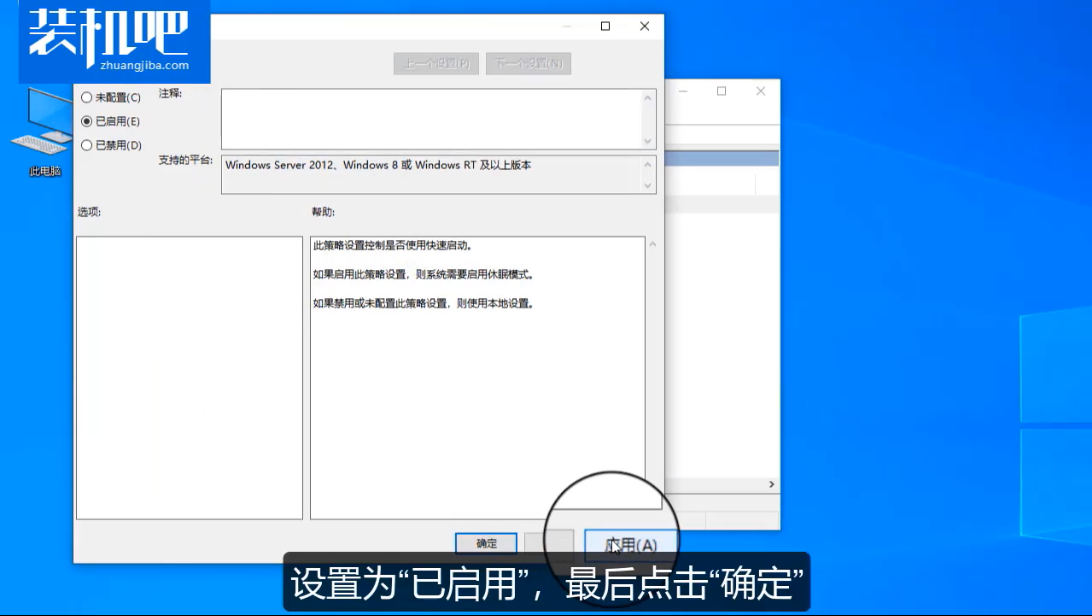
看到这里相信大家都知道Win10快速启动怎么设置了。
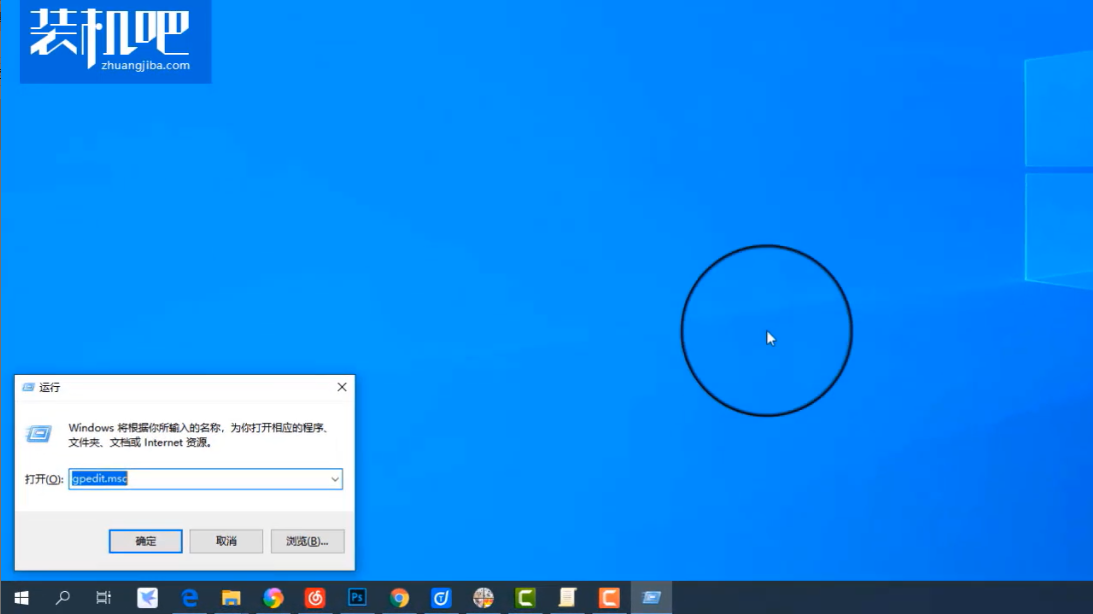
Win10快速启动怎么设置呢?快速启动功能可以让电脑的开机速度变快,它是用户可以自己选择开启或关闭的一个功能项,但是它并不好找,这里小编就给大家介绍一下在哪里设置吧。
1、按下组合键“Win+R”打开运行窗口,然后在运行中输入“gpedit.msc”打开本地组策略编辑器。
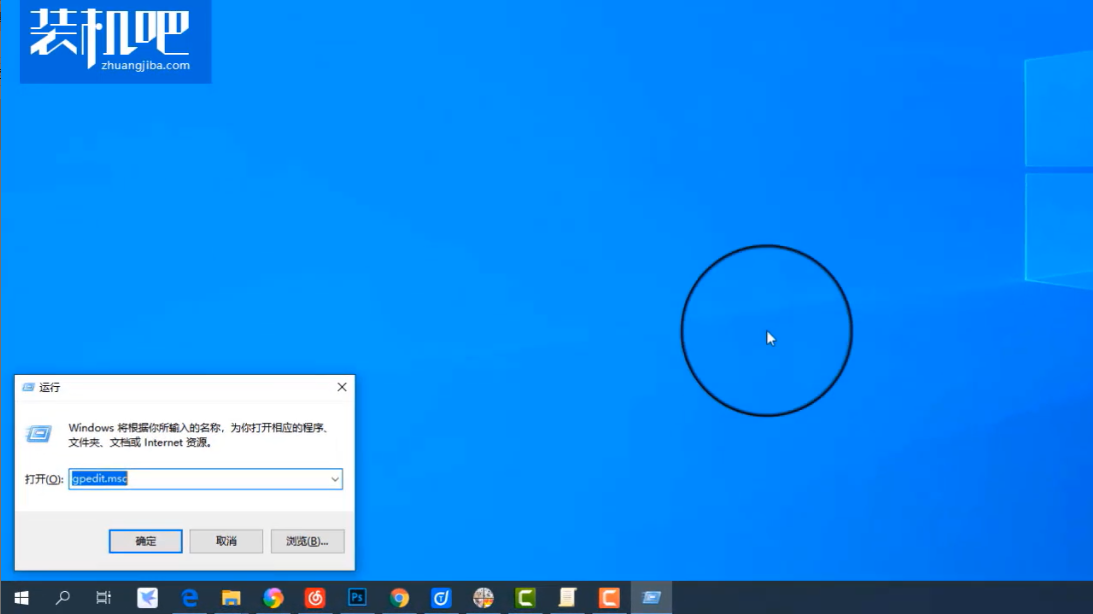
2、在里面依次点击打开“计算机配置-管理模板-系统-关机”,然后在右边双击打开“要求使用开速启动”。
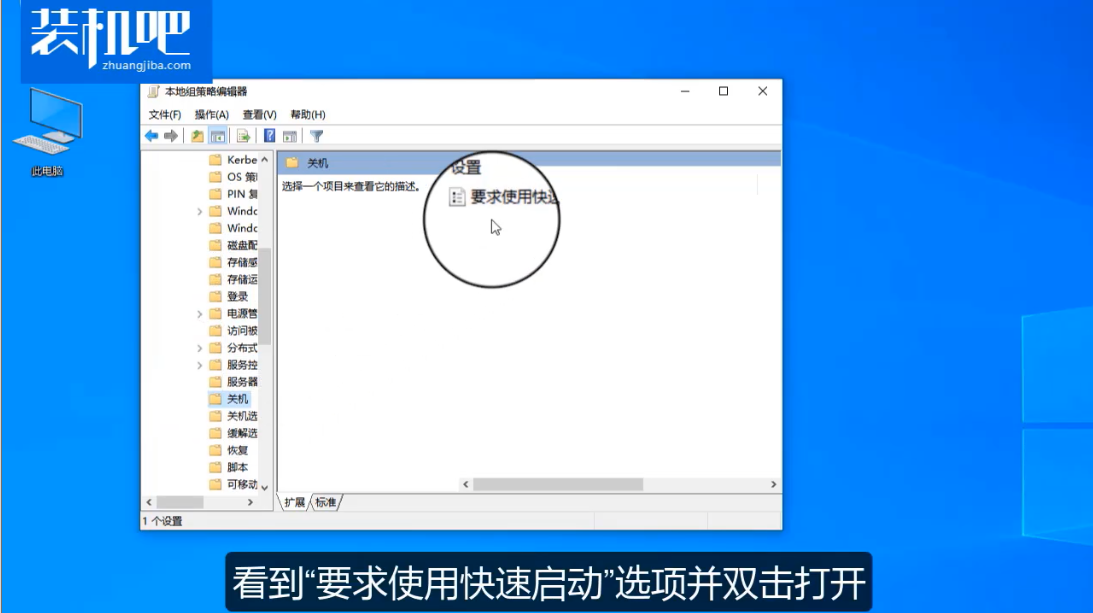
3、最后在属性界面设置为“已启用”即可。
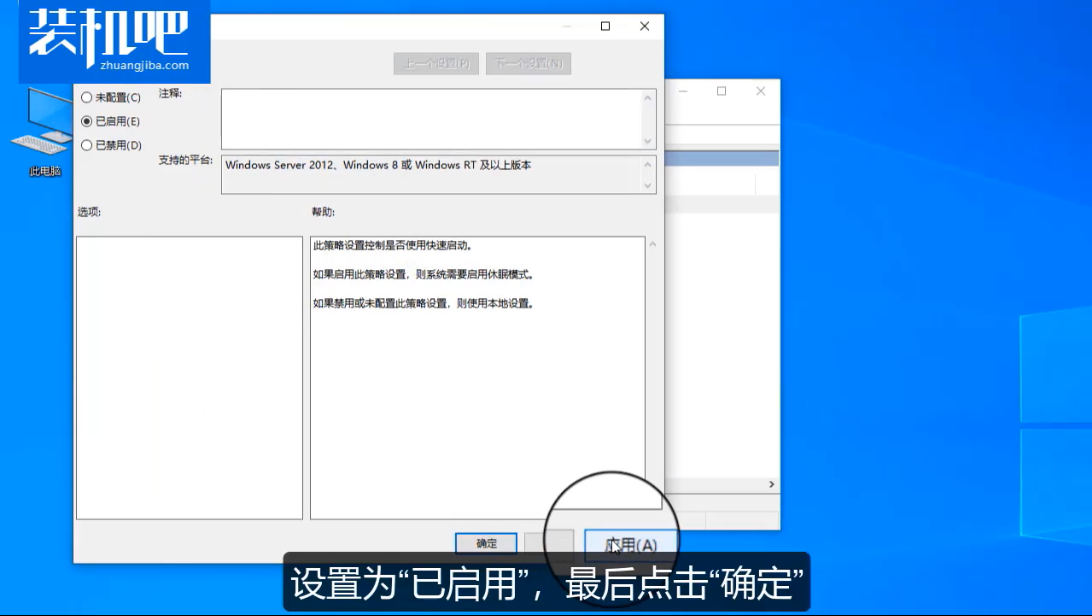
看到这里相信大家都知道Win10快速启动怎么设置了。
Win10快速启动怎么设置呢?快速启动功能可以让电脑的开机速度变快,它是用户可以自己选择开启或关闭的一个功能项,但是它并不好找,这里小编就给大家介绍一下在哪里设置吧。
1、按下组合键“Win+R”打开运行窗口,然后在运行中输入“gpedit.msc”打开本地组策略编辑器。
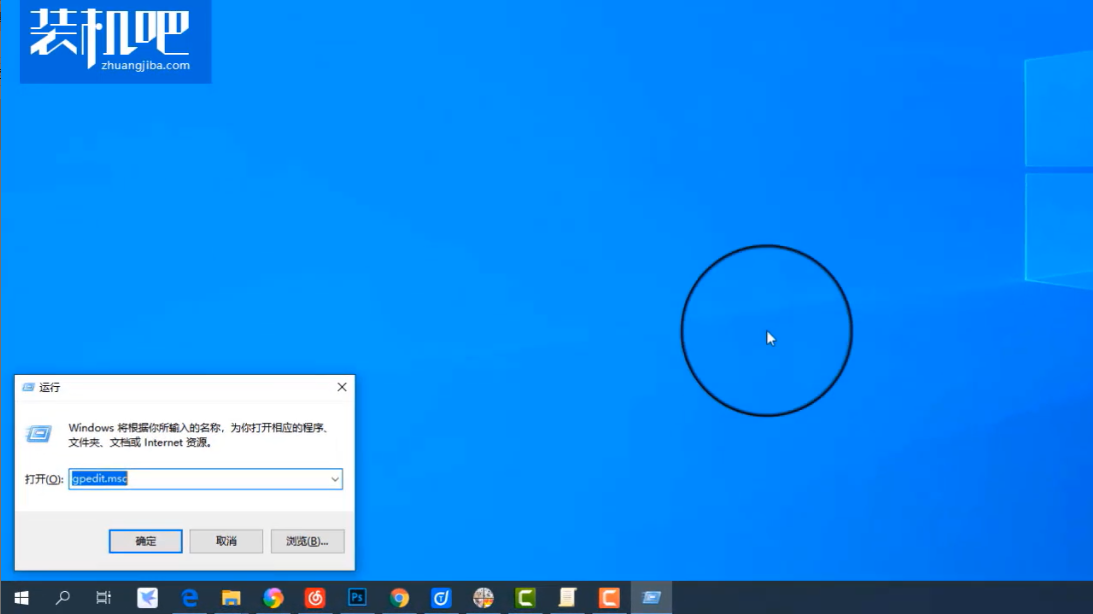
2、在里面依次点击打开“计算机配置-管理模板-系统-关机”,然后在右边双击打开“要求使用开速启动”。
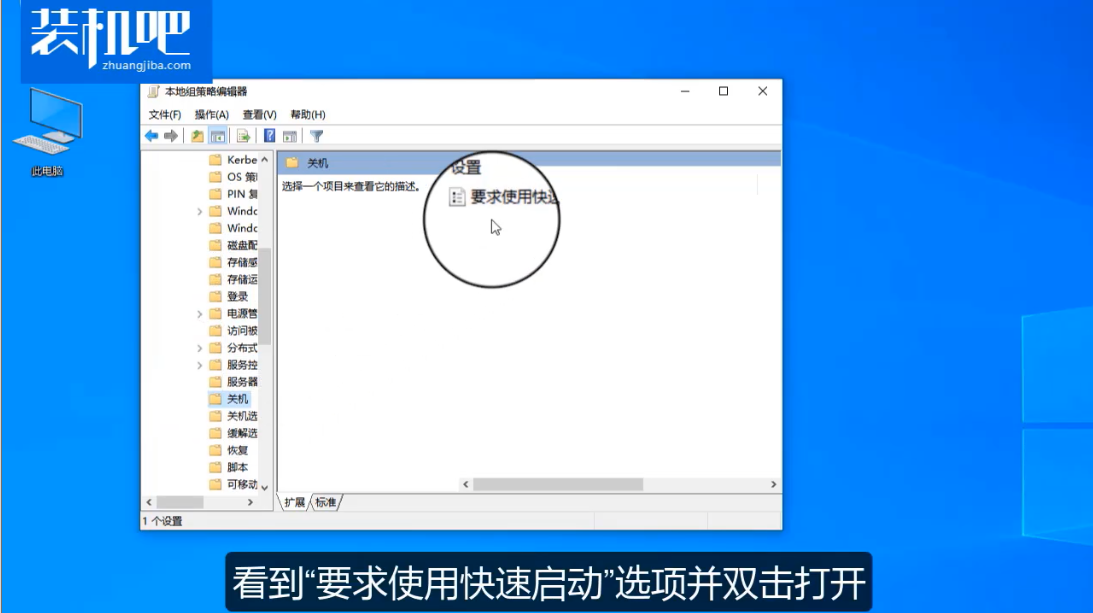
3、最后在属性界面设置为“已启用”即可。
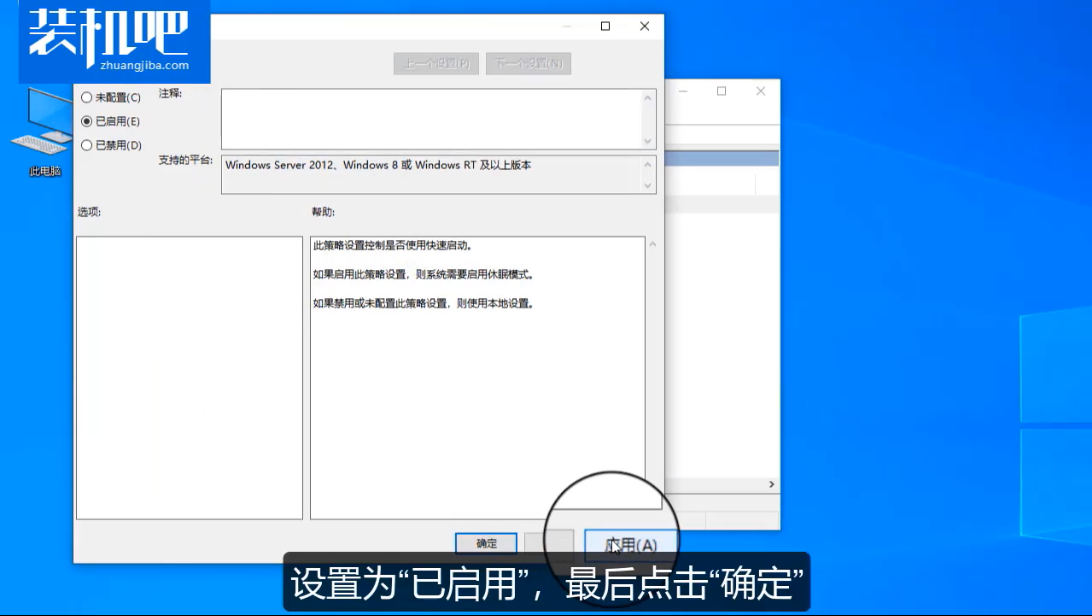
看到这里相信大家都知道Win10快速启动怎么设置了。
粤ICP备19111771号 增值电信业务经营许可证 粤B2-20231006 粤公网安备 44130202001059号
版权所有 © 2012-2020 惠州市早点科技有限公司 保留所有权利