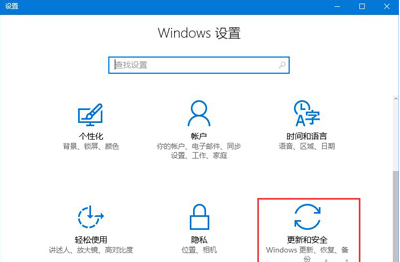
win10作为微软最新推出的操作系统,很多小伙伴都出于尝鲜的心里纷纷的装上win10。但是,作为全新的系统,在一些方面还需要靠实际才能够校验出来。例如Win10兼容性就不咋地,而为了更好的使用,Win10兼容性怎么设置呢?今天小编就来给大家说说怎么设置win10兼容性这个问题。
最近有很多朋友都在考虑要不要将电脑升级到win10系统,其中主要在考虑的一个问题就是win10的兼容如何,要是和之前的几款操作系统相作比较的话,那win10的兼容性肯定的较差的,但是随着微软不断的完善,所以win10对兼容方面不断的提高,所以现在小编就给大家说说win10兼容性怎么设置。
1,右键“开始菜单”,点击“设置”,进入windows设置页面后选择“更新和安全”选项,如图下所示;
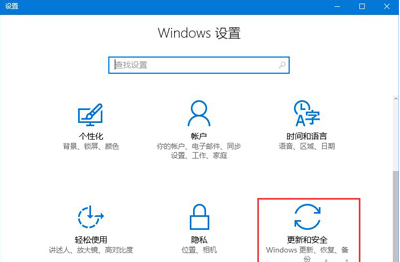
怎么开启兼容模式图-1
2,进入页面后在左侧点击打开“针对开发者人员”如图下所示;

win10 兼容模式图-2
3,再次选择“开发者人员”选项,然后在弹出来的使用开发人员功能的小窗口中点击“是”。如图下所示;

怎么开启兼容模式图-3
4,可能需要等待一会,然后在打开不兼容的软件试试看看,如果成功话到这儿就结束了,要是还打不开的话,那么我们接着往下看:
5,右键鼠标不兼容的软件,选择“属性”,将界面切换到“兼容性”。如图下所示;

win10 兼容模式图-4
5,在“以兼容模式运行这个程序”选项中打上勾勾,在下拉菜单中选择可以正常运行的系统版本,点击应用确定后即可运行!如图下所示

怎么开启兼容模式图-5
以上陈述就是win10设置兼容性的方法啦~




