
最近有一些使用win7系统的用户跟小编反应,电脑会经常弹出一个win10升级助手这样的软件,提示升级win10系统,但是现在不想升级,怎么才能关闭win10升级助手功能呢?下面就来看看我是怎么操作的!
微软为了让用户使用windows10系统可以说是煞费苦心,费尽心机,连弹窗这样的方式都用上了,很多朋友在使用电脑的时候有遇到桌面上弹出一个win10升级助手要求升级的情况,下面就来看看怎么解决这个问题吧!
最近小编我在网上看到有好多的粉丝小伙伴留言询问小编我关于win10升级助手的方法,接下来小编我就来好好教教大家吧。
win10升级助手怎么关闭
1.按键盘上的ctrl+alt+delete组合键打开任务管理器,在进程选项中找到WIN10Helpe.exe这个进程,然后鼠标右键该选项,选择打开文件位置,进入下一步。

win10升级图-1
2.在打开的文件夹中找到Uninst.exe这个应用程序,鼠标双击该程序就可以卸载win10升级助手了。
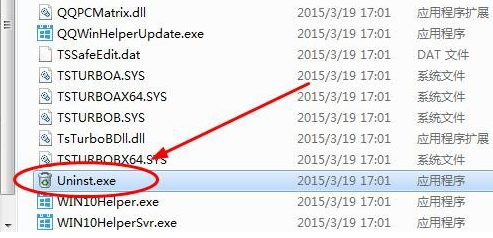
win10升级助手图-2
3.在弹出的卸载窗口中点击是就开始卸载win10升级助手了。
4然后我们就会看到出现下面的卸载窗口,点击“是”这个按钮。
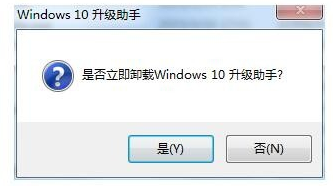
升级助手图-3
4.卸载完成后,会出现相应的提示。

win10升级图-4
关闭win10升级助手不如卸载win10助手,希望对您有帮助。




