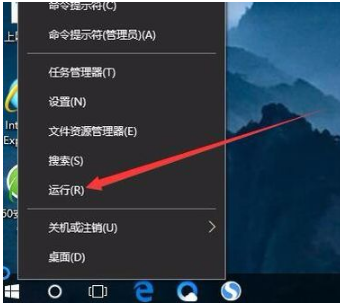
大家都知道要是为系统的安全,我们可以给系统设置一个开机登录密码,但对于一些家庭用户而言,每登录一次就得要输入一次开机密码这显得十分麻烦,所以大多数的用户都好像要将该功能取消掉从而实现自动登录。所以,今天就和大家一起探讨一下win10进行取消开机登录密码的操作方法。
最近,小编小伙伴发现有小伙伴想知道win10系统免密码登录的方法。因此,针对此问题,就整理一篇关于win10如何免登录密码的教程,现在就来带给各位小伙伴们。
1,首先打开Windows10系统后,右键点击桌面左下角的开始按钮,在弹出的菜单中点击“运行”菜单项。
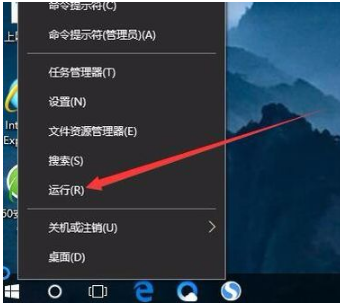
密码登录电脑图解-1
2,这时就可以打开Windows10系统的运行窗口了。
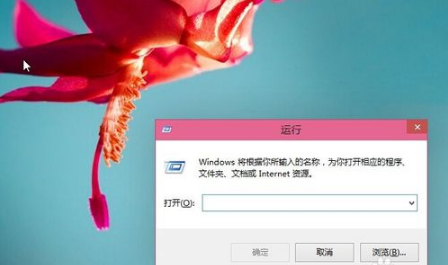
取消开机登录密码电脑图解-2
3,然后在弹出窗口中输入Control Userpasswords2命令,点击确定按钮。
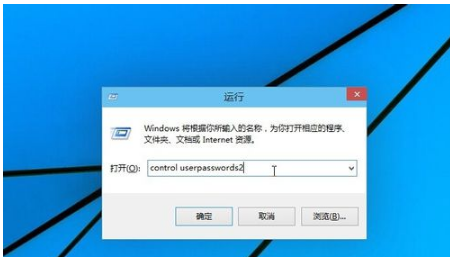
取消开机登录密码电脑图解-3
4,在打开的用户账户窗口中,去掉“要使用本计算机,用户必须输入用户名和密码”前的勾选,然后点击应用按钮
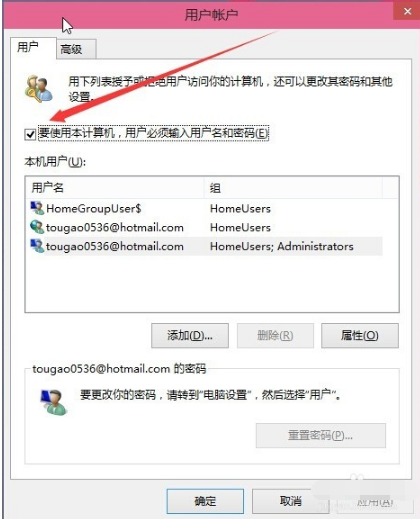
密码登录电脑图解-4
5,在弹出窗口中输入自动登录的用户名与密码,最后点击确定保存退出。
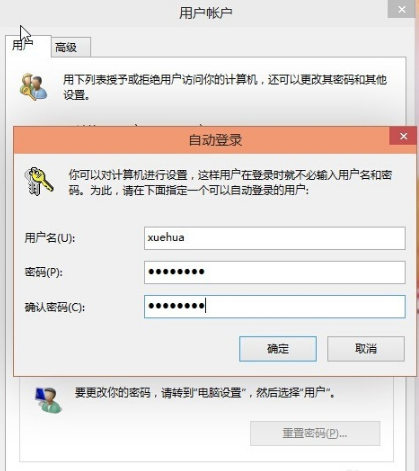
密码登录电脑图解-5
6,重新启动电脑后,下次开机就不用输入登录密码即可实现自动登录了。
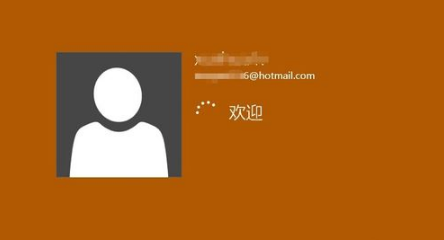
win10免密码登录电脑图解-6
以上就是win10取消登录密码的方法了。




