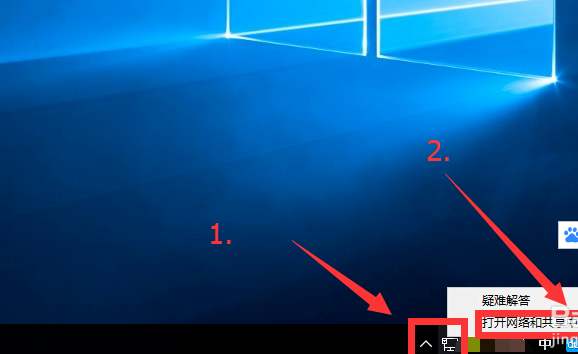
现在已经有很多的朋友都在使用win10系统了,那么在使用win10的时候出现电脑能上qq打不开网页这样的情况怎么办呢?下面小编就来告诉你电脑能上qq打不开网页怎么办。
随着win10的不断更新和升级,越来越多的朋友开始使用win10系统,那么遇到可以打开qq不能打开网页这样的问题该如何处理呢?别着急,下面就来看看小编的方法吧!
win10电脑能上qq打不开网页怎么办
1.首先进入win10系统桌面,点击界面右下角的‘网络’图标,选择‘打开网络和共享中心’打开。
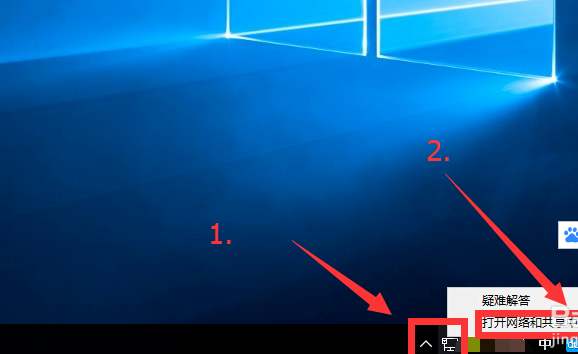
能上qq打不开网页电脑图解-1
2.在‘网络和共享中心’界面中,点击更改适配器设置打开。

能上qq打不开网页电脑图解-2
3.在‘网络连接’中选择要设置的网卡,单鼠标右键选择‘属性’打开。
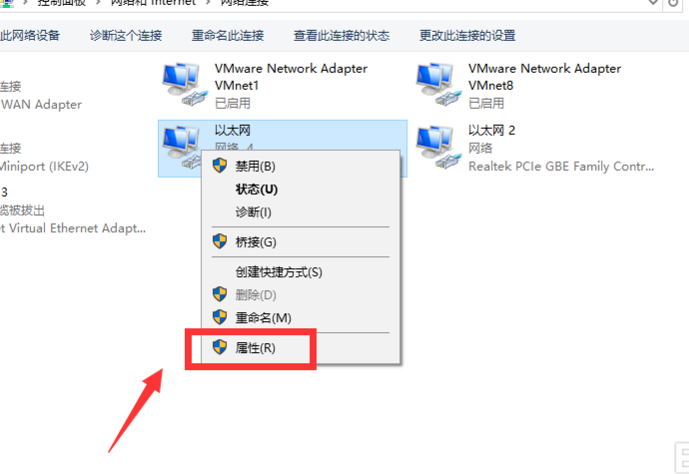
电脑能上qq打不开网页电脑图解-3
4.接着点击‘Internet协议版本4’,然后在选择‘属性’打开。。
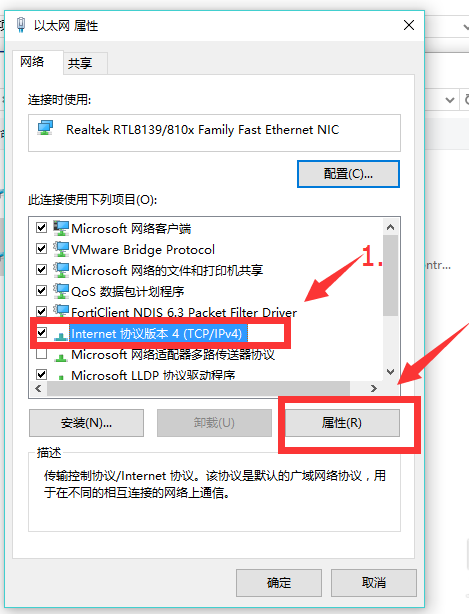
电脑能上qq打不开网页电脑图解-4
5.选择手动设置'DNS',填写上正确的DNS地址,推荐填写8.8.8.8。设置完成后点击确定就可以了。
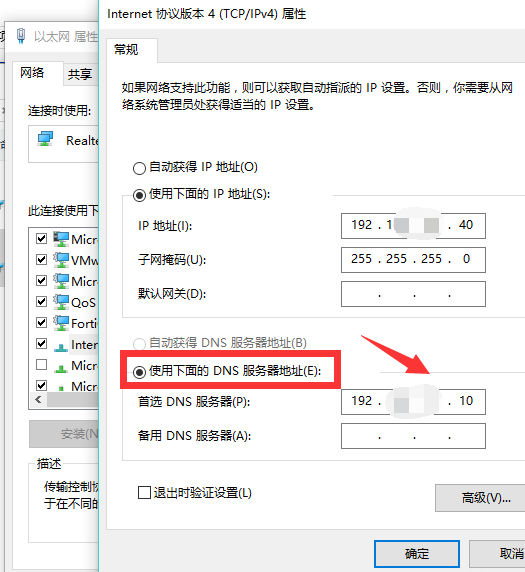
win10电脑图解-5
现在知道win10电脑能上qq打不开网页怎么办了吧,希望对你有帮助。




