
储存或拍摄的图片过大,占用太多电脑或手机的内部储存空间,机器运行就会变得非常卡,这时候我们就要给视频进行压缩,从而让机器获得更多的内部储存空间,怎么压缩呢?下面请看详细的图文介绍!
怎么压缩图片
1、首先下载一个压缩软件。

2、下载安装完成后,鼠标右击选择需要压缩的图片,选择添加到压缩文件,点击确认。
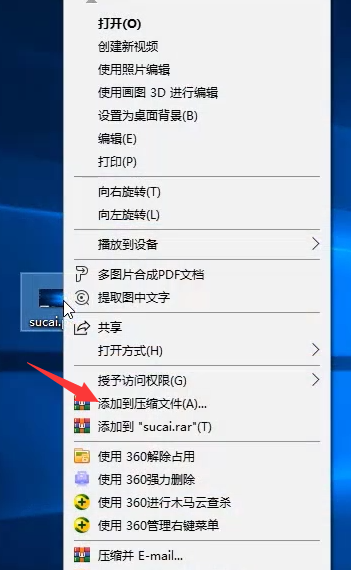

3、压缩完成之后,就会出现一个该图片的压缩包啦!
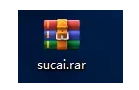
4、点击打开压缩包,里面正是我们之前储存的图片。
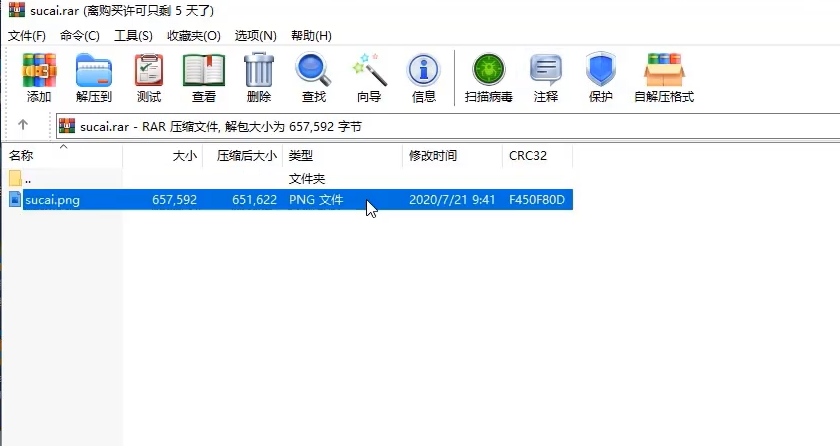
以上就是如何把图片压缩的图文步骤啦,希望有帮助到大家呢!




