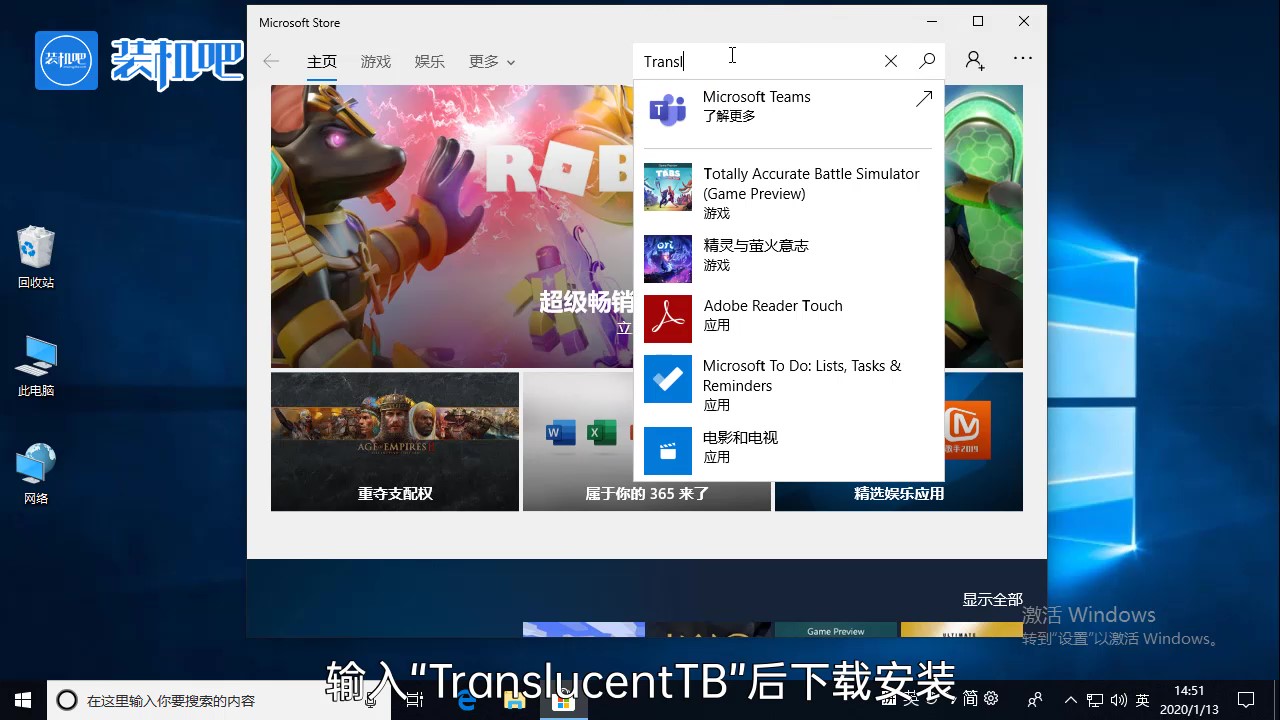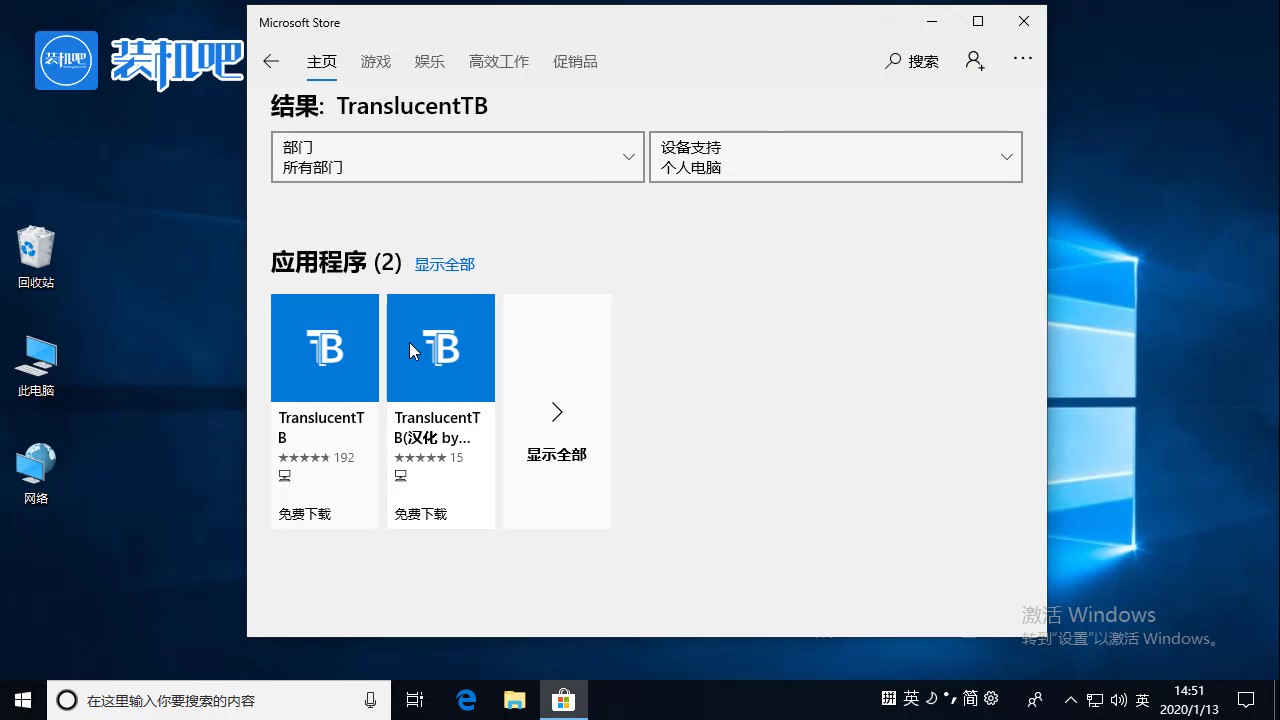Warning: Use of undefined constant title - assumed 'title' (this will throw an Error in a future version of PHP) in /data/www.zhuangjiba.com/web/e/data/tmp/tempnews8.php on line 170
win10任务栏怎么设置透明
装机吧
Warning: Use of undefined constant newstime - assumed 'newstime' (this will throw an Error in a future version of PHP) in /data/www.zhuangjiba.com/web/e/data/tmp/tempnews8.php on line 171
2020年03月13日 14:18:00

Windows 10系统中有许多简便实用的小功能,用对了地方可以为自己节省很多的时间和精力。下面小编就和大家分享一个win10系统设置任务栏透明化的小技巧,有需要的朋友快来学习一个吧。
win10任务栏怎么设置透明
1、首先打开“Microsoft Store”(微软商店)应用。

2、在微软商店的搜索栏内输入“TranslucentTB”,下载安装该应用。
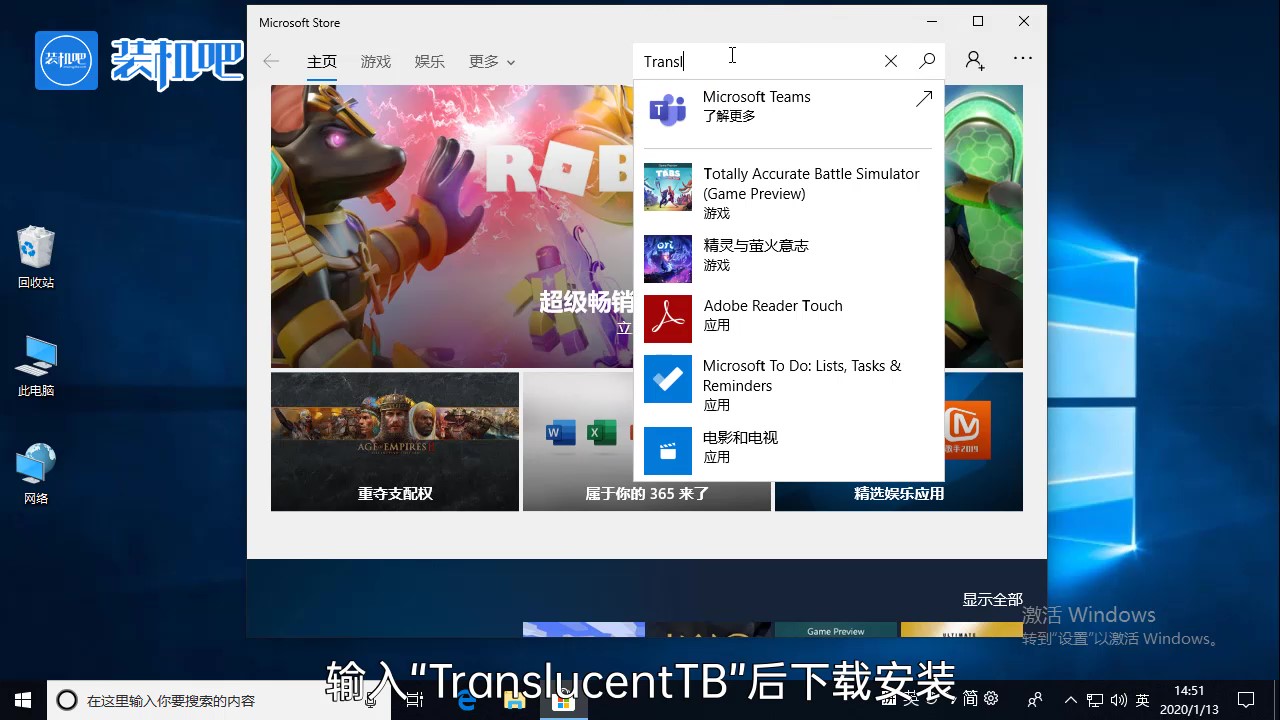
3、TranslucentTB是一款开源应用程序,可以帮助我们对任务栏的外观属性进行设置。
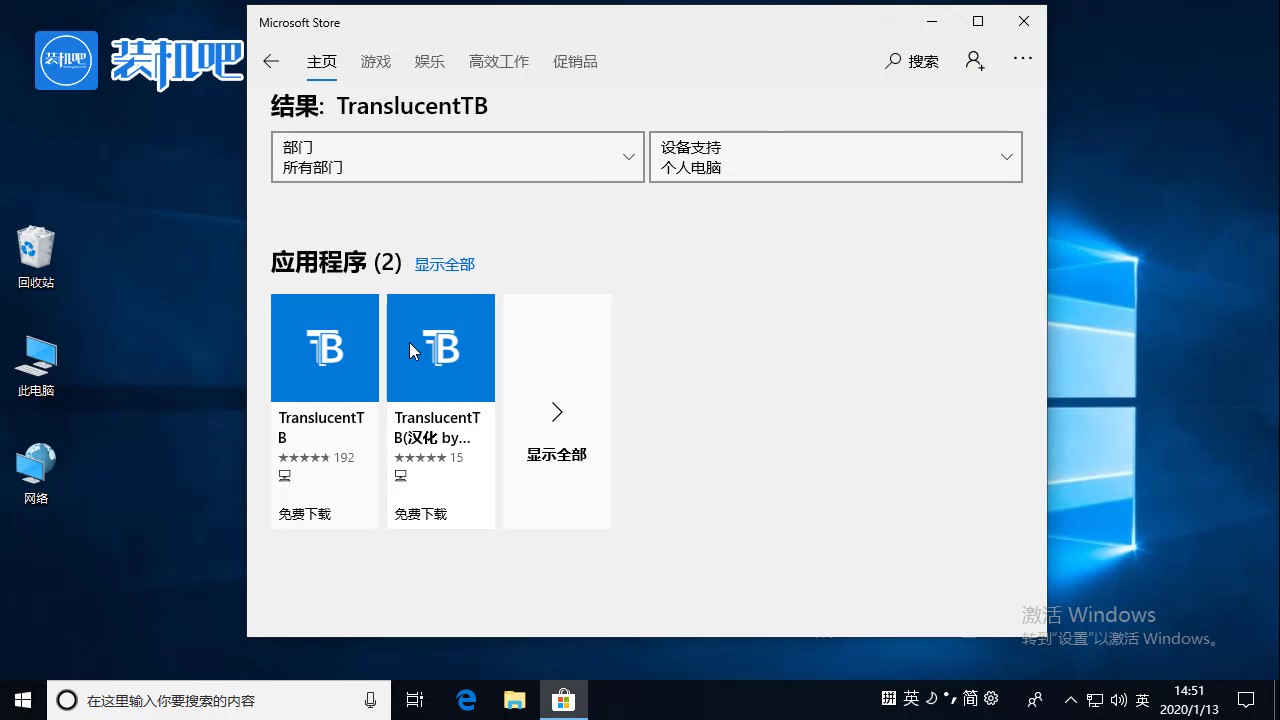
4、安装好后打开这个应用程序。

5、该应用运行后可以在任务栏右边的托盘区找到,右键打开选项,在“常规”里面即可将任务栏设置透明化。

以上就是win10任务栏设置透明任务栏的小技巧。