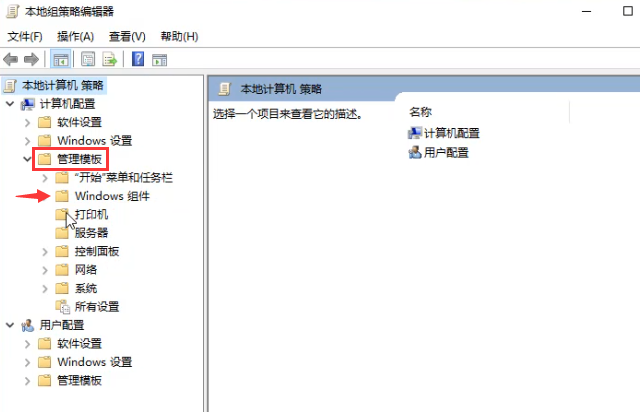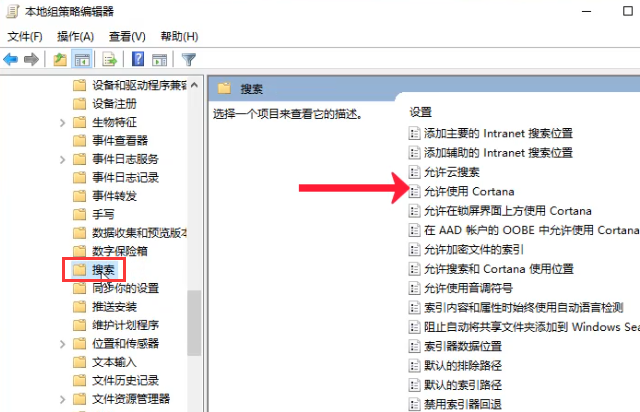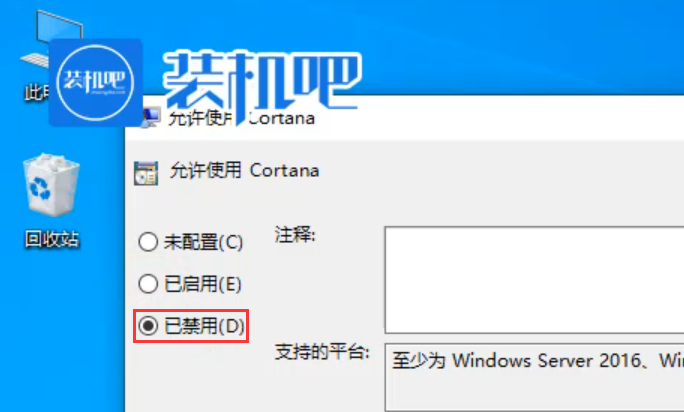Warning: Use of undefined constant title - assumed 'title' (this will throw an Error in a future version of PHP) in /data/www.zhuangjiba.com/web/e/data/tmp/tempnews8.php on line 170
Windows小娜如何禁用
装机吧
Warning: Use of undefined constant newstime - assumed 'newstime' (this will throw an Error in a future version of PHP) in /data/www.zhuangjiba.com/web/e/data/tmp/tempnews8.php on line 171
2020年02月04日 13:00:03

win10系统自带的“小娜”语音助手是一个比较有特色的功能,不过使用小娜的用户其实是比较少见的,加上小娜默认开启且比较占用内存,不少用户都想将该功能进行禁用。下面小编就给大家演示一个禁用小娜的操作方法。
Windows小娜如何禁用
1、键盘按下Win+R键打开运行窗口。

2、在运行窗口内输入“gpedit.msc”,点击确定或按下回车键。

3、在管理模板中找到Windows组件。
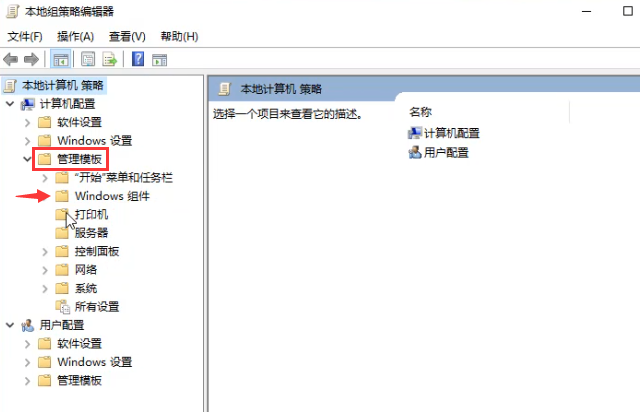
4、然后再其中找到“搜索”,点击打开,找到并双击“允许使用Cortana”。
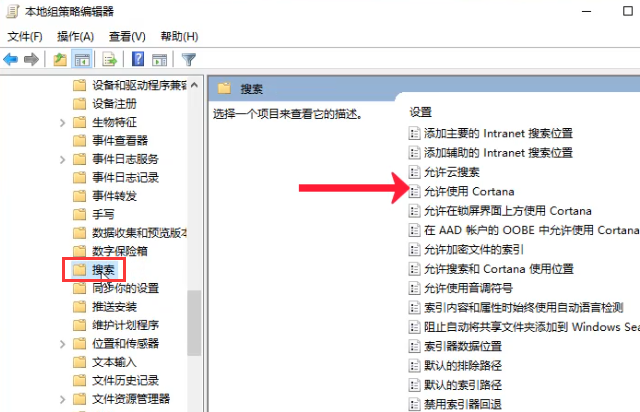
5、将其修复为“已禁用”,确定保存后,重启电脑,小娜就被禁用了。
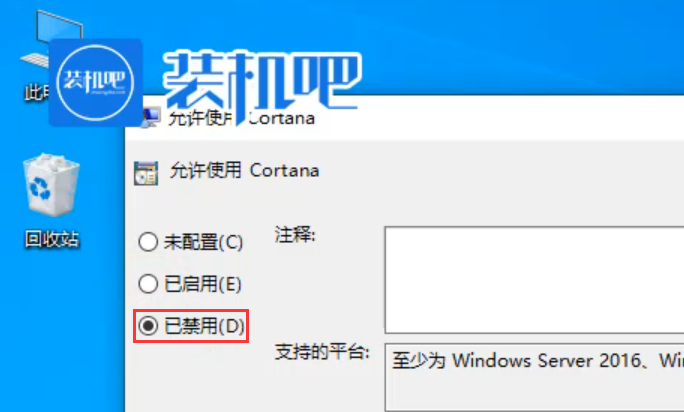
以上就是win10系统小娜的禁用方法。