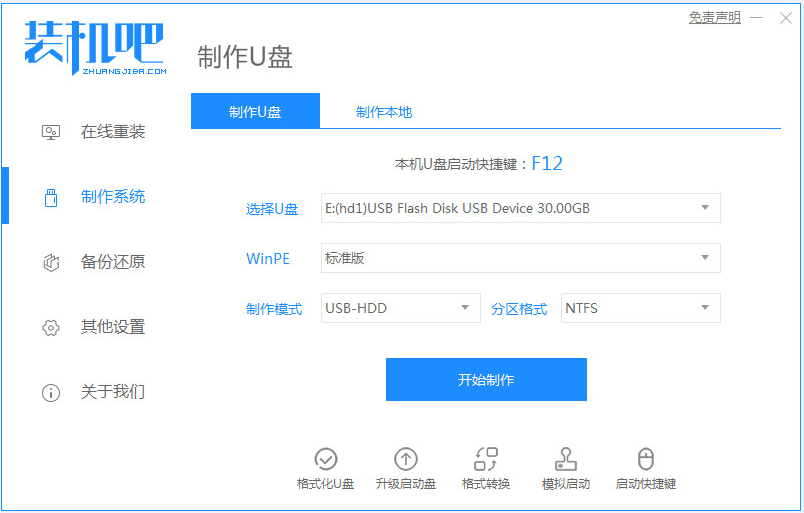
操作系统是电脑正常使用所必需的运行环境,如果系统出现一些问题,就会影响到我们的操作,比如运行卡顿、系统中毒或者系统损坏等,在系统损坏时电脑无法启动,只能重装系统,而且要用到U盘重装,那么下面我们就来看看电脑系统坏了怎么用u盘重装系统的教程吧。
工具/原料:
系统版本:windows7系统
品牌型号:联想小新air12
软件版本:装机吧一键重装系统软件+1个8g以上的空白u盘
方法/步骤:
借助装机吧制作u盘重装系统:
1、电脑下载装机吧一键重装系统软件。准备一个8GB以上的U盘。打开软件,选择制作系统,在制作U盘中选择您的U盘,其它参数默认直接开始制作即可。
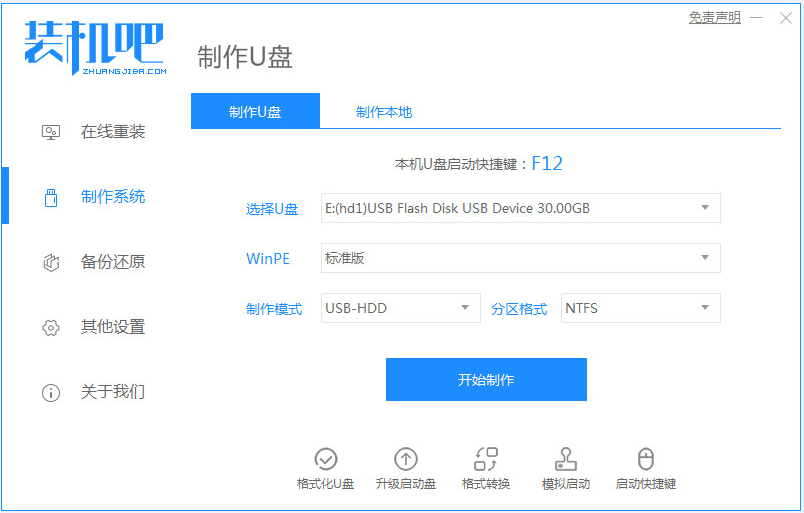
2、在选择系统镜像中,选择您想重装的系统镜像,然后选择后点击开始制作。

3、接下来软件就会自动下载相关需要的文件,请耐心等候。

4、请耐心等候制作,然后等待启动U盘制作完成就好啦。

5、然后我们可以看看相对应的电脑启动热键。

6、把制作好的启动U盘插到电脑上,开机快速按Esc 或Del 或F12等进入到Bios设置U盘启动。这里是按F12进入的快速引导菜单,选择U盘进入,然后就可以开始安装win7系统啦。

7、然后等待重装完成我们点击立即重启即可。

8、最后重启就进入我们的win7系统桌面啦。

总结:
1、在一台能正常开机的电脑上使用装机吧软件将普通U盘制作成启动U盘。
2、安装电脑win7系统。
以上就是电脑系统坏了怎么用u盘重装系统,希望能帮助到大家。




