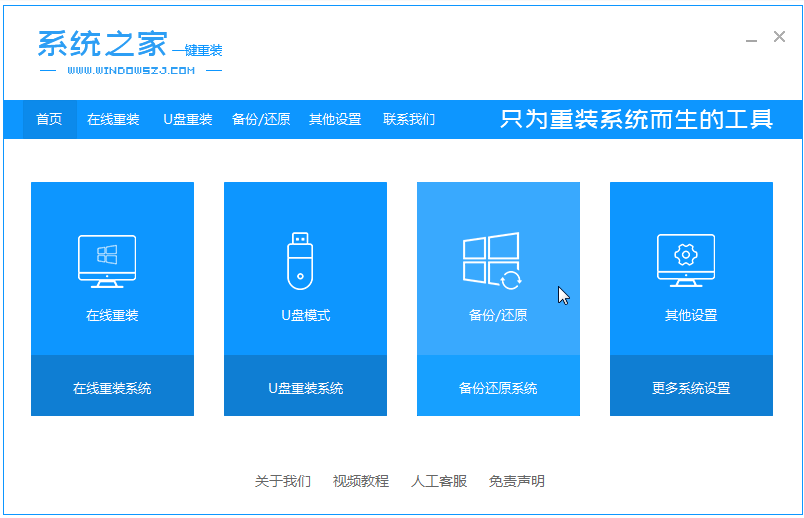
ghost系统一般是指基于原版系统基础上进行优化,封装的系统。相比于原版系统,有些网友更加青睐于一些ghost版系统,因此不用激活等。那么下载了ghost系统后如何还原安装ghost系统。下面小编就教下大家ghost系统一键还原安装教程。
具体步骤如下:
1、把提前下载好的ghost系统镜像解压到非系统盘,下载安装系统之家一键重装系统软件并打开,单击[备份和还原]。安装之前注意备份好系统盘上面重要的数据。
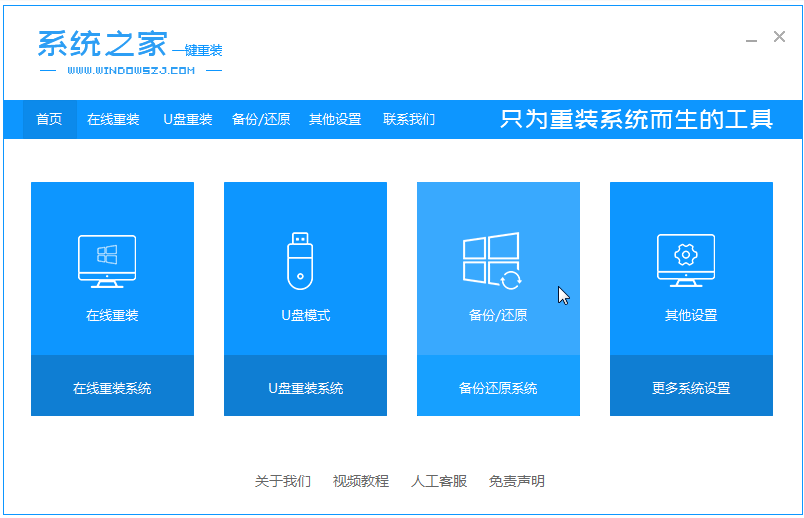
2、选择“ghost备份和还原”,软件将自动检测下载的还原系统版,选择后单击[还原]按钮。

3、当出现这个界面的时候,单击[确定]恢复该还原点。

4、无需操作,耐心等待软件自动下载PE映像。

5、部署完成后,重新启动电脑。

6、进入pe后,软件开始安装系统,并在安装成功后自动重新启动计算机。


7、重启进入到系统桌面的时候即表示还原系统成功。

以上便是ghost系统一键还原安装教程,操作非常简单,适合电脑小白用户使用,有需要的小伙伴可以参照教程进行操作哦。




