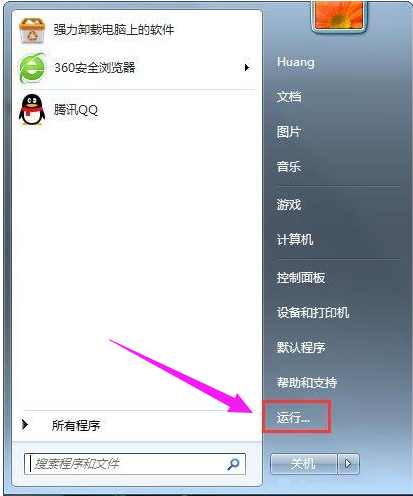
使用电脑过程中总是弹出一个SearchIndexer.exe的错误提示,如果在玩游戏的时候出现,导致游戏不能正常运行。这个应用程序可能跟搜索有关,没用过啊!那么怎么彻底禁用呢?下面,小编给大家讲解彻底禁用searchindexer.exe进程。
有不少用户打开任务管理器查看进程的时候,就发现有一个searchindexer.exe进程占用了大量cpu,特别影响电脑的性能。那么怎么彻底禁用searchindexer.exe进程呢?没怎么接触过吧。下面,小编给大家带来了彻底禁用searchindexer.exe进程的处理图文。
怎么彻底禁用searchindexer.exe进程
打开电脑开始菜单中的运行
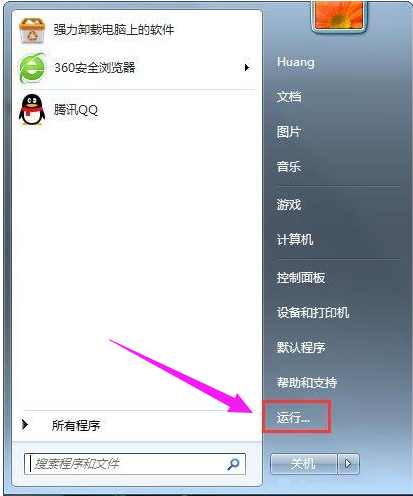
程序进程电脑图解-1
输入命令:services.msc。

进程电脑图解-2
从Windows服务列表中,找到Windows Search。

搜索电脑图解-3
选中Windows Search服务后,点击左上角的“停止”按钮。

searchindexer电脑图解-4
这时即可立即临时关闭Windows Search了,然后右击Windows Search,点击“属性”。

进程电脑图解-5
将其设为已禁用。这样下次开机后,这个Windows Search服务就不会自动启动了。

程序进程电脑图解-6
以上就是彻底禁用searchindexer.exe进程的解决经验。




