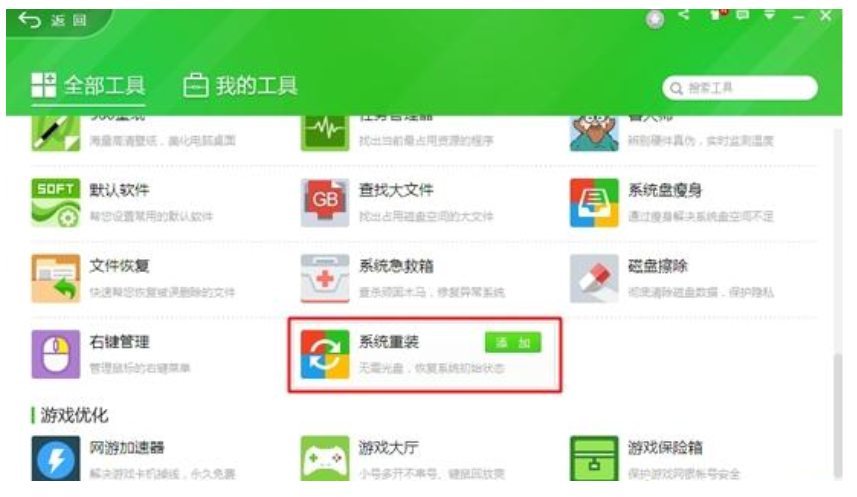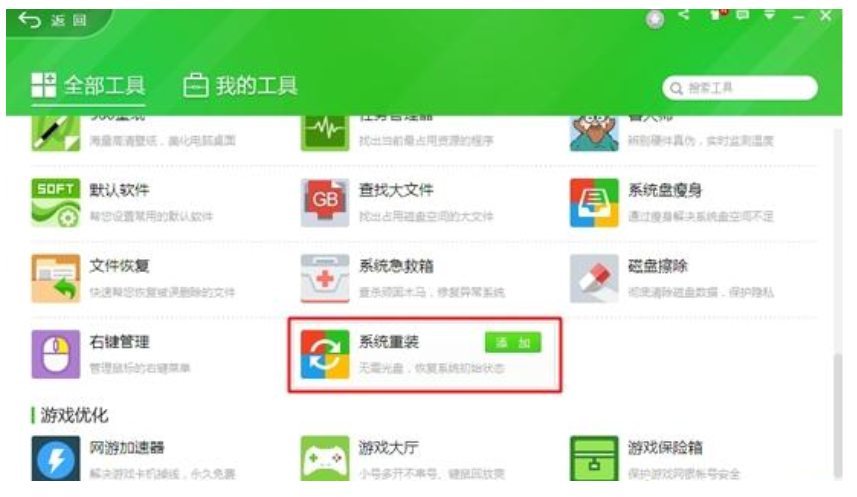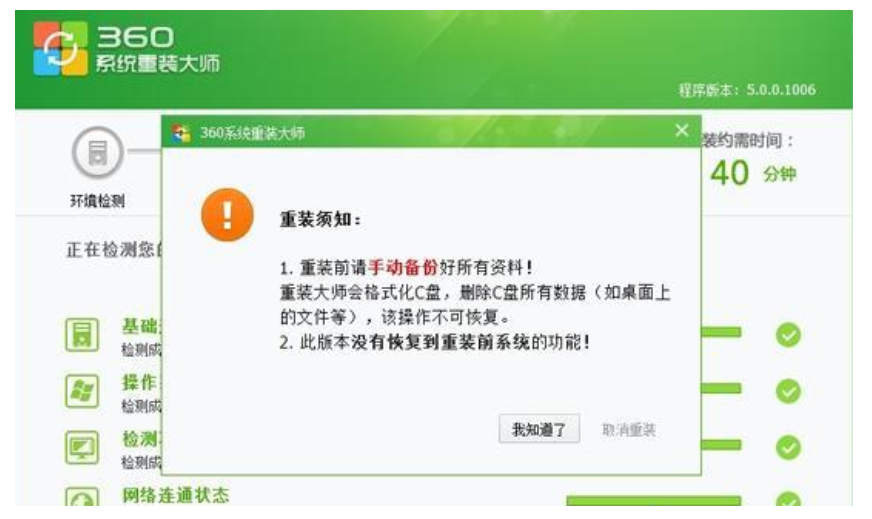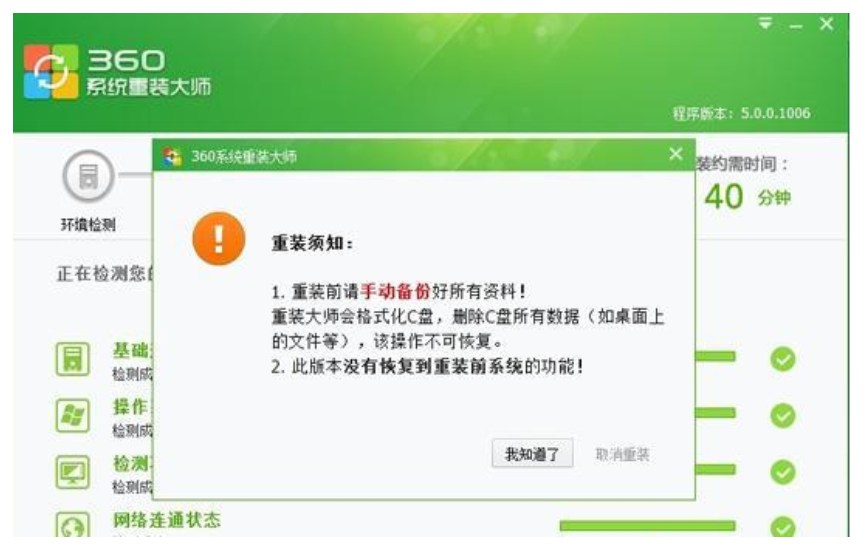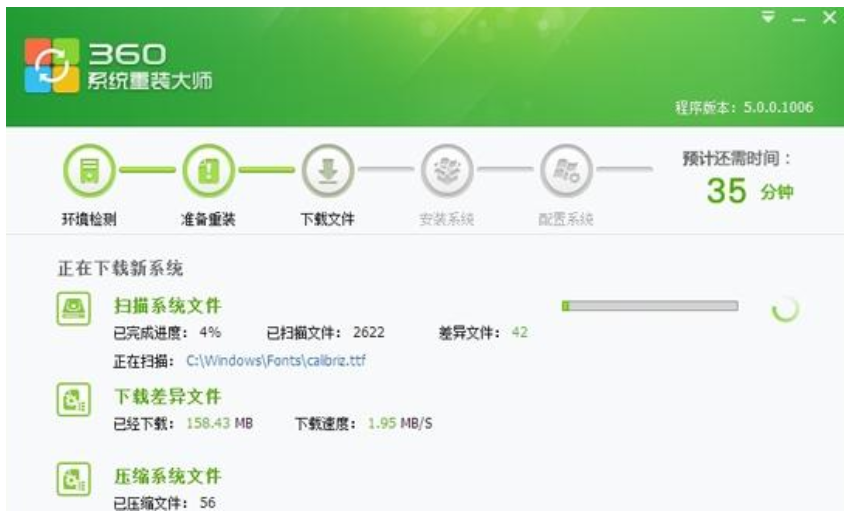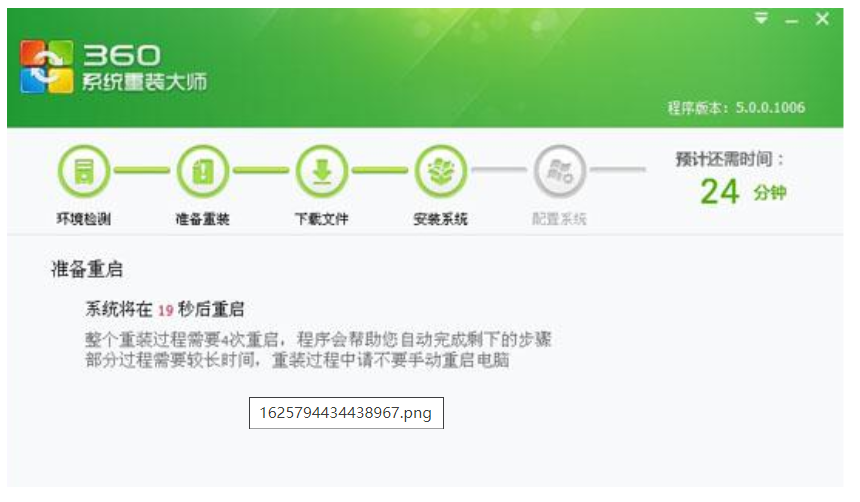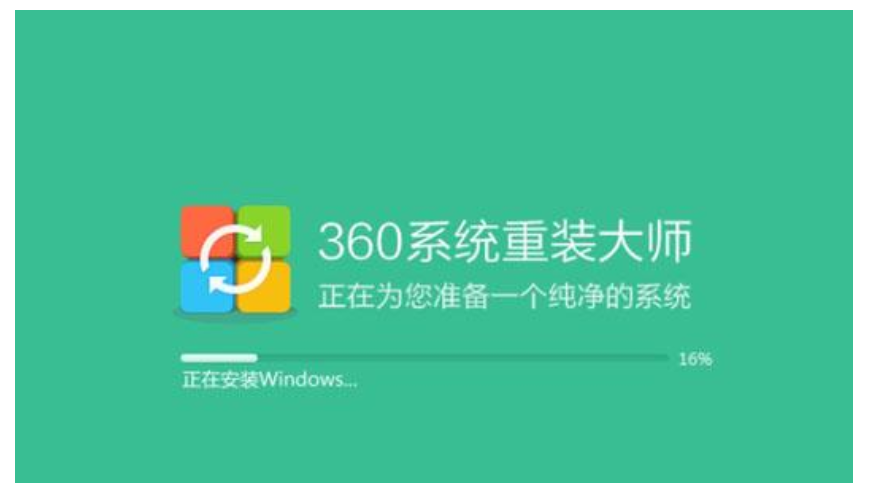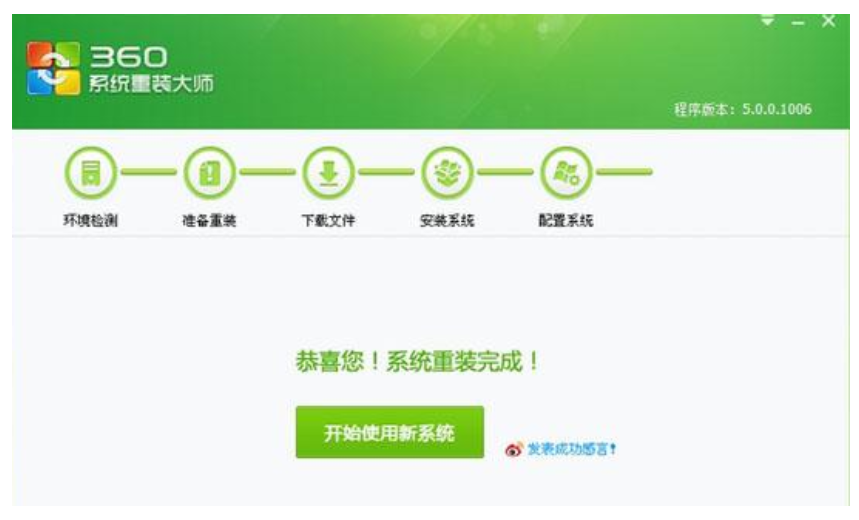Warning: Use of undefined constant title - assumed 'title' (this will throw an Error in a future version of PHP) in /data/www.zhuangjiba.com/web/e/data/tmp/tempnews8.php on line 170
如何下载WIN7专业版
装机吧
Warning: Use of undefined constant newstime - assumed 'newstime' (this will throw an Error in a future version of PHP) in /data/www.zhuangjiba.com/web/e/data/tmp/tempnews8.php on line 171
2022年06月23日 11:00:28
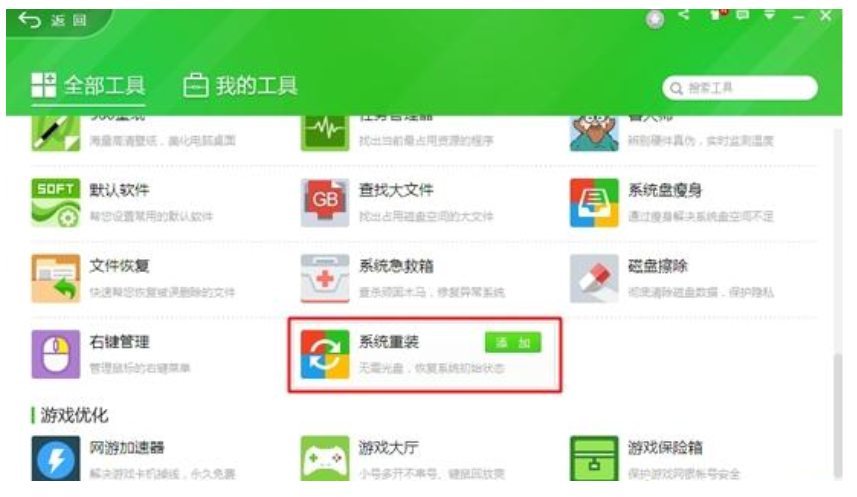
如何下载WIN7专业版?360一键重装系统其实非常适合刚用电脑的新手小白,下面就跟着小编一起去看看如何下载WIN7专业版,希望能帮助到大家.
工具/原料
系统版本:window10
品牌型号:联想GeekPro 2020
软件版本:360安全卫士、360重装大师
1、先在官网下载360安全卫士,接着打开360安全卫士,在所有工具中添加【系统重装】;
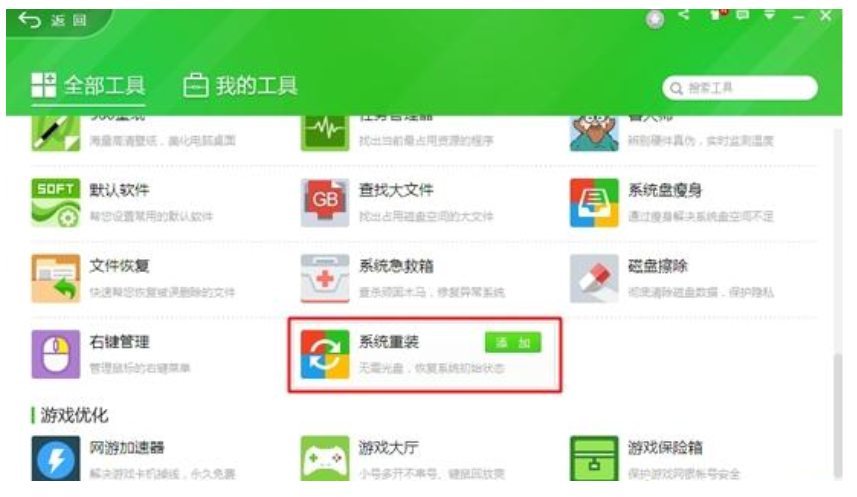
2、打开360重装大师,点击【重装环境检测】;
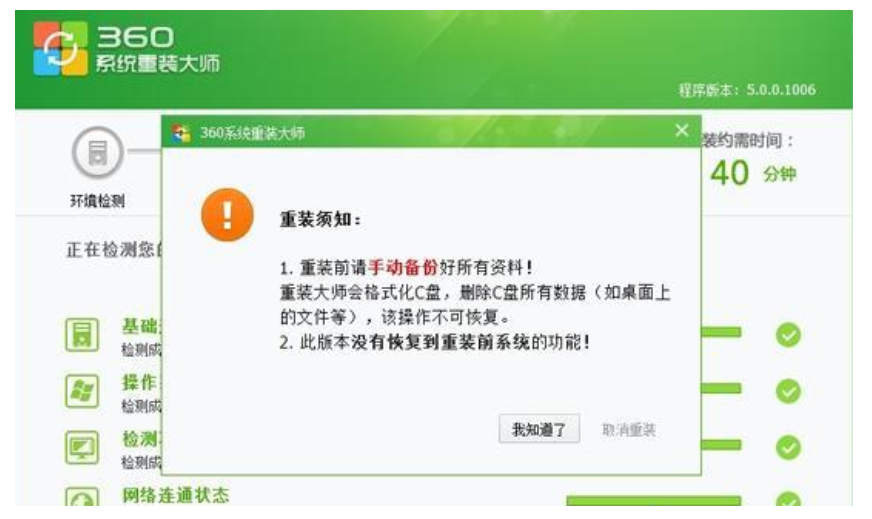
3、然后备份好重要文件
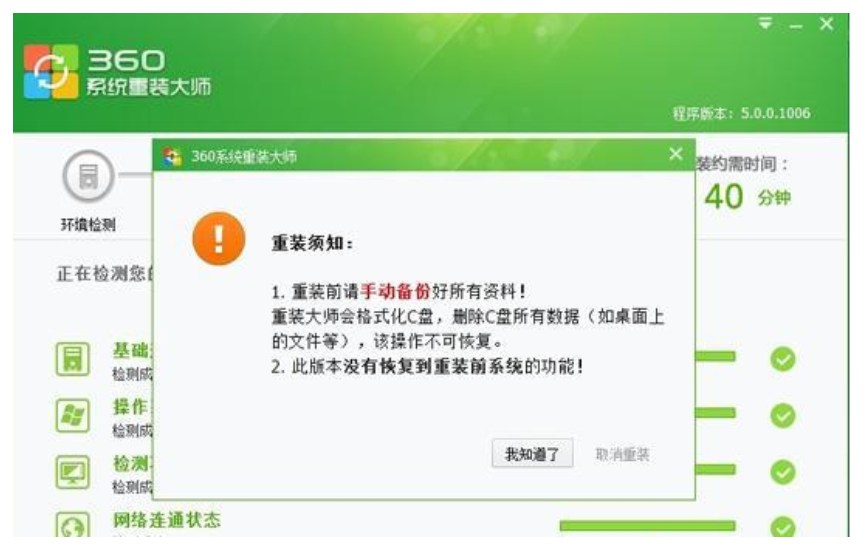
4、接着将自动检测并下载差异文件;
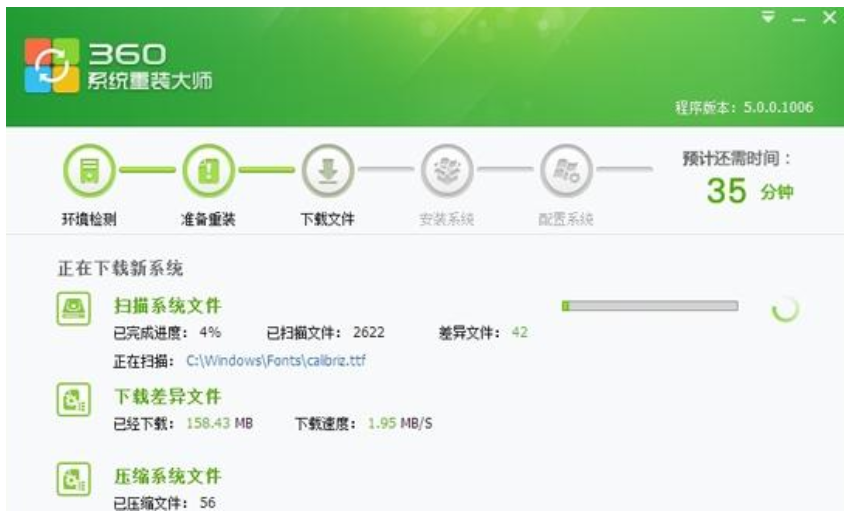
5、下载完成后,点击【立即重启】;
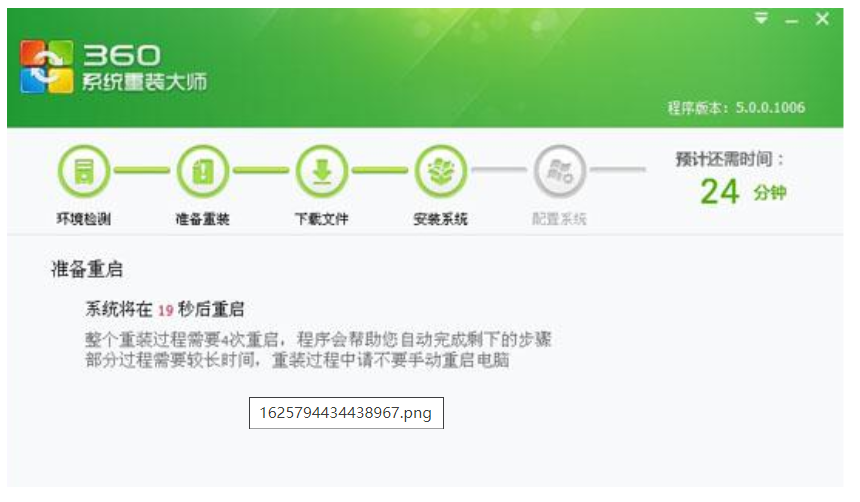
6、重启电脑进入重装系统win7操作,重装过程会有4次的重启;
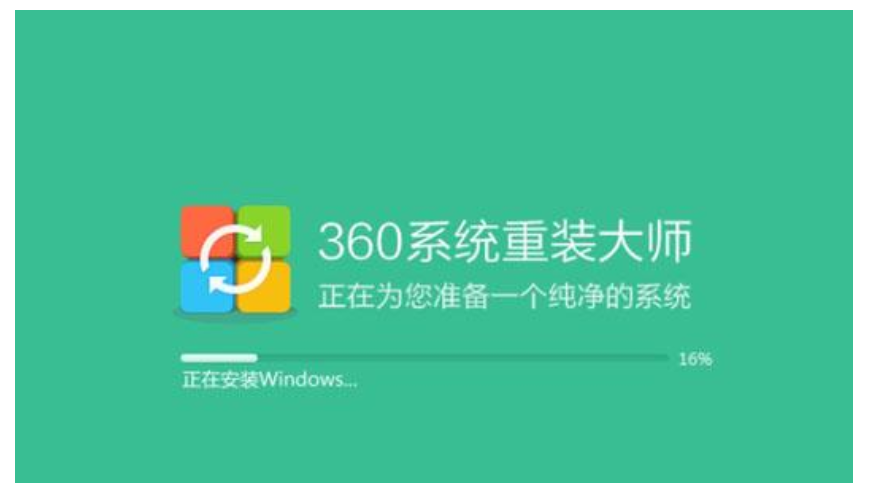
7、出现这个界面就是安装完了,进入新系统。
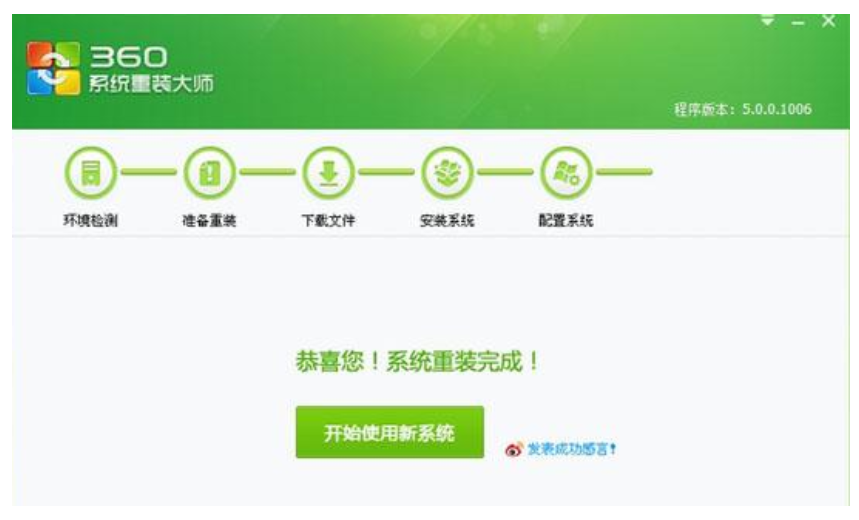
总结
1、先在360安全卫士中添加360重装大师
2、下载系统文件
3、安装win7
4、重启电脑,安装完毕