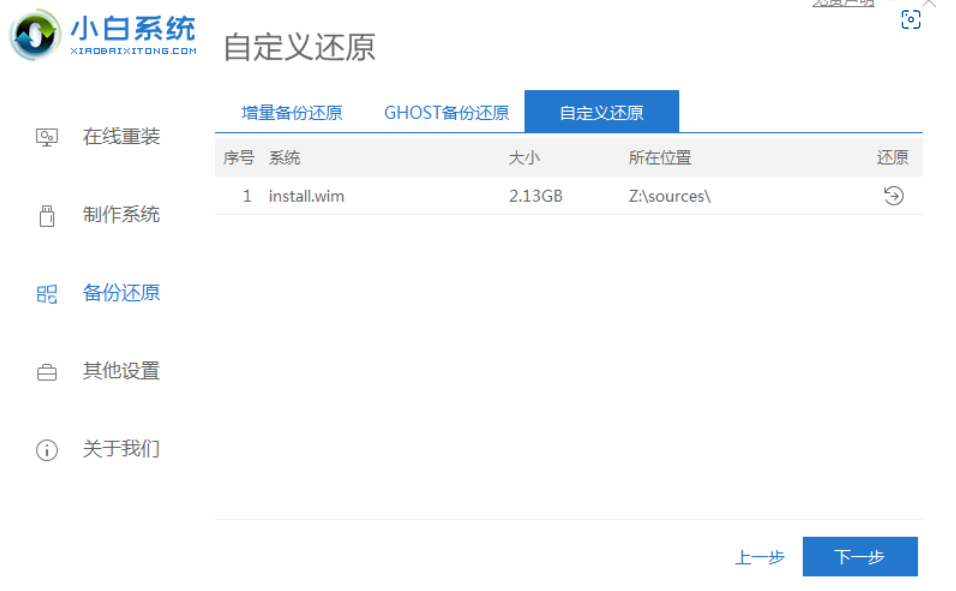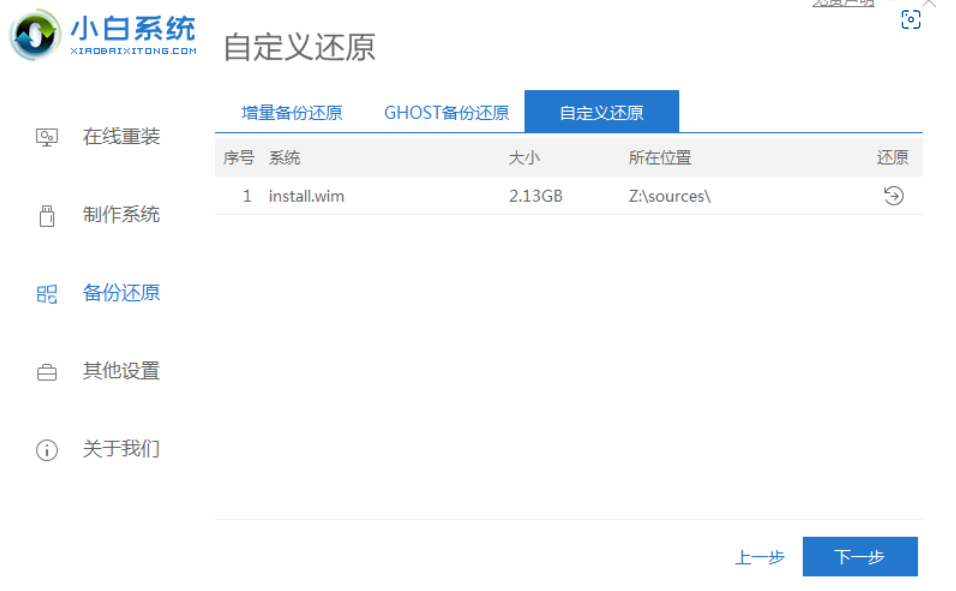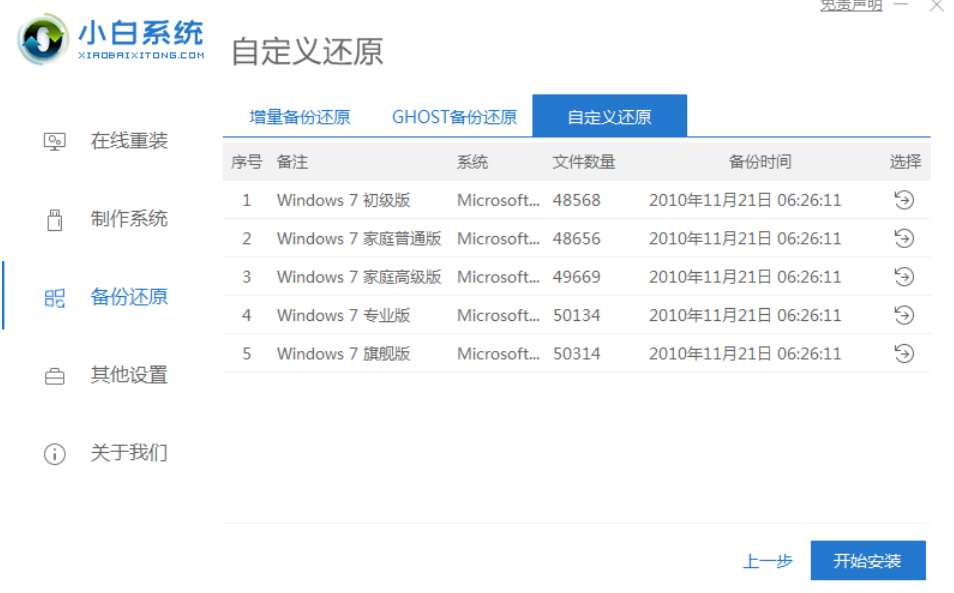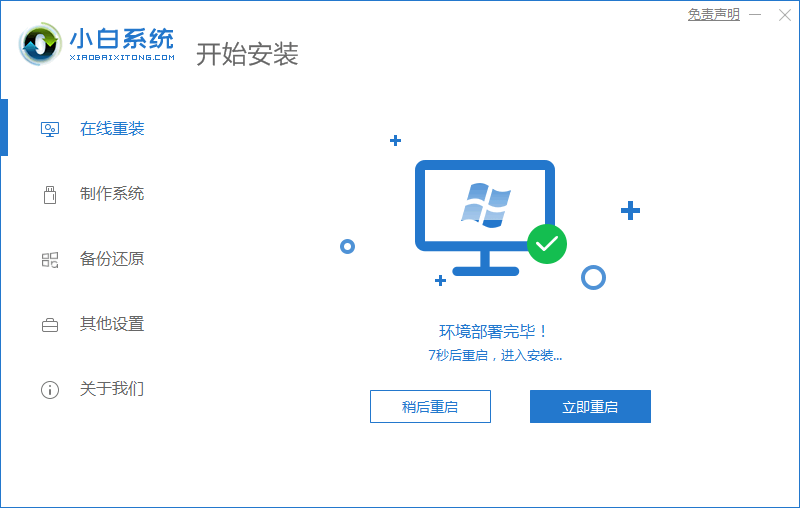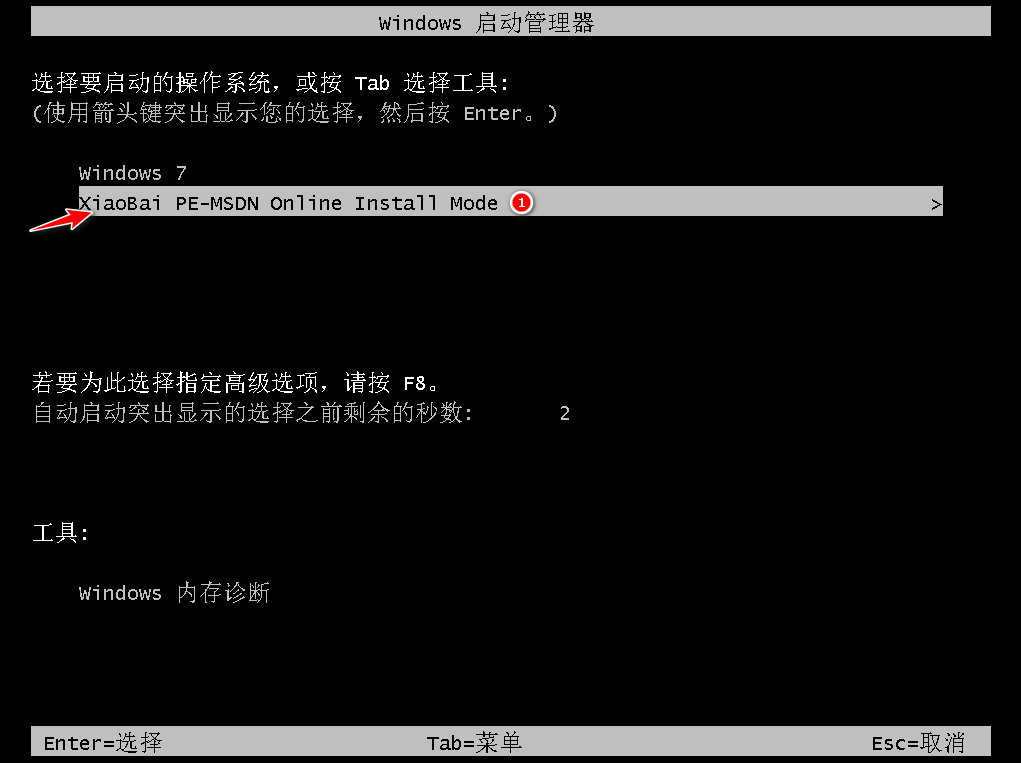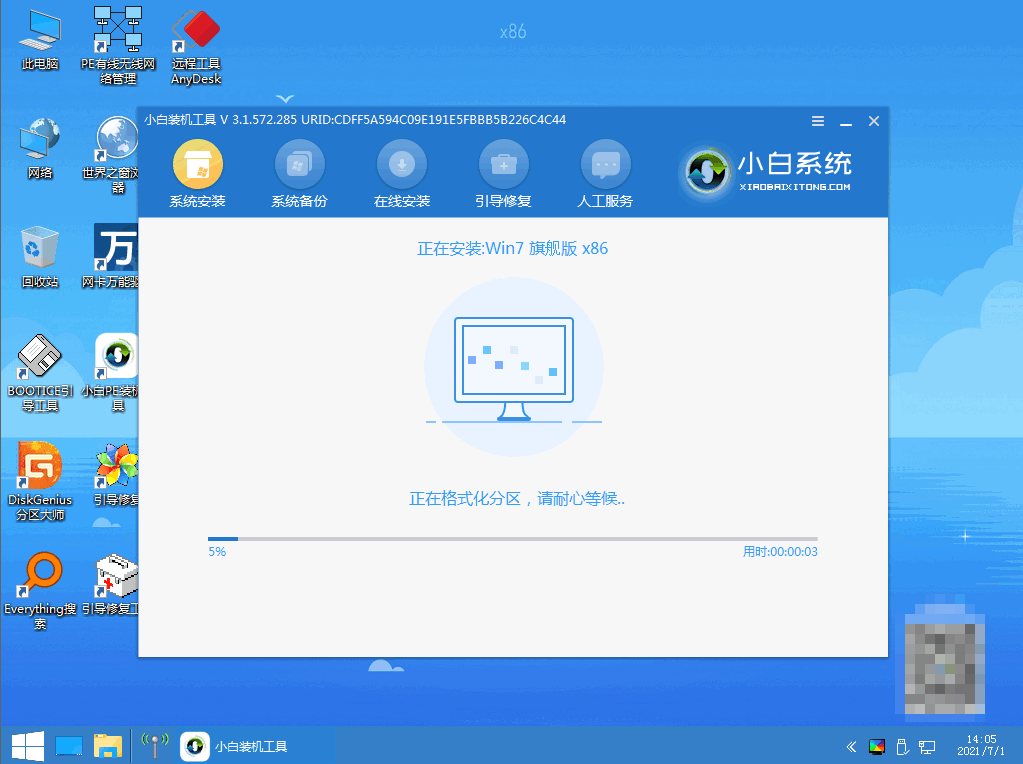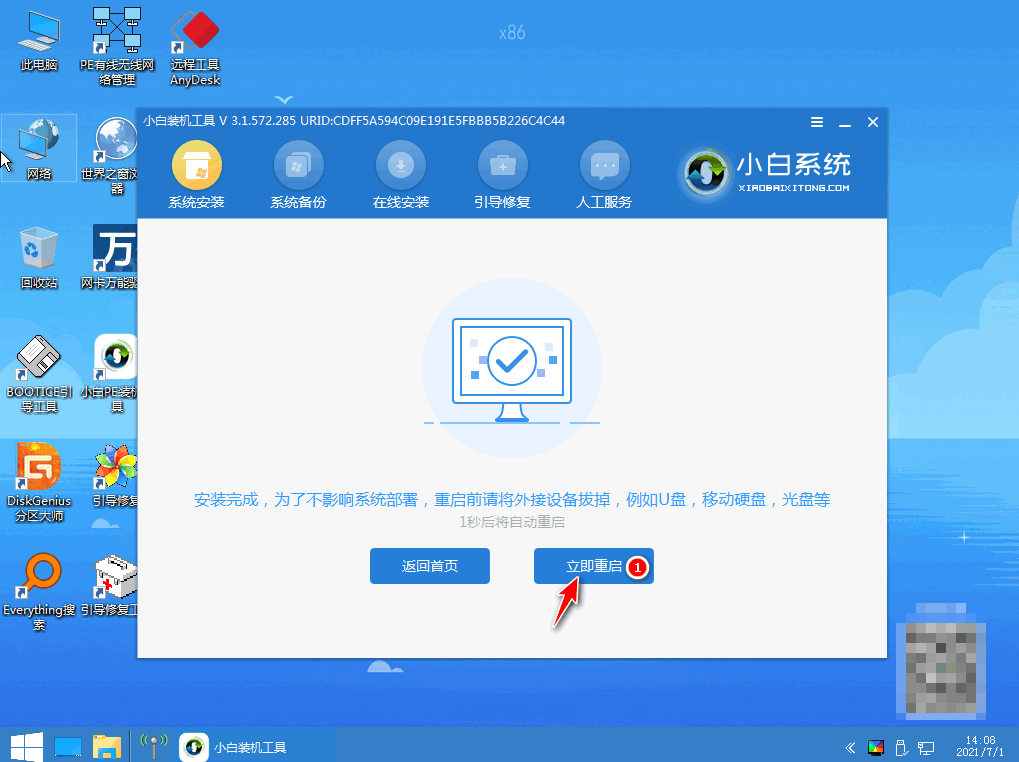Warning: Use of undefined constant title - assumed 'title' (this will throw an Error in a future version of PHP) in /data/www.zhuangjiba.com/web/e/data/tmp/tempnews8.php on line 170
深度系统win7纯净版安装教程
装机吧
Warning: Use of undefined constant newstime - assumed 'newstime' (this will throw an Error in a future version of PHP) in /data/www.zhuangjiba.com/web/e/data/tmp/tempnews8.php on line 171
2022年06月10日 09:12:20
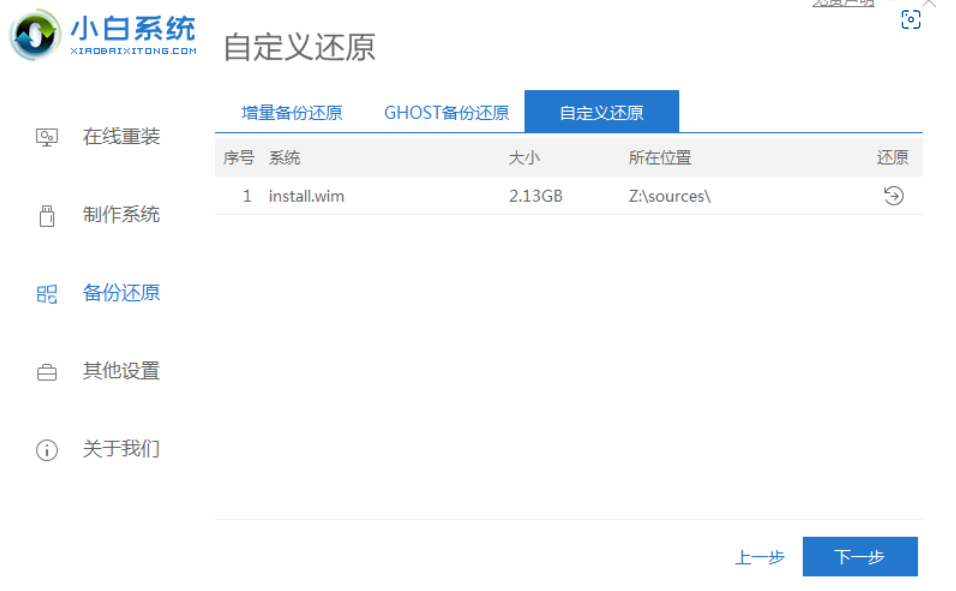
相信对系统比较熟悉的小伙伴对深度win7纯净版系统一定不陌生。最近就有用户找到小编说想要了解深度win7纯净版的安装教程,那么今天小编就来教教大家深度系统win7纯净版安装步骤。
系统版本:windows7系统
品牌型号:华硕VivoBook14
软件版本:小白系统v2290
方法
1、下载并打开小白系统软件,点击备份还原——自定义还原,小白会识别出系统文件,识别出来后点击下一步。
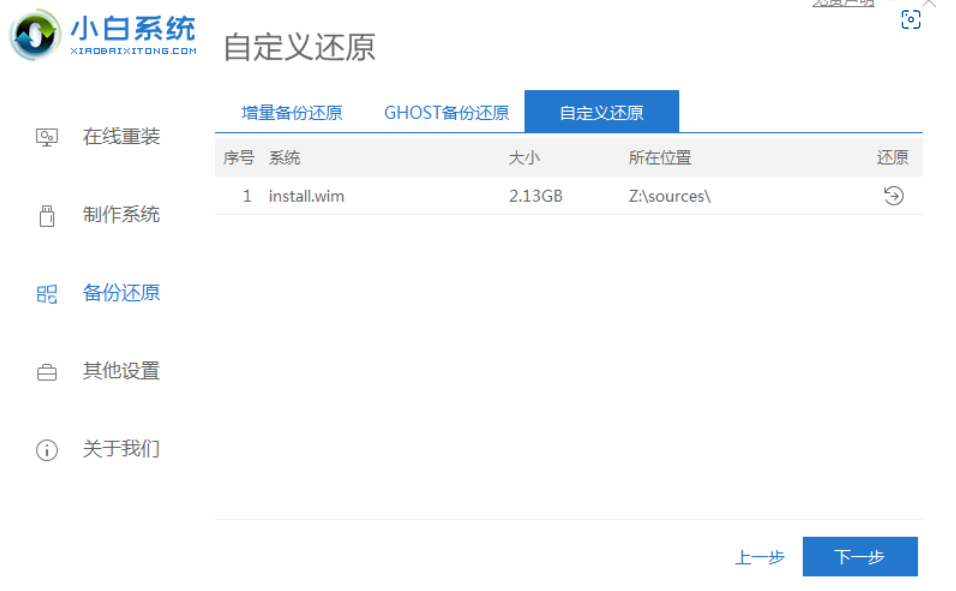
2、选择我们下载的深度win7纯净版,点击开始安装!
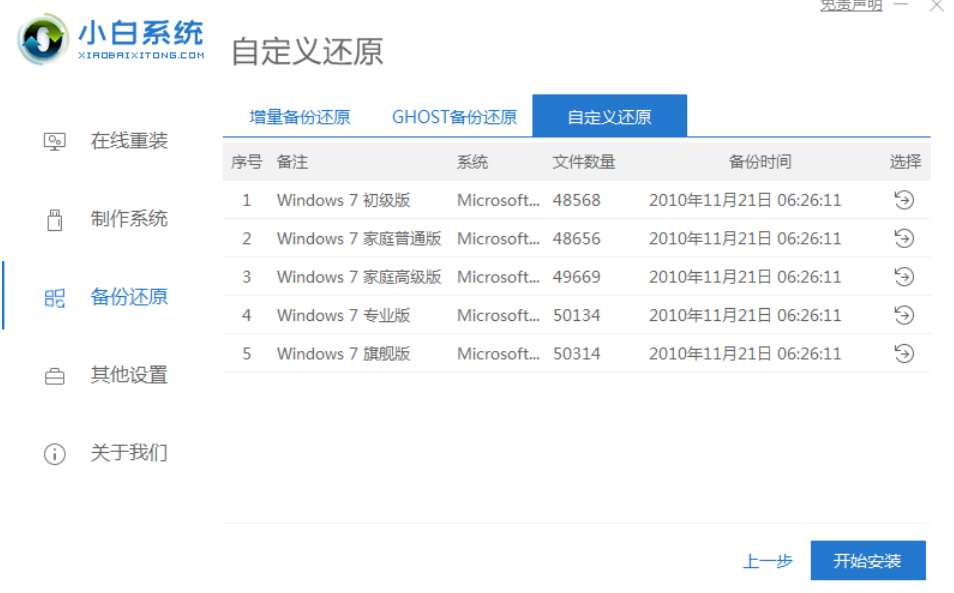
3、等待环境部署完成,点击立即重启。
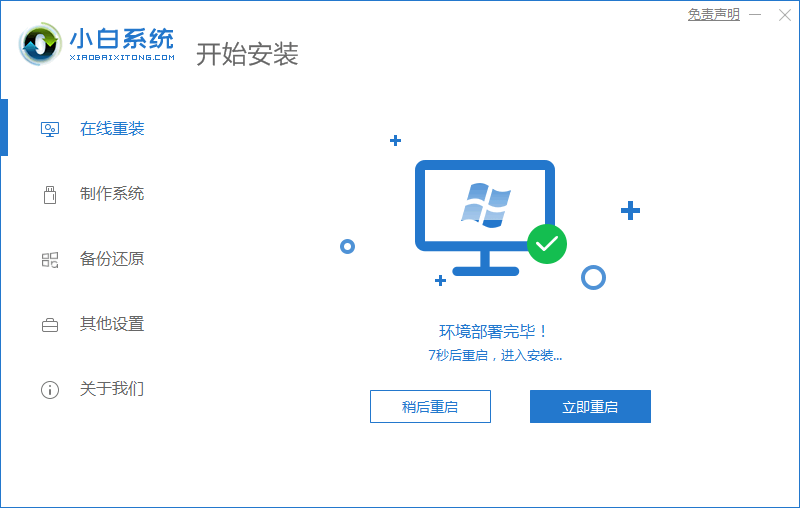
4、重启后进入xiaobai pe系统。
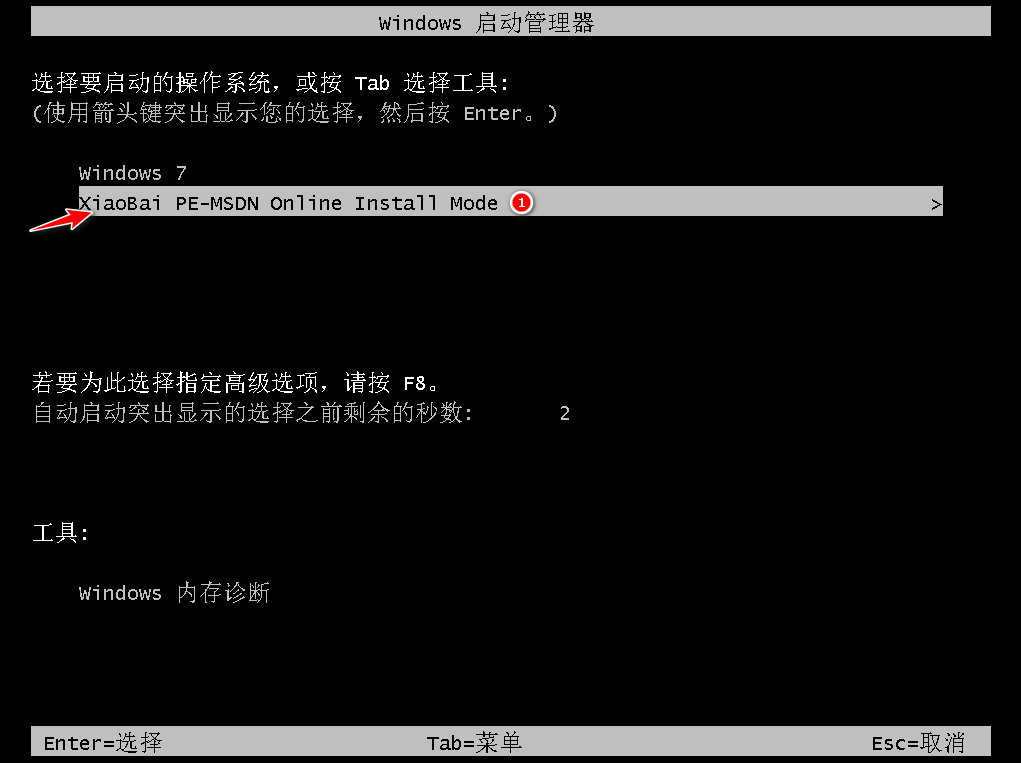
5、进入pe系统之后小白会自动帮助我们安装系统,我们耐心等待即可。
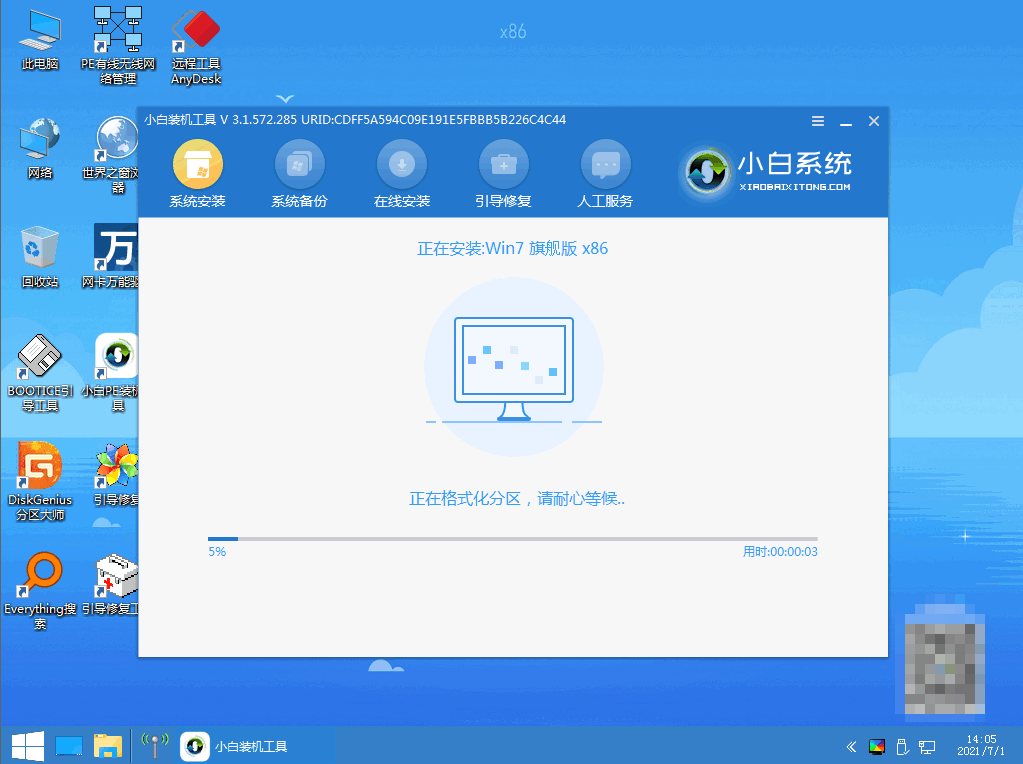
6、安装完成后我们点击立即重启。
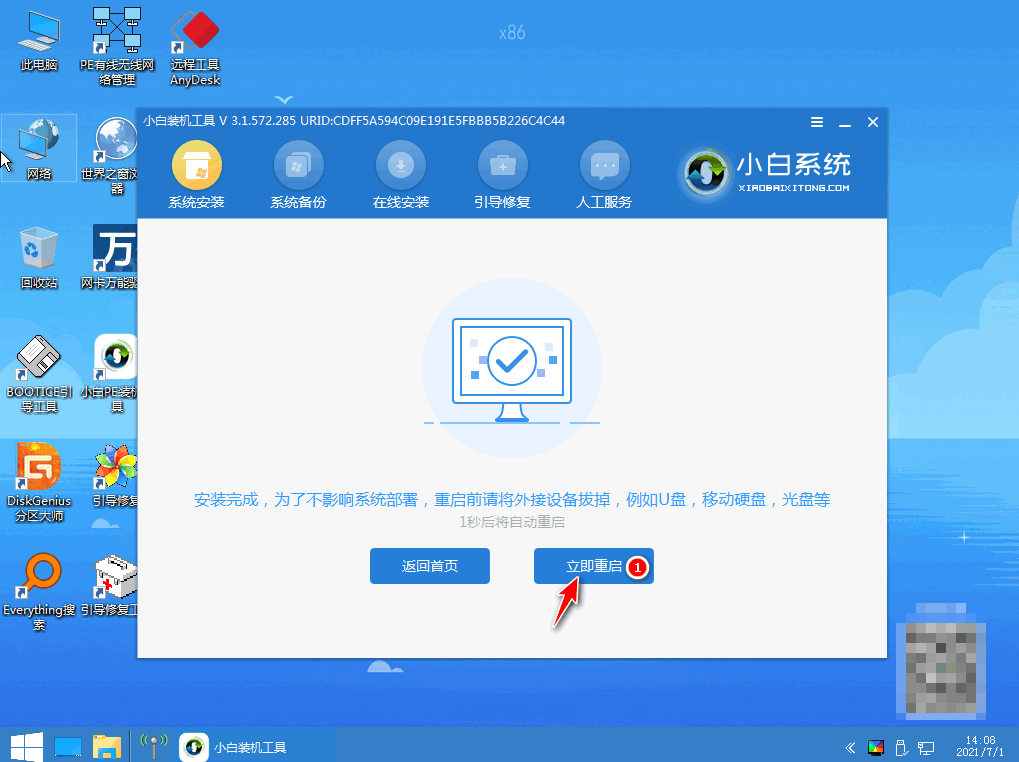
7、经过数次重启过后我们就能进入我们的系统啦!
总结
上述便是深度系统win7纯净版安装具体步骤啦,大家可以学习一下。