
在使用电脑的过程中,总会碰到一些难以解决的问题。而重装系统就能够帮我们觉得大部分的问题。下面小编就给大家带来一个操作非常简单的重装电脑系统win7的方法。
系统版本:windows7系统
品牌型号:华硕VivoBook14
软件版本:小白三步装机版v2290
方法
1.点击下载小白三步装机版软件并打开,选择win7系统,点击立即重装。

2.等待软件下载系统镜像,安装部署完成后点击立即重启。
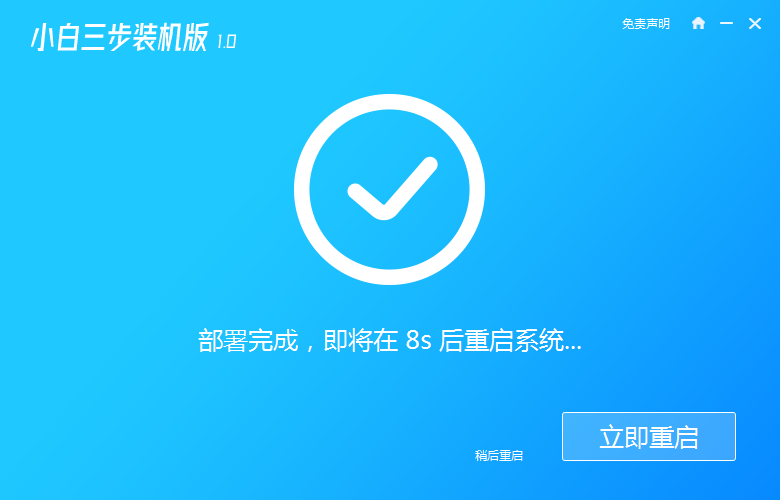
3.重启后在 PE 菜单中选择第二选项进入小白PE系统。
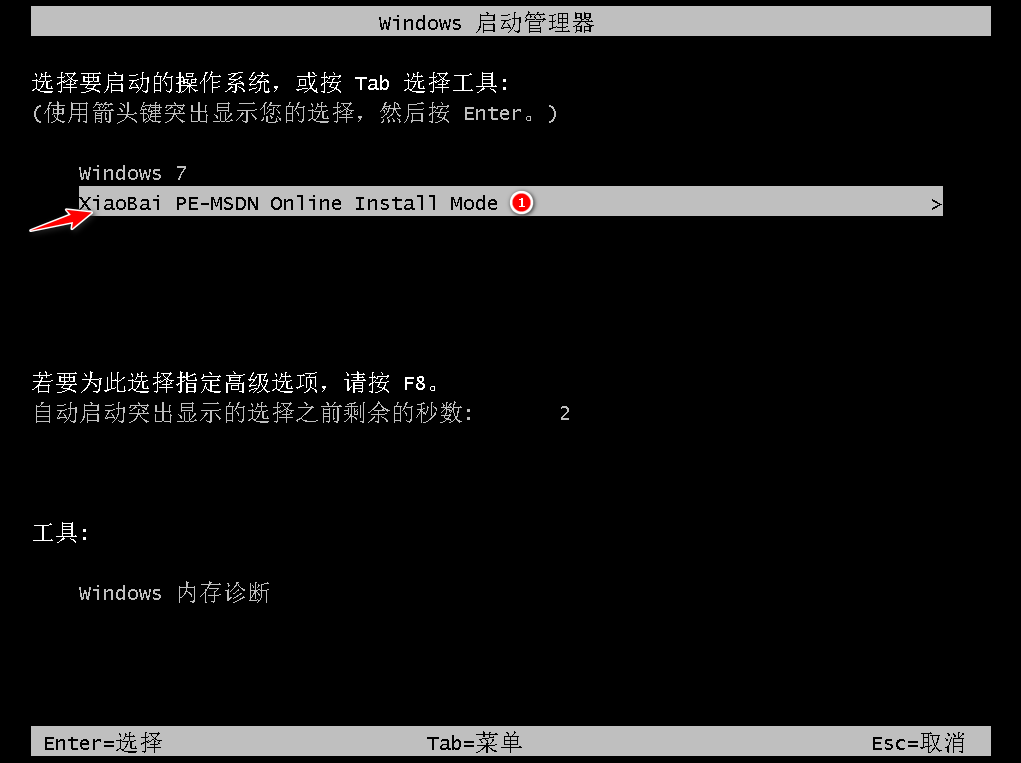
4.在PE系统中自动安装系统.(软件会帮助我们操作)
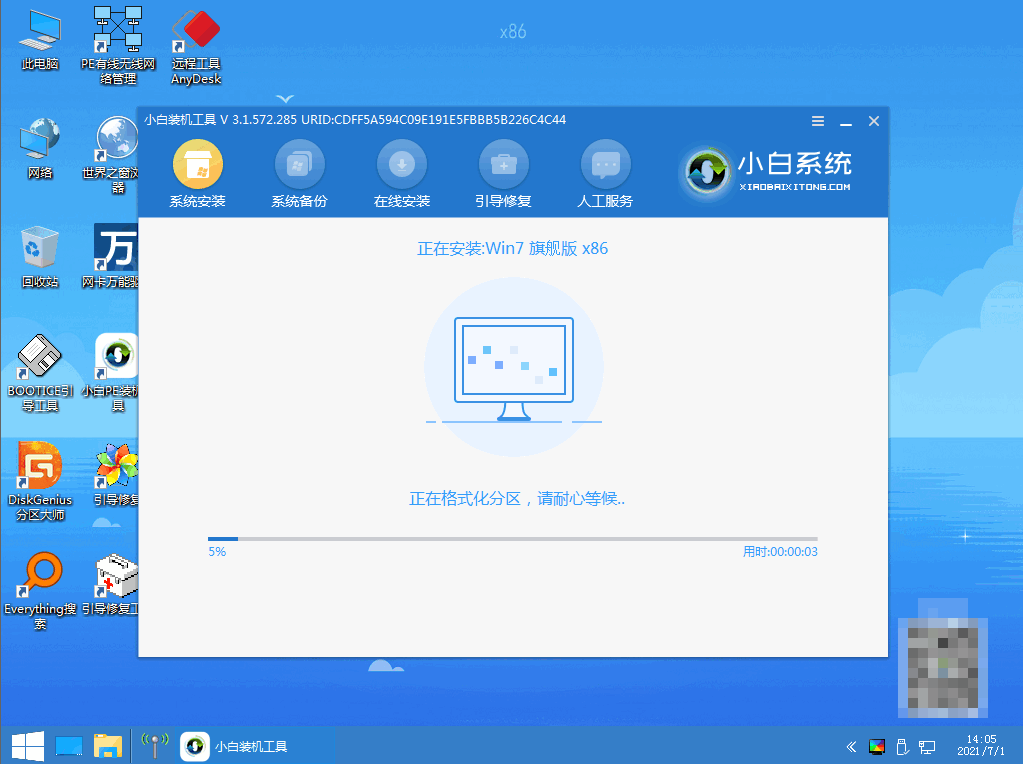
5.重启后选择Windows7进入。
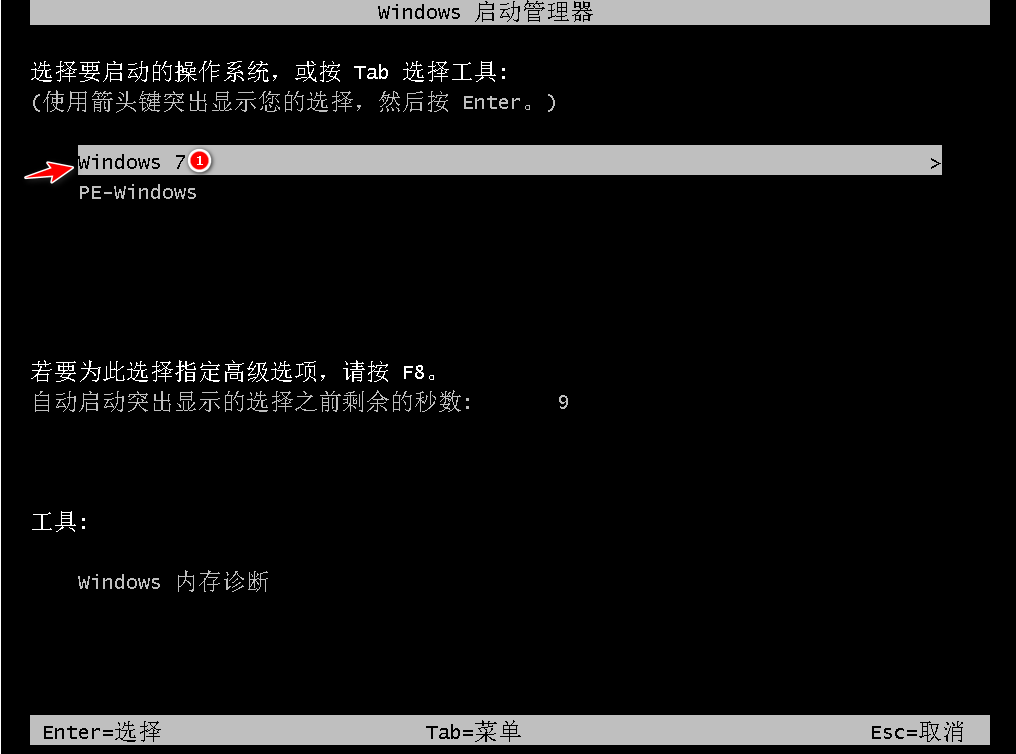
6.等待开机进入桌面就表示我们的win7系统安装好啦。
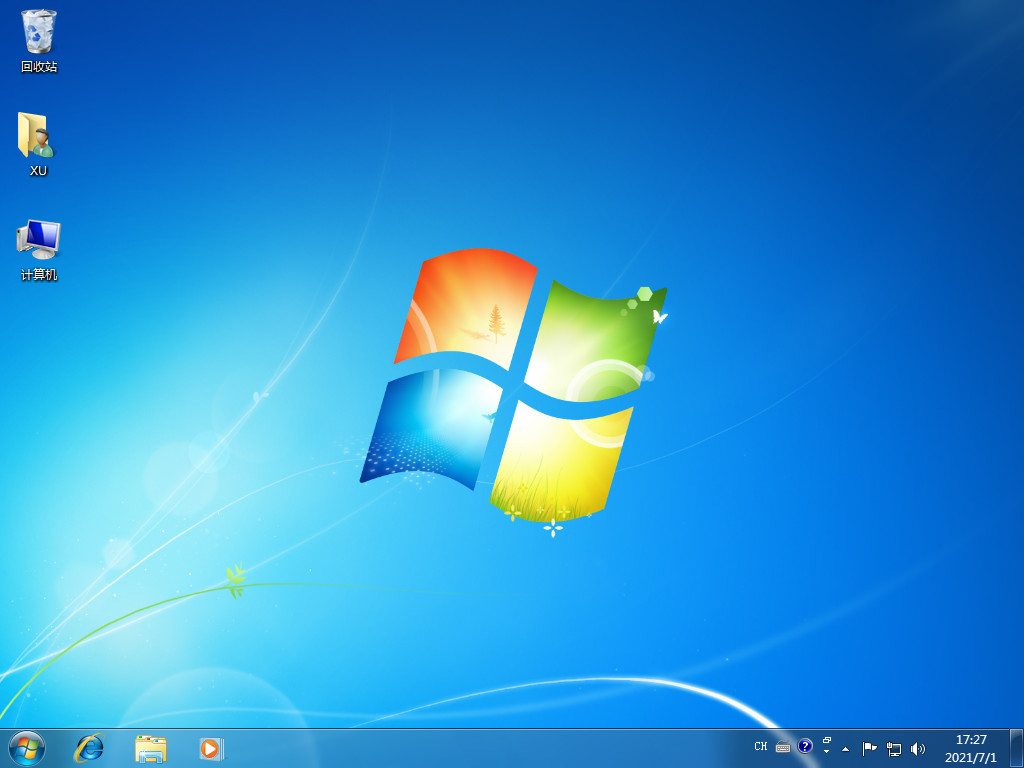
总结
以上便是重装电脑系统win7具体操作步骤,希望对大家有帮助。




