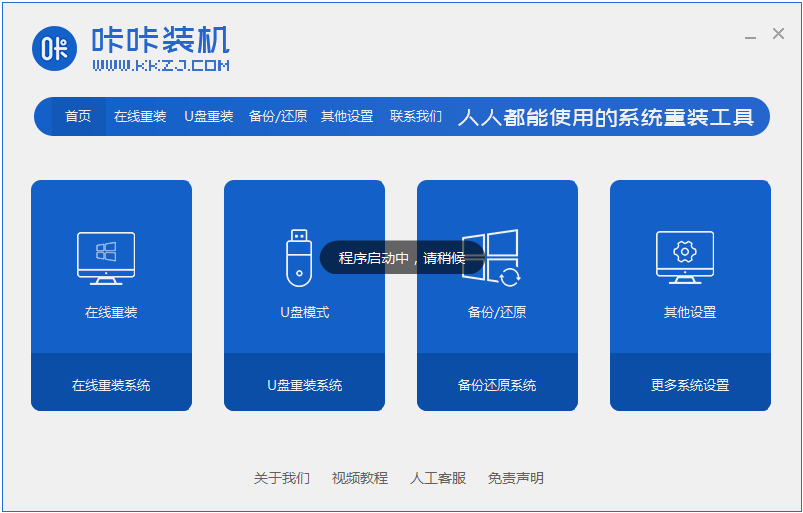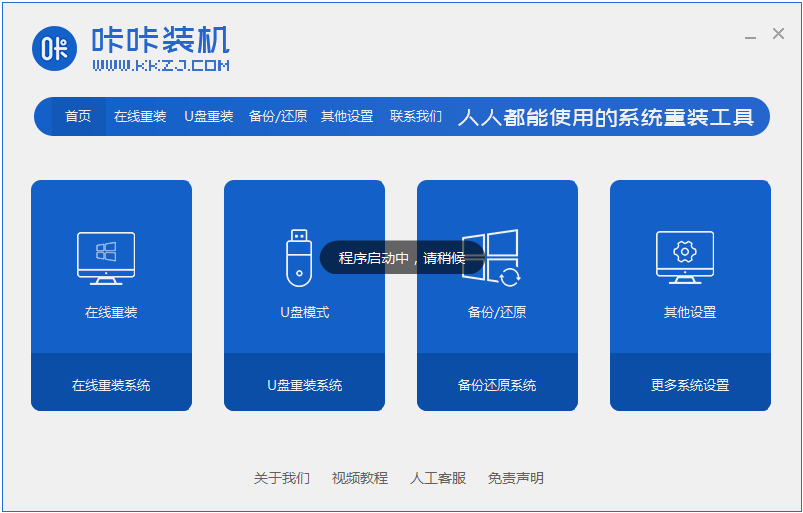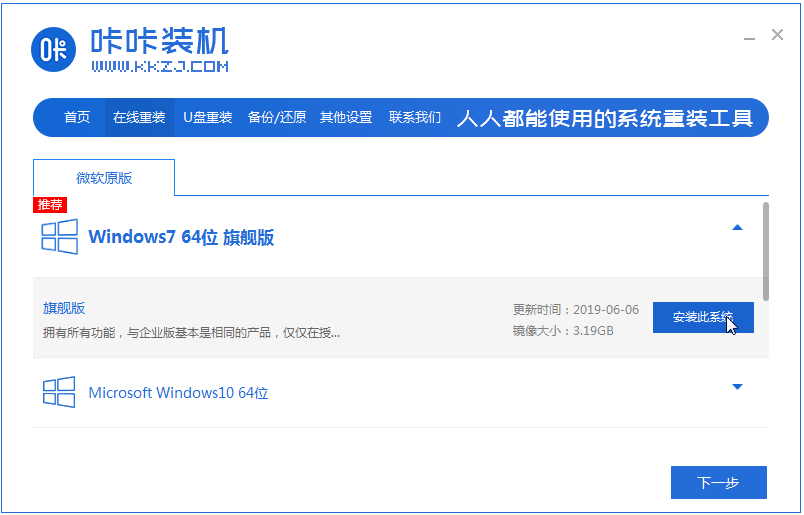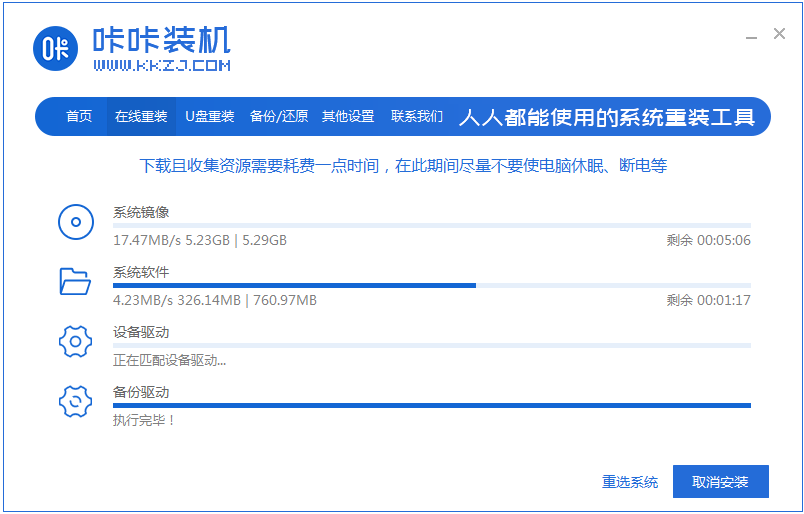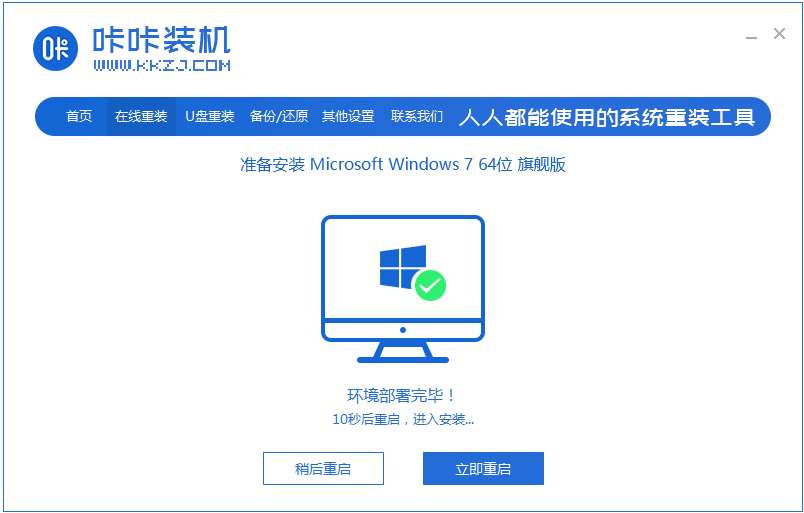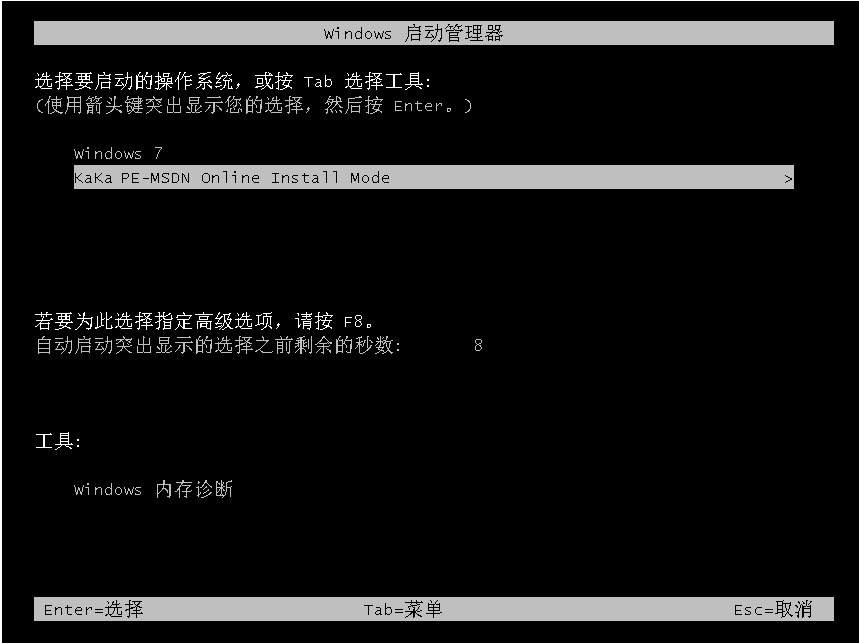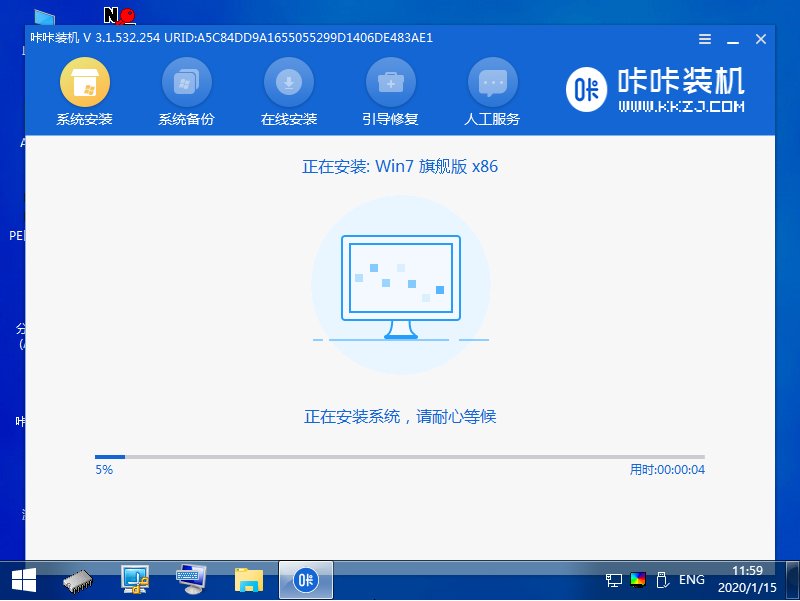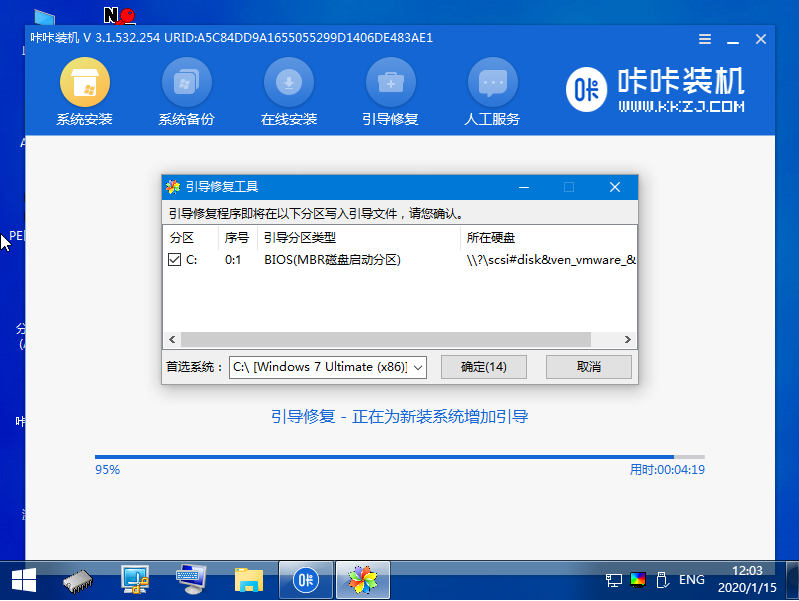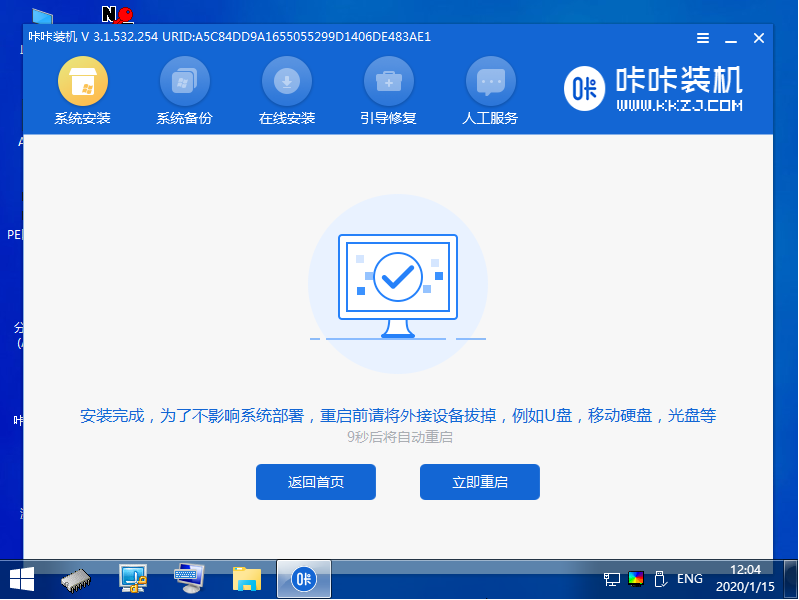Warning: Use of undefined constant title - assumed 'title' (this will throw an Error in a future version of PHP) in /data/www.zhuangjiba.com/web/e/data/tmp/tempnews8.php on line 170
win7系统装机软件重装教程演示
装机吧
Warning: Use of undefined constant newstime - assumed 'newstime' (this will throw an Error in a future version of PHP) in /data/www.zhuangjiba.com/web/e/data/tmp/tempnews8.php on line 171
2022年03月22日 10:12:00
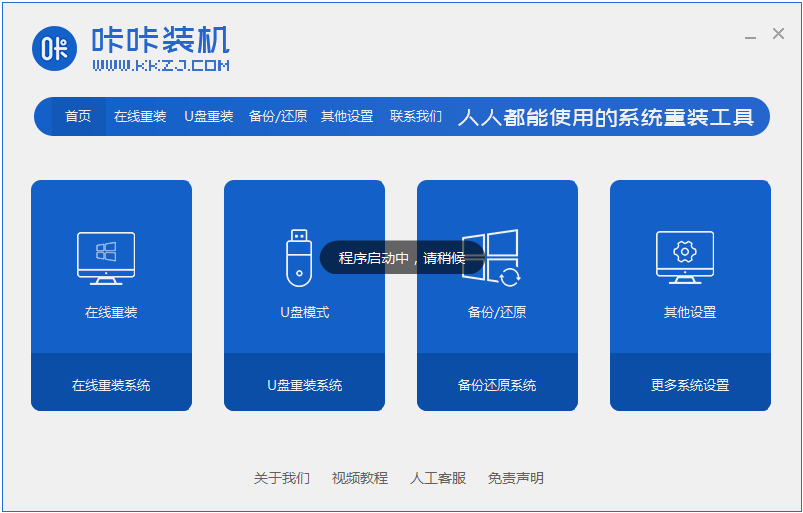
win7系统是微软经典的操作系统,因其良好的稳定性和兼容性,简单美观的操作界面等还受到很多人的喜爱。有网友想要安装win7旗舰版系统使用,但是自己不知道该如何安装win7装机旗舰版怎么办,下面让小编来跟大家说说win7系统装机软件重装教程演示,大家一起来学习一下吧。
1、首先先下载一个咔咔装机,然后先进入主界面。
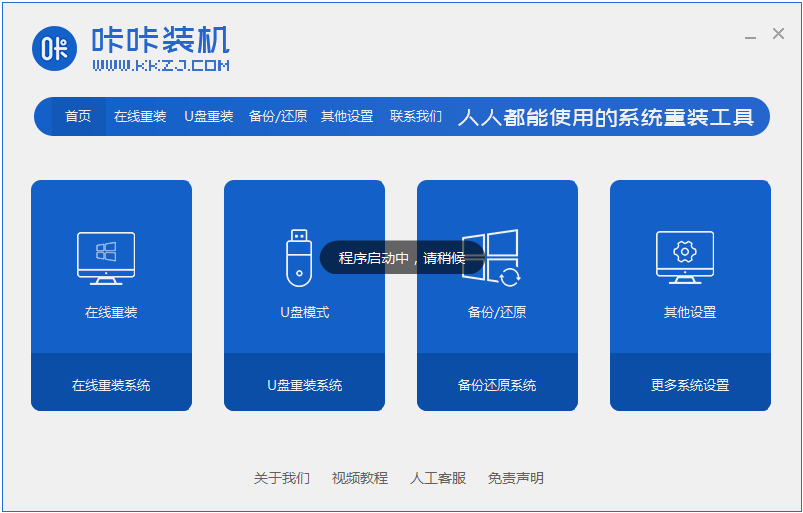
2、选择并安装win7系统。
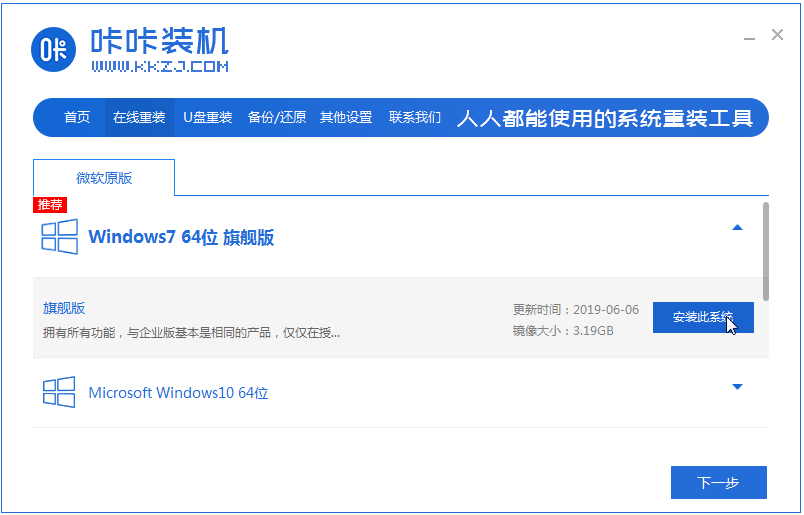
3、请耐心等待win7镜像系统的下载。
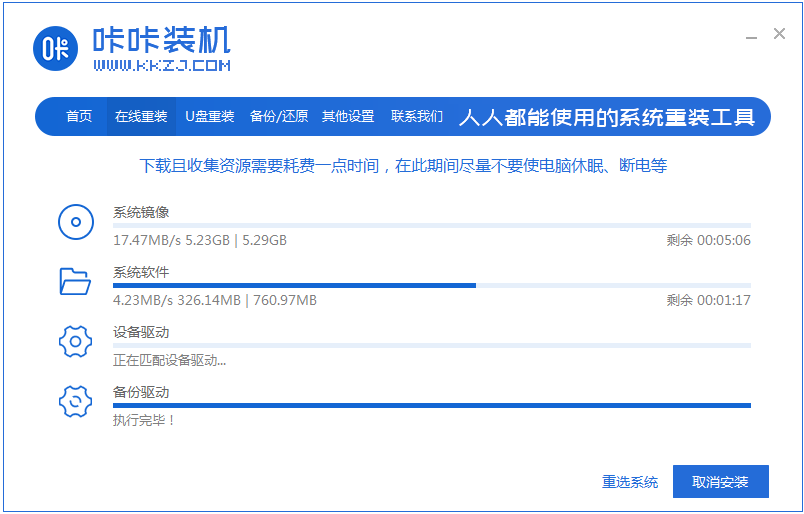
4、部署完毕后,请按照指示等待重启。
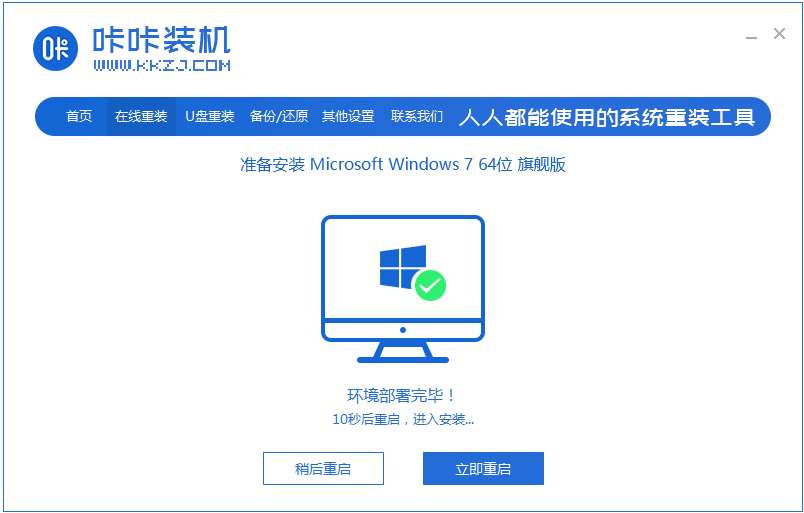
5、重启过程中,请通过咔咔装机的PE系统进入电脑pe系统。
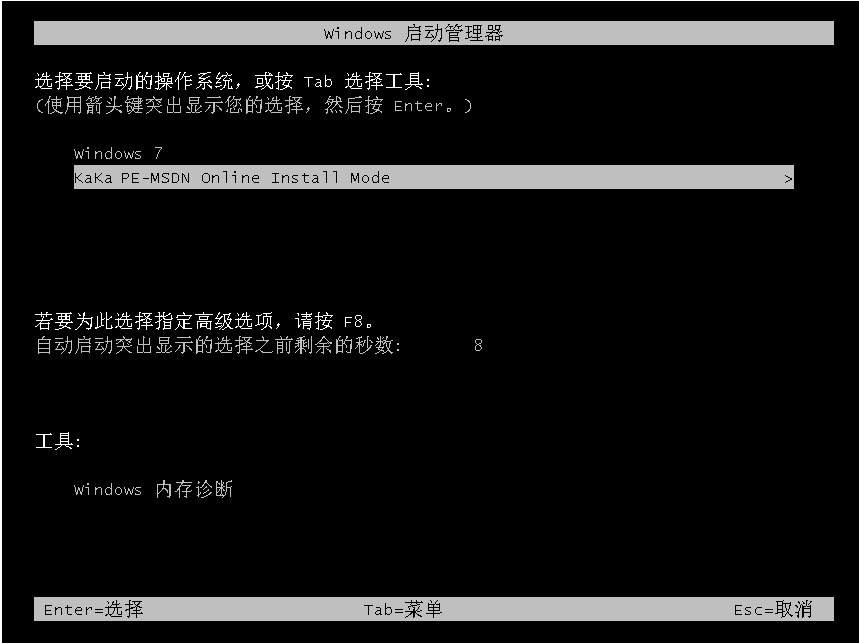
6、重启完成后,开始自动安装win7系统。
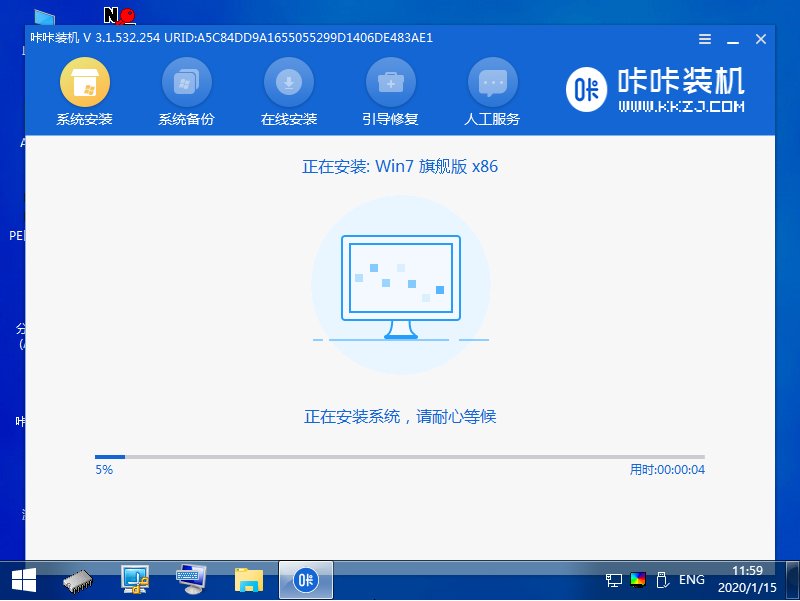
7、遇到弹出的窗口,请点击”确定“。
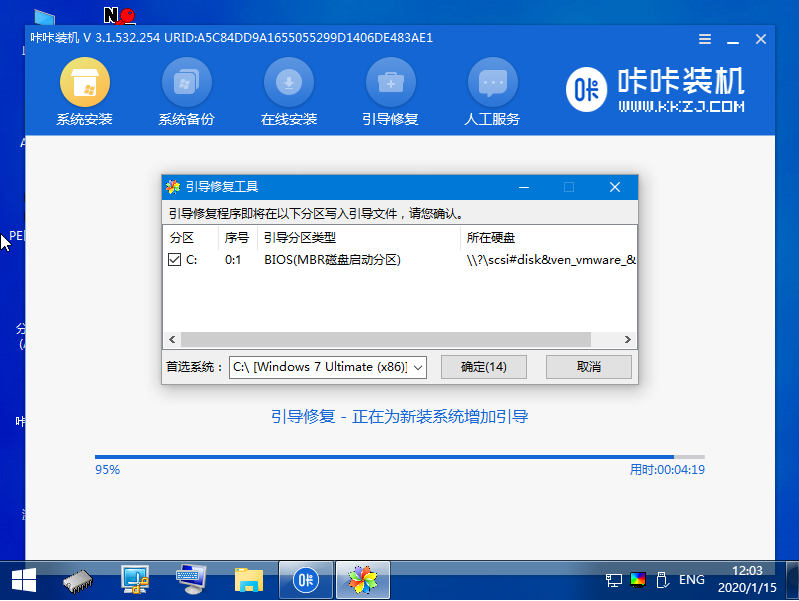
8、安装完成后,请根据指示耐心等待重启电脑。
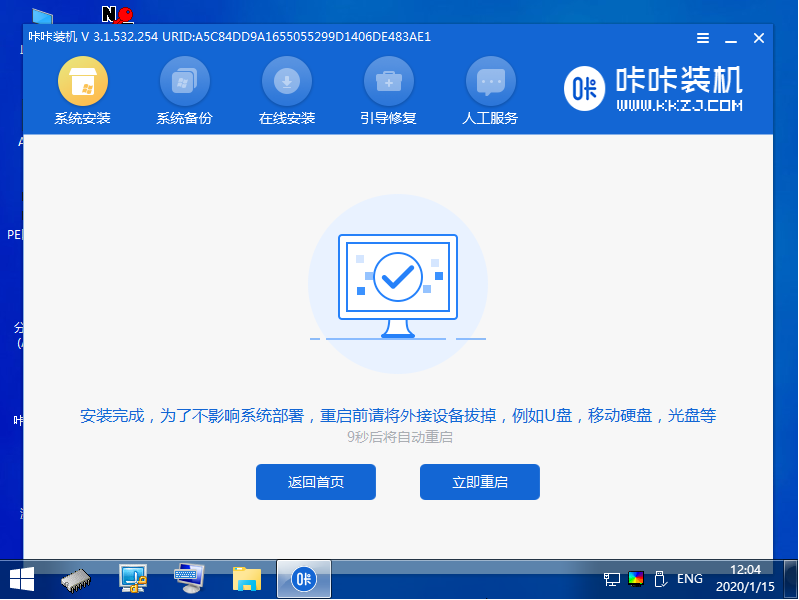
9、最后我们重启电脑就能进入系统里面啦。

以上就是win7系统装机软件重装教程演示啦,希望能帮助到大家。