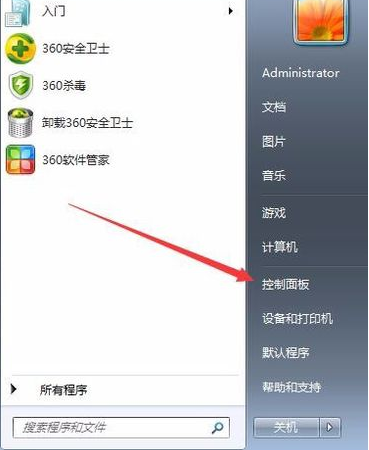
日常使用电脑的过程中,有时会出现win7系统还原出厂设置的问题,根据小编的了解并不是每个人都会处理win7系统还原出厂设置的问题,所以下面小编来跟大家说说win7系统怎么还原出厂设置,一起来看看吧。
工具/原料:
系统版本:windows7系统
品牌型号:戴尔灵越15
方法/步骤:
还原初始点恢复到win7系统出厂设置:
1、打开下电脑,看到win7图标点开,选择控制面板打开。
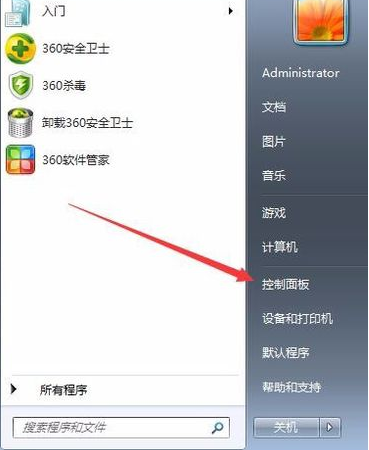
2、然后打开备份和还原选项。

3、点击恢复系统设置和计算机。如果你的计算机没有开启还原的功能,就先需要开启这个功能。

4、点击打开系统还原。

5、打开还原文件和设置的向导,点击下一步。
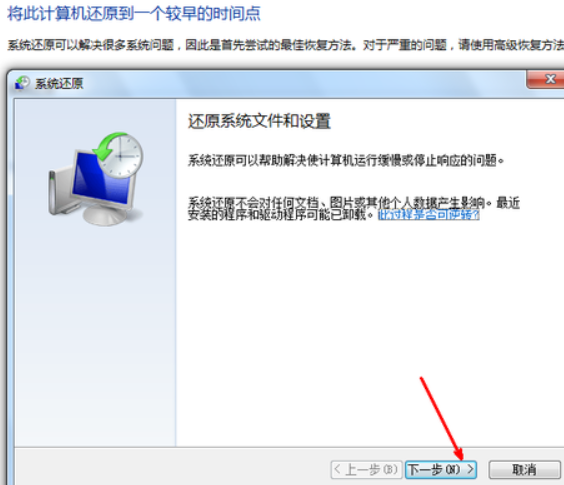
6、选择还原点,一般都是默认的初始的状态,如图。
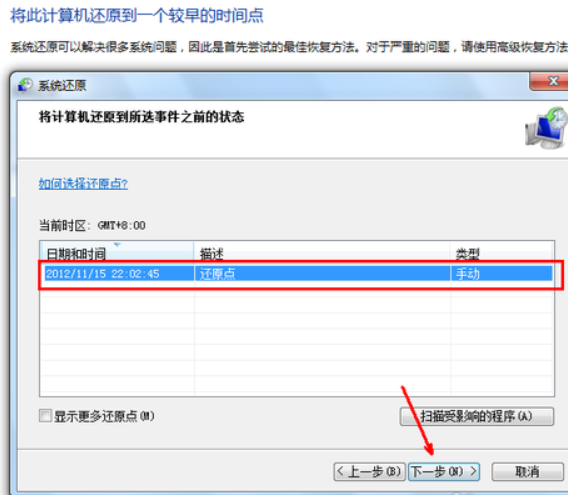
7、最后我们点【完成】,就可以开始系统的还原,系统的还原会重启,然后在开机的过程中进入相关的还原操作。
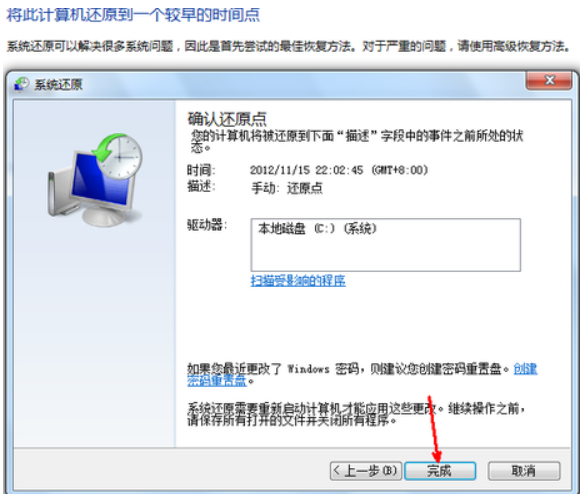
总结:
以上就是win7系统怎么还原出厂设置的介绍啦,希望能帮助到大家。




