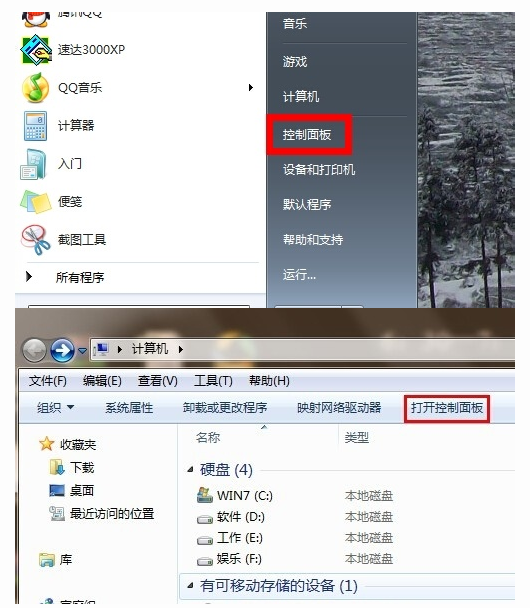
电脑耳机没有声音怎么解决?不管是台式机还是笔记本电脑,都有耳机插孔,默认情况下将耳机插入电脑之后就可以正常使用,下面我们来看看耳机没声音怎么办的解决方法,一起来看看吧.
1.在电脑左下角的开始菜单里找到“控制面板”选项,也可以打开我的电脑,在上方导航栏里点击“打开控制面板”;
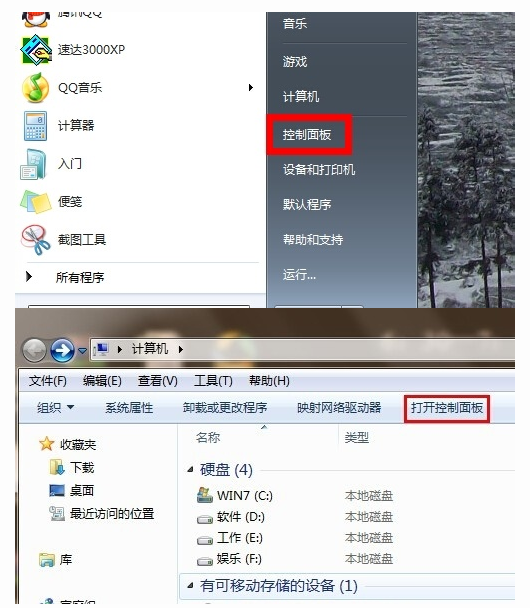
2.在弹出的对话框里点击“硬件和声音”选项进入下级页面;
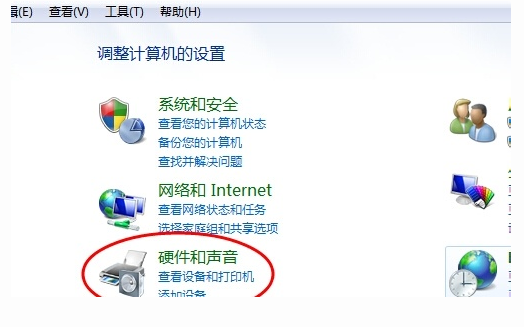
3.弹出页面如图所示,然后选择Realtek高清音频管理器(声卡驱动不同,名称估计不同,但应容易找到);
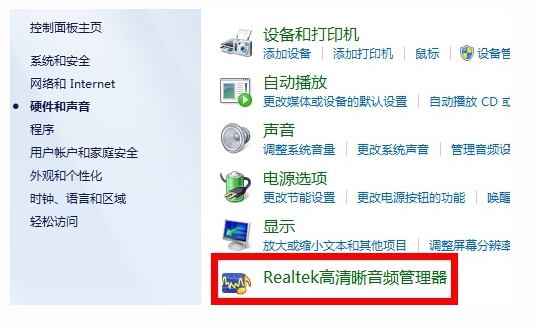
4.下面我们点击右下角的“插孔设置”按钮(扳手图样);
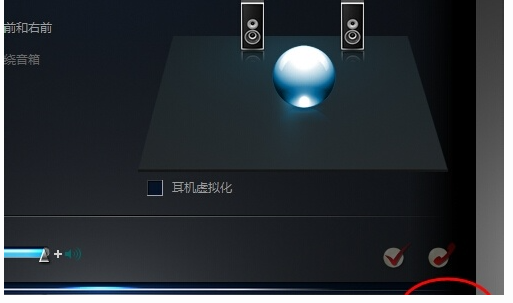
5.在弹出的面板里我们点击“AC97前面板”,重新装载音频装置,完成后我们点击确定,就发现我们前置耳机有声音了!
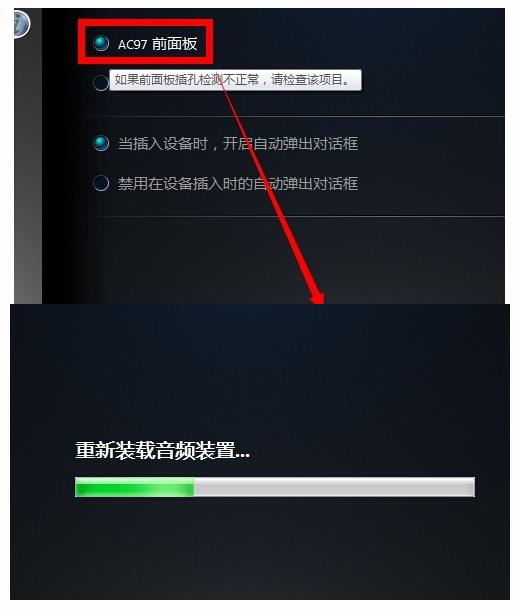
以上就是耳机没声音怎么办的解决方法,希望能帮助到大家。




