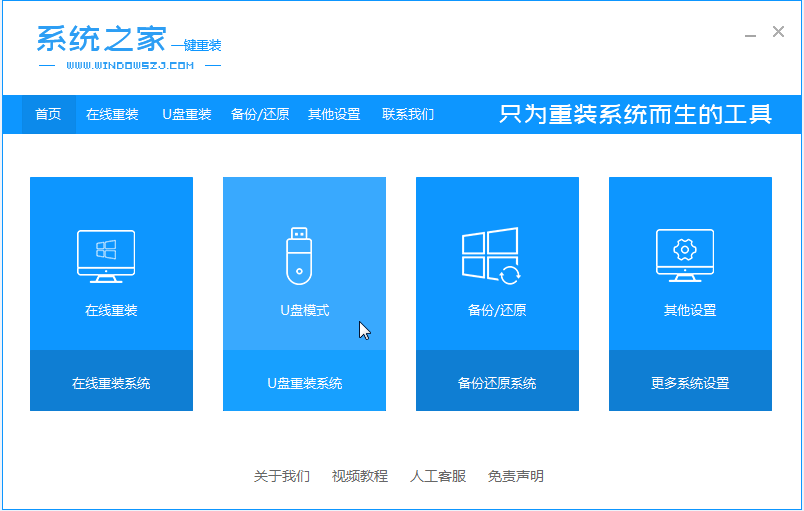
U盘重装是一种万能的重装方式,只要你的电脑能用,面对各种系统故障问题都可以进行解决。今天小编就和大家分享一下惠普台式机u盘重装系统win7步骤,如果有想要学习的小伙伴可以来看看小编的这篇教程。
工具/原料:
系统版本:windows7系统
品牌型号:惠普pavilion p500-461cn
软件版本:系统之家一键重装系统+1个8g以上的空白u盘
方法/步骤:
使用系统之家制作u盘启动盘重装系统:
1、首先关闭计算机上运行的杀毒软件,然后打开系统之家一键重装工具然后选择[U盘模式]。
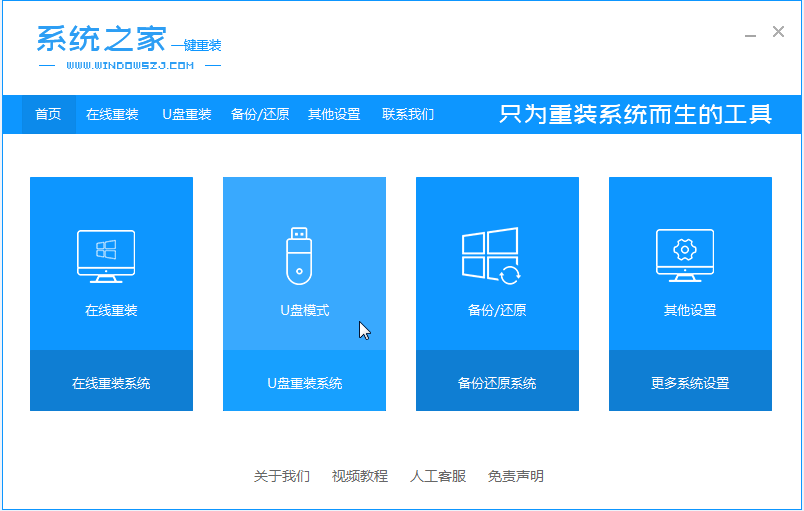
2.然后,当点击开始制作时,将U盘插入计算机。

3、选择我们要下载的win7系统。

4、接下来会弹出如下图的窗口,我们点击确定。

5、然后等待系统下载并成功制作U盘工具。接着,把U盘拔出来,把它插入需要重新安装系统的电脑。

6.启动电脑后,热键即显示F12,ESC,F8等。出现的界面中,我们找到U盘选项,选择Enter进入,然后出现系统主目录选择界面,我们选择[1]按Enter输入。

7、加载系统家庭PE系统界面,搜索出现需要安装的系统,然后单击[安装]。

8、选择我们需要安装的位置,通常会自动安装到C驱动器,在出现提示时单击[确定]。

9.系统安装成功后,提示安装完成,取出u盘,重新启动计算机。

10、重启之后就进去到win7系统啦。

总结:
以上就是惠普台式机u盘重装系统win7步骤啦,希望能帮助到大家。




