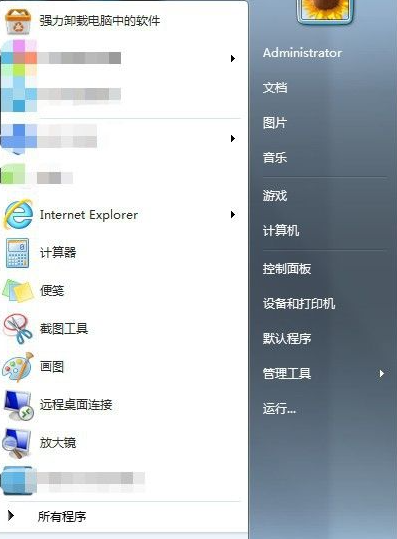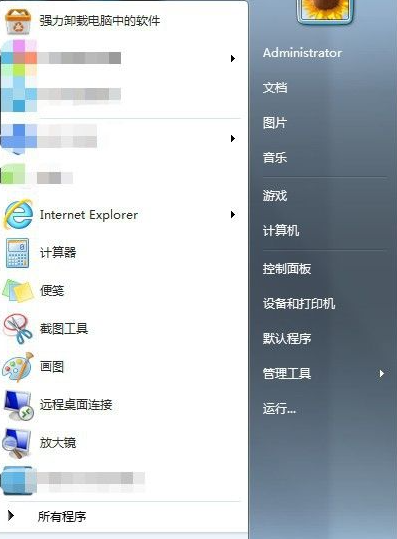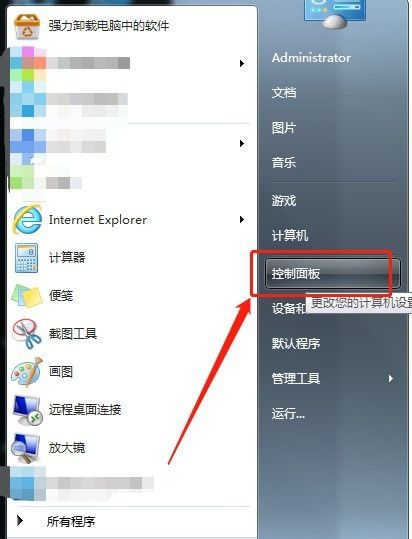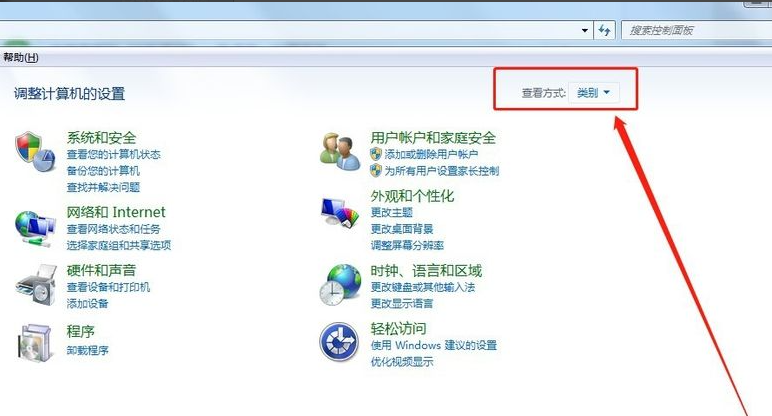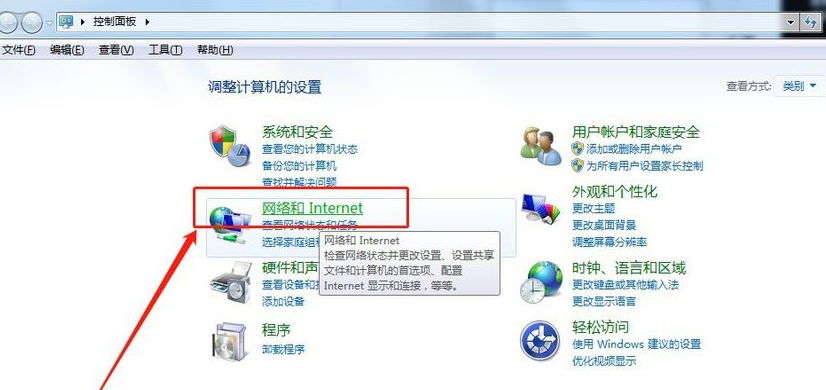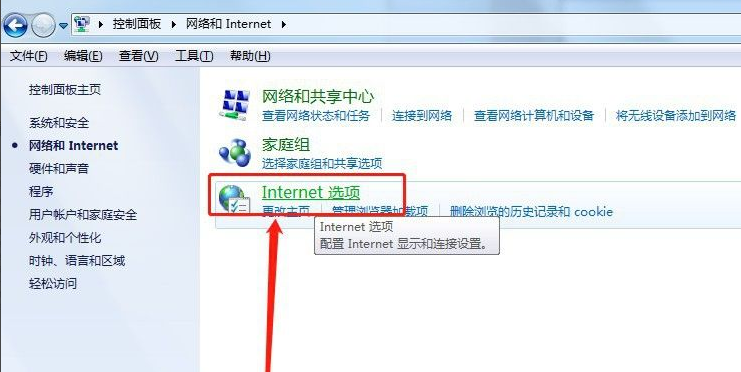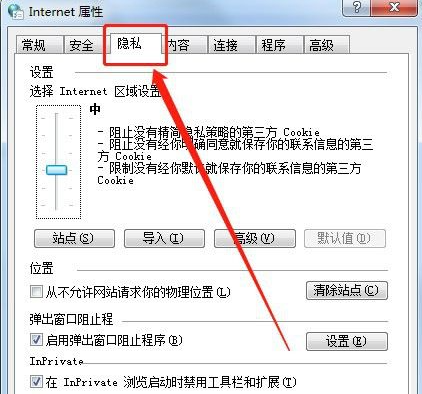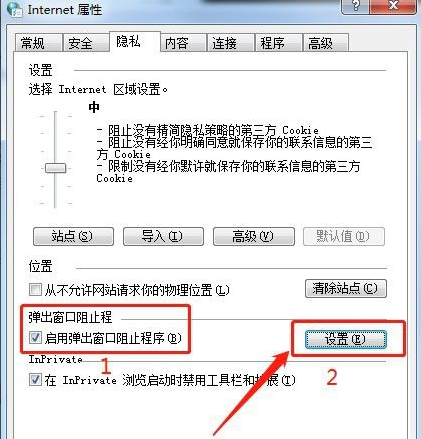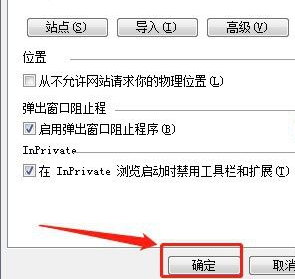Warning: Use of undefined constant title - assumed 'title' (this will throw an Error in a future version of PHP) in /data/www.zhuangjiba.com/web/e/data/tmp/tempnews8.php on line 170
win7系统电脑怎么阻止弹窗广告
装机吧
Warning: Use of undefined constant newstime - assumed 'newstime' (this will throw an Error in a future version of PHP) in /data/www.zhuangjiba.com/web/e/data/tmp/tempnews8.php on line 171
2021年10月16日 11:18:05
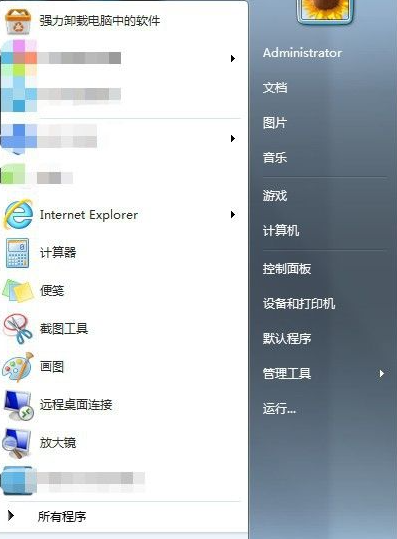
有时候电脑上的广告软件太多了如何解决呢?删除之后又会弹出广告出来,非常麻烦。本文就和大家讲讲电脑怎么阻止弹窗广告的情况吧。
1、首先,我们先打开电脑的“开始”。
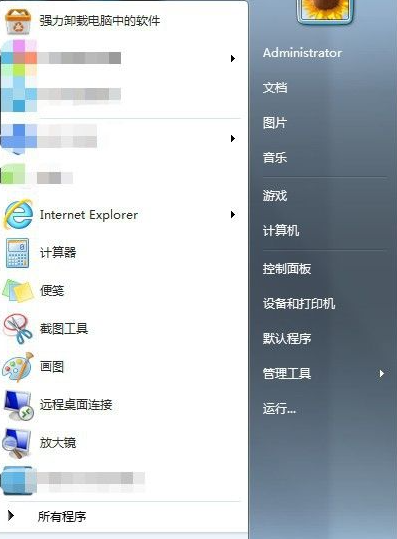
2、选择里面的“控制面板”,并点击。
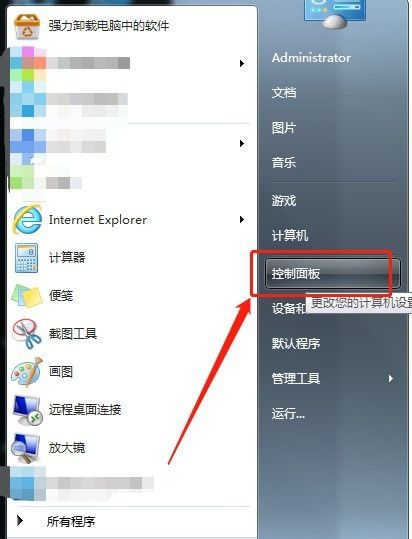
3、然后将“控制面板”中的“查看方式”选调成“类别”。
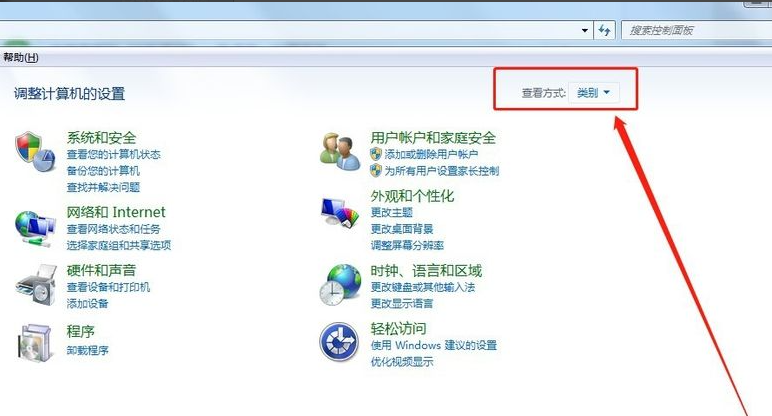
4、点击“网络和Internet”。
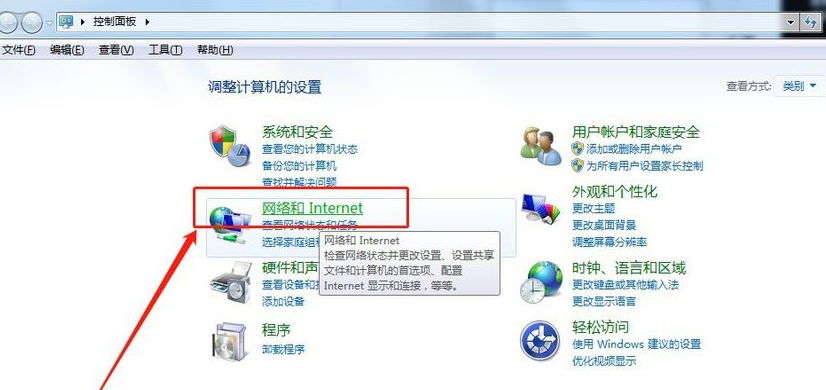
5、接着,继续点击“Internet选项”。
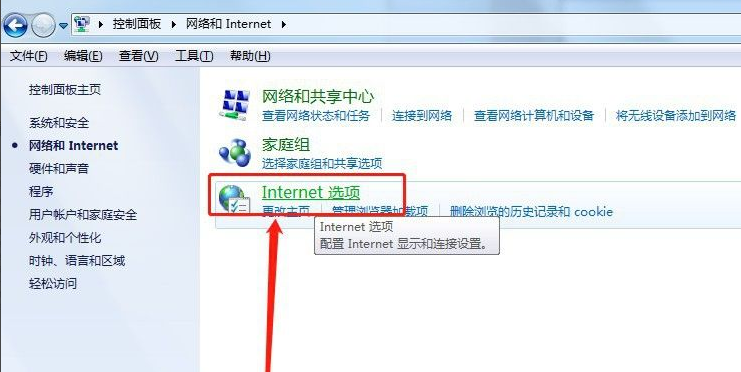
6、在新的窗口中,我们选择“隐私”。
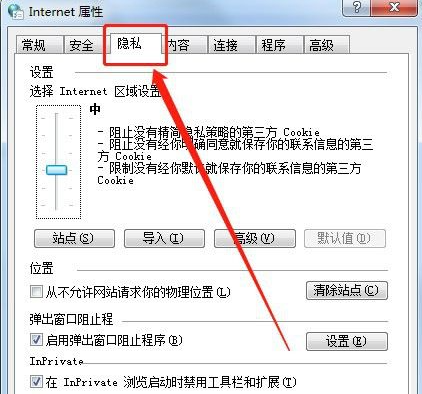
7、接着,选择“弹出窗口阻止程序”下面的“设置”,并点击。
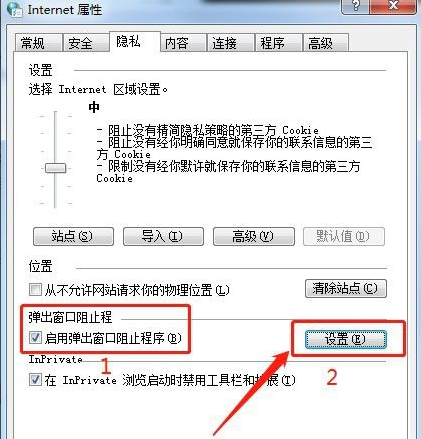
8、然后,我们在新的窗口中,将“阻止弹出窗口时显示通知栏”打上√勾。

9、最后,点击“关闭”,然后,点击“确定”。
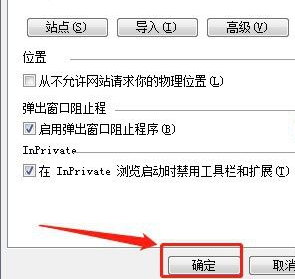
以上就是和大家介绍的关闭电脑广告弹窗的方法了,如果觉得自己电脑广告太多的话就可以按照上面的方法操作了,希望这篇文章对大家有帮助吧。