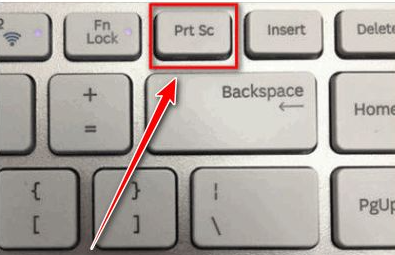
平时我们使用电脑时都会用到截图功能,每个人也有自己不同的使用情况,下面小编就和大家介绍一下电脑截图都能按什么快捷键实现吧。
1、我在键盘上面找到PrtScr键,按一下。
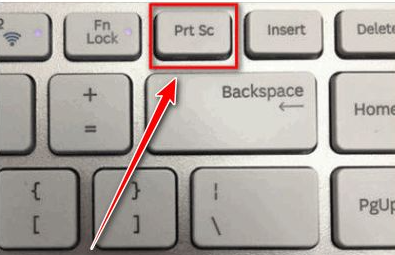
2、桌面上新建一个Word文档打开,再按Ctrl+V键,就会把整张屏幕图片粘帖到Word上。
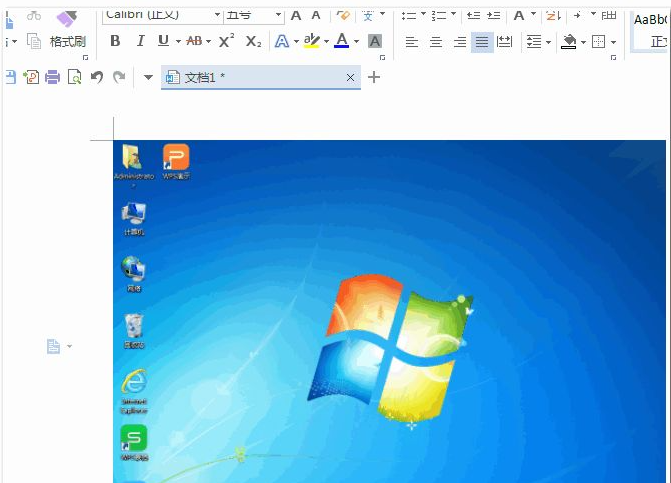
3、我们还可以打开Snipaste软件,右键桌面下方的图标。弹出菜单点击首选项。

4、点击选择快捷键选项卡,截屏一栏目中可以看到截图快捷键是F1。
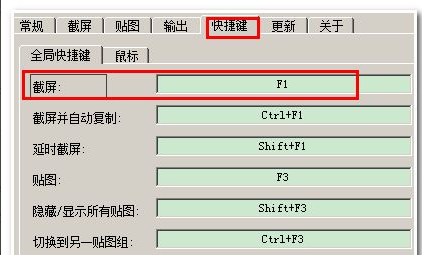
5、我们登录自己QQ以后,选中其中一个好友,双击打开聊天对话框。
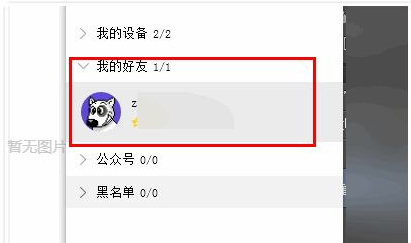
6、聊天对话框上面有一个类似剪刀图标,把你鼠标移动到上面。会弹出相关提示:Ctrl+Alt+o则是截图的快捷按键了。
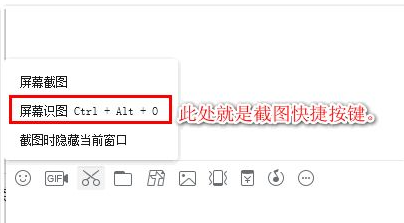
以上就是电脑截图的一些组合键使用方法了,可以根据个人使用习惯不同来操作。




