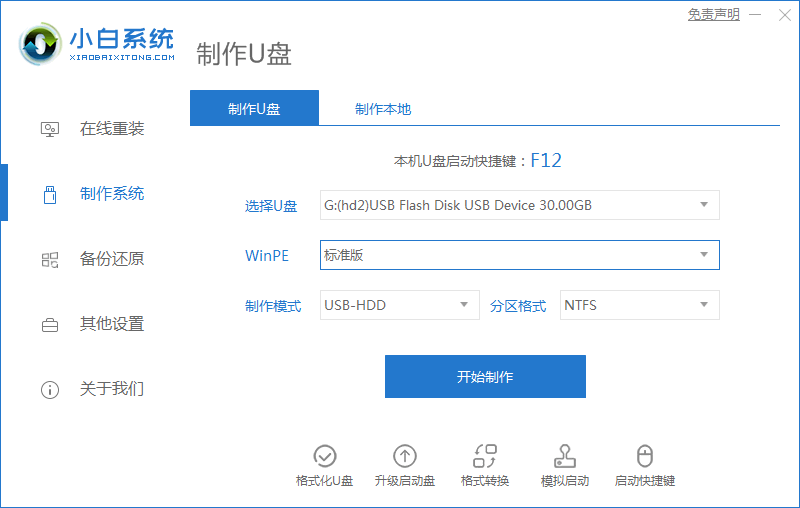
如果您因为太多密码导致忘记了 Windows 7 系统的开机密码,那么也不要着急,您可以根着我来一起学习如何修改 Windows 7 开机密码。本次教程修改密码需要制作一个启动 U 盘,然后设置 U 盘启动后,在 Windows PE 中即可实现开机密码修改或者清除。
1、下载小白一键重装工具(www.01xitong.com)制作启动 U 盘,然后并设置 U 盘启动。
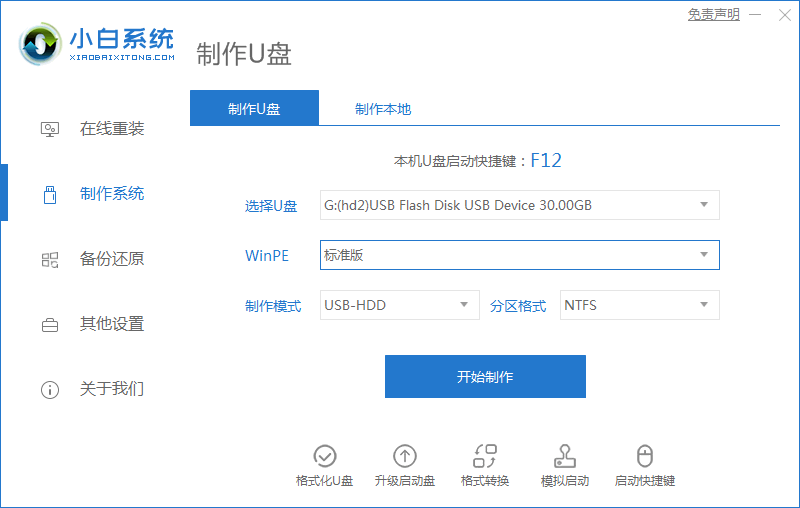
2、插上 U 盘开机后快速按 Esc、Del、F2、F12 快捷键设置 U 盘启动,不同主板 Bios 界面稍有不同。

3、进入 Windows PE 系统后,找到桌面上的密码修改工具(NTPWEdit)并打开,然后直接选择打开按钮加密保存 Windows 密码的配置文件。
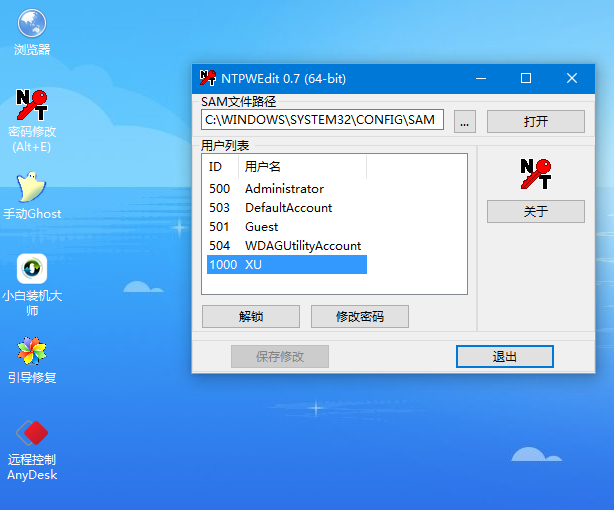
4、在列出的用户名中我们找到自己的电脑用户,然后选择,点击下方的修改密码或者解锁。如果无法解锁,建议尝试选择修改开机密码。
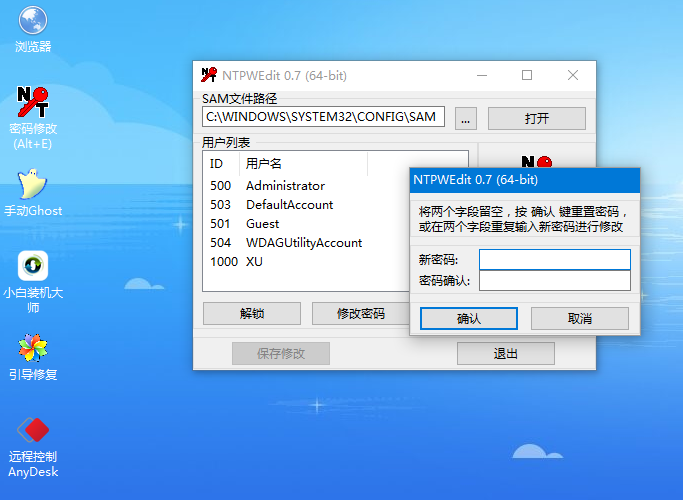
修改完成后拿掉 U 盘,正常开机后输入您新设置的开机密码就可以啦,以上就是win7电脑忘记开机密码怎么办的图文教程,您学会了吗?




