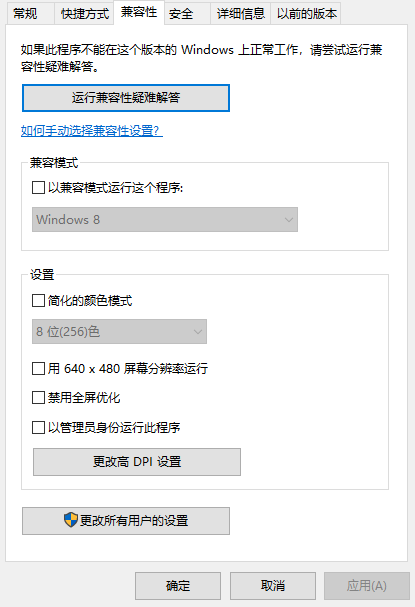
很多小伙伴是因为游戏喜欢上win7系统的,然而随着win10系统这么久的盛行,有很多小伙伴都忍不住的去下载win10系统了,那么在win10系统怎么玩win7游戏呢,大家一起来看看吧。
1、第一步在win10系统上,鼠标右键老游戏的启动程序,选择属性,进去之后,点击兼容性。
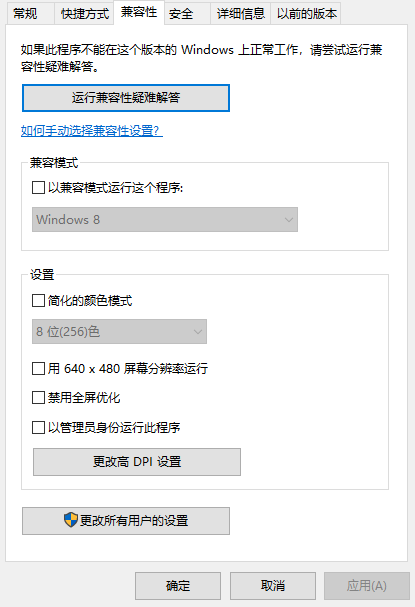
2、进去兼容性界面之后,勾选“以兼容模式运行这个程序”,下面选择Windows7,点击确定

3、打开控制面板,点击程序下方的卸载程序,进去程序和功能界面之后,点击启用或关闭Windows功能。

4、进去启用或关闭Windows功能界面之后,勾选旧版组件下方的“DirectPlay”,点击确定

5、按win+R键打开运行,输入regedit,点击确定。

6、进去注册表编辑器之后,依次点击 HKEY_CURRENT_USER\Control Panel\Keyboard,选中 KeyboardSpeed,双击进去,将默认的值改大,比如可以设置为45,点击确定之后,再去打开老游戏。

以上就是win10系统桌面玩win7游戏的方法啦,希望能帮助到大家。




