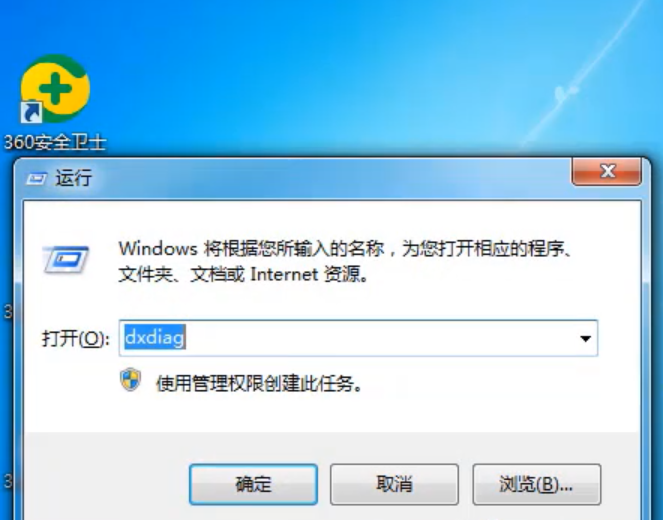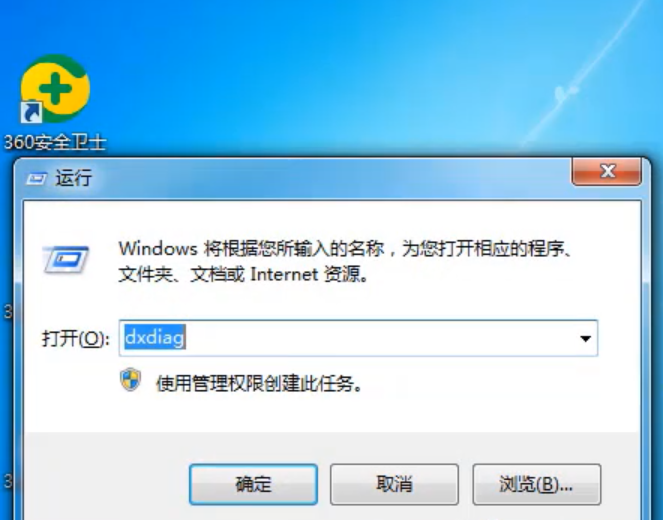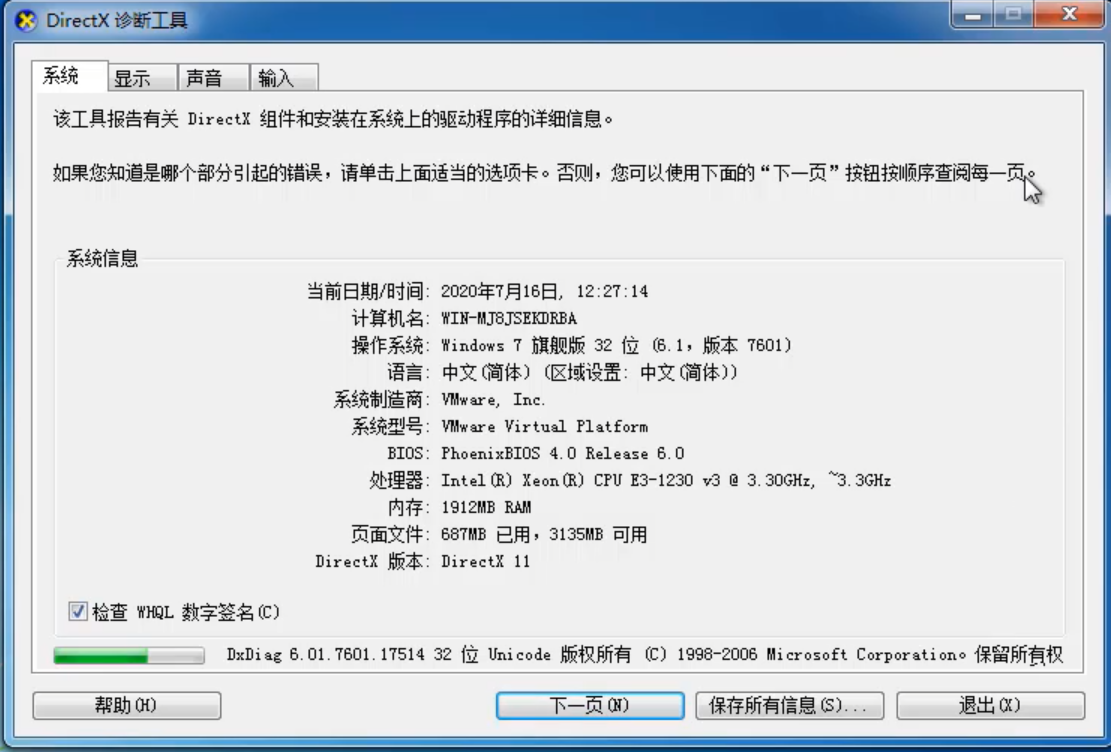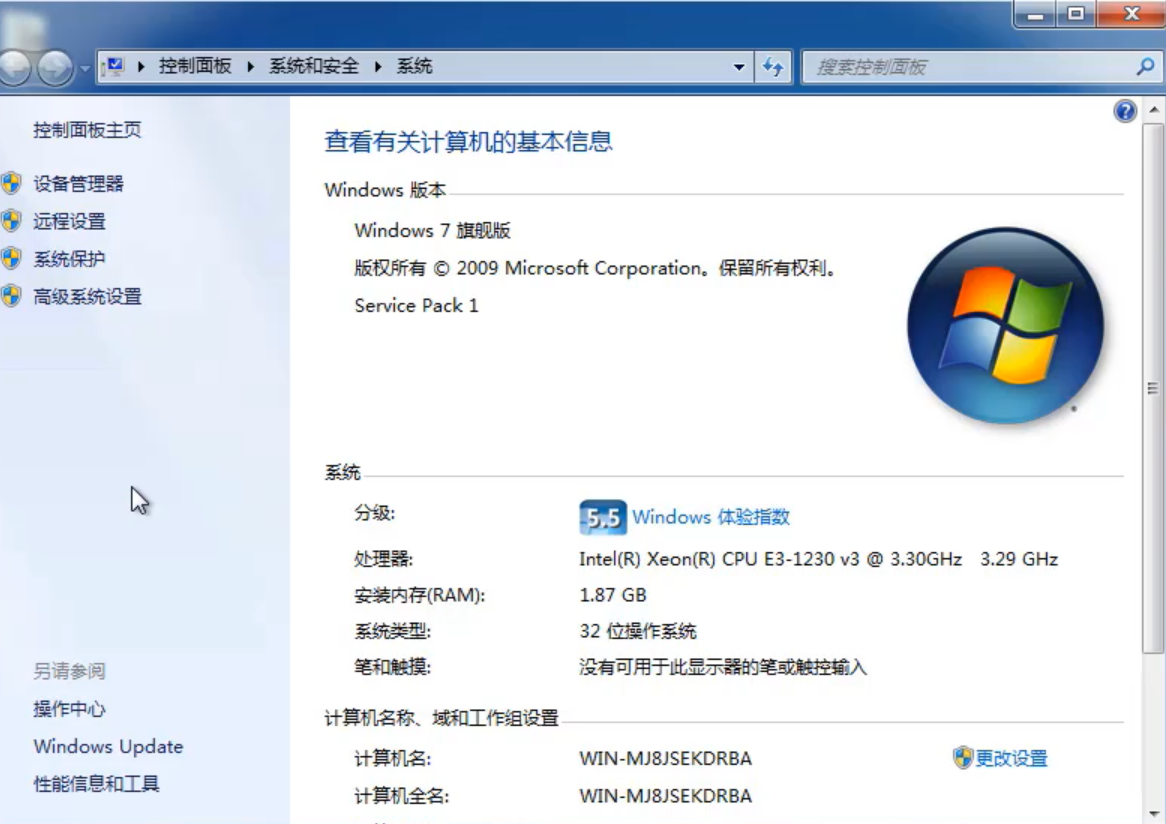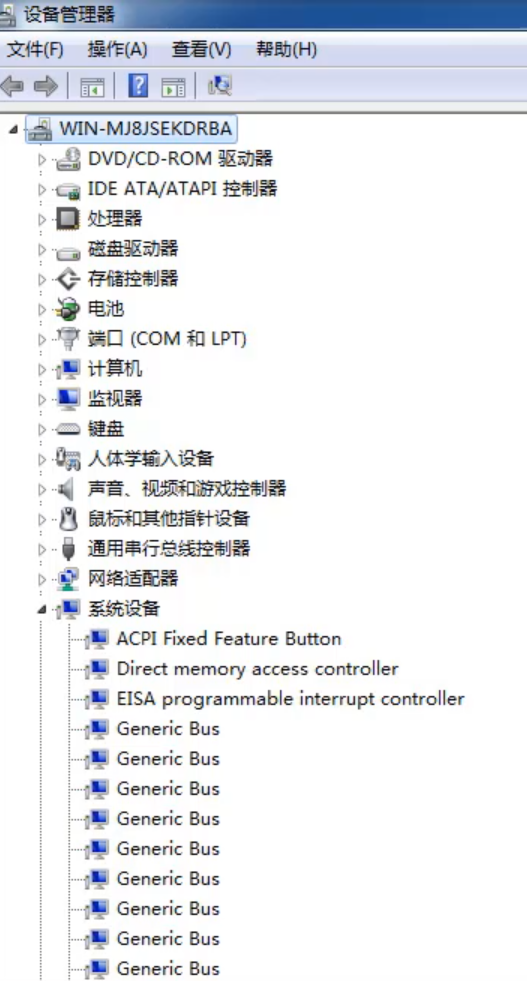Warning: Use of undefined constant title - assumed 'title' (this will throw an Error in a future version of PHP) in /data/www.zhuangjiba.com/web/e/data/tmp/tempnews8.php on line 170
win7怎么看电脑配置
装机吧
Warning: Use of undefined constant newstime - assumed 'newstime' (this will throw an Error in a future version of PHP) in /data/www.zhuangjiba.com/web/e/data/tmp/tempnews8.php on line 171
2020年07月22日 12:24:07
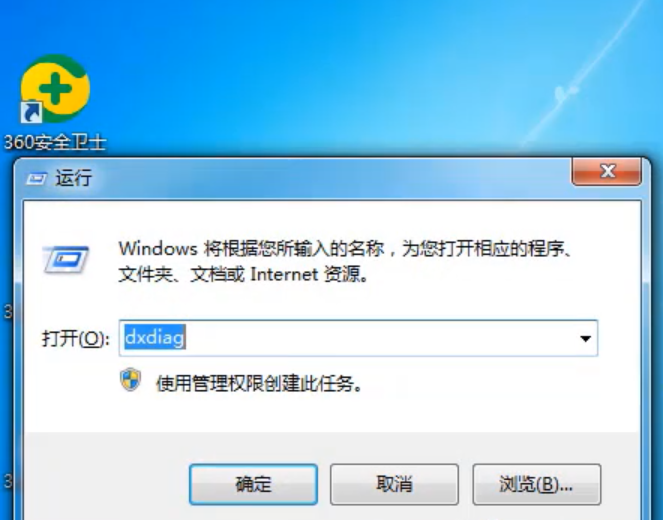
win7系统简化了一些设计,提高了用户体验,增加了非常强大的集成搜索功能,很多朋友都安装了win7系统。那么win7如何查看电脑配置呢?今天,小编就将win7查看电脑配置的方法分享给大家!
win7怎么看电脑配置
方法一:1.按win+r打开运行,输入dxdiag回车进入。
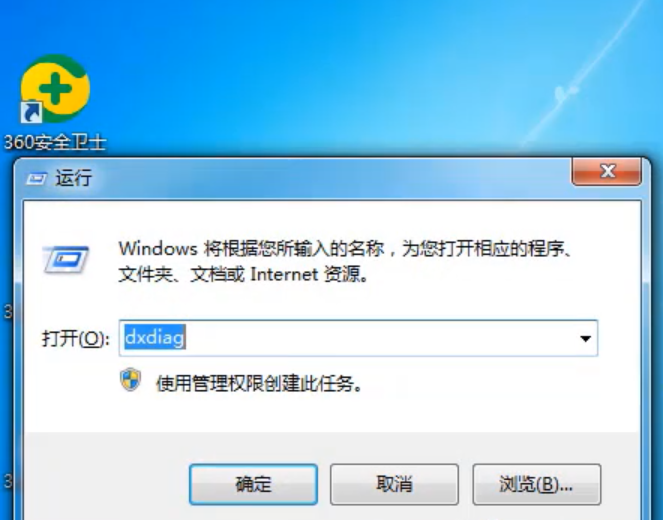
2.在弹出页面即可查看电脑配置信息。
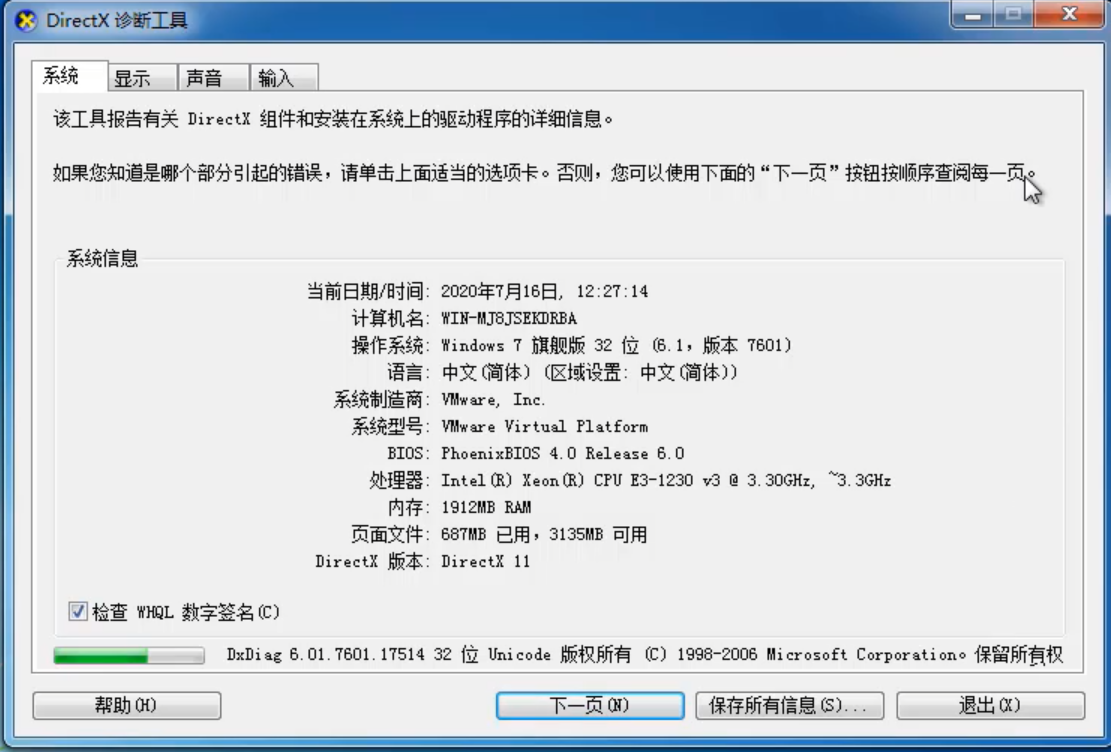
方法二:1.鼠标右键单击计算机-选择属性进入系统页面。

2.即可看到系统的基本配置,如需要查看,比较详细的配置,点击左侧设备管理器。
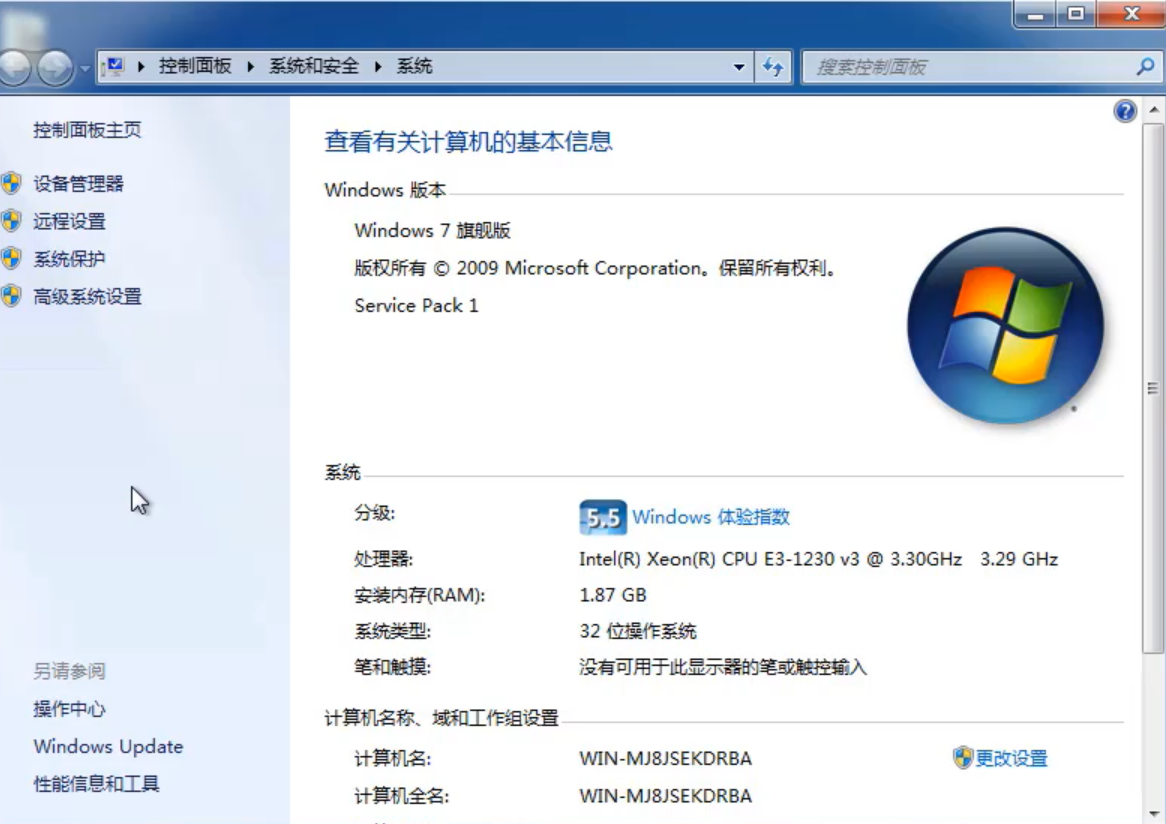
3.可以看到电脑的所有硬件信息。
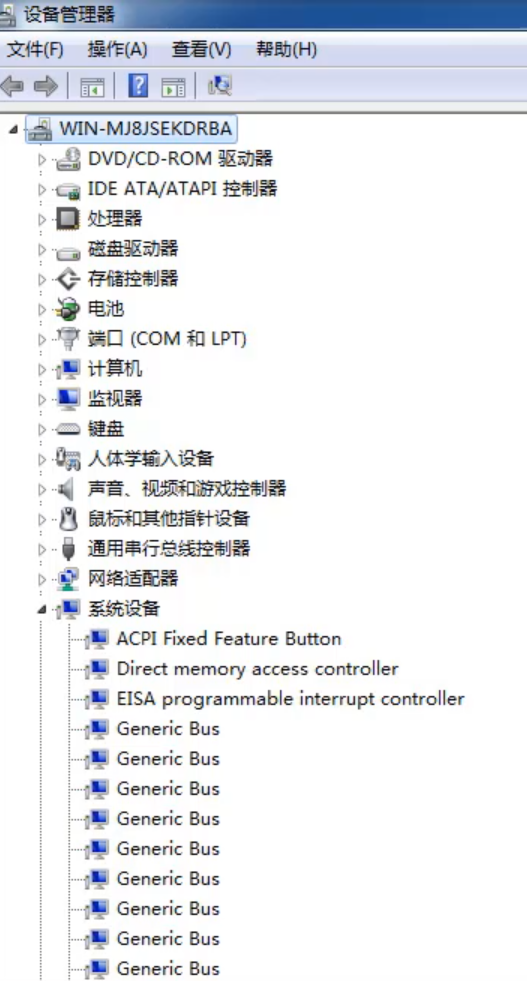
4.总结。

上述就是win7电脑配置怎么查看的详细方法,大家可以参照上面的任意一种方法来查看电脑详细的配置吧。