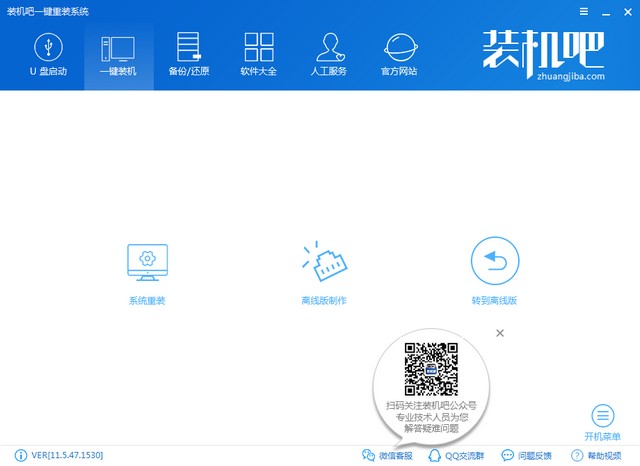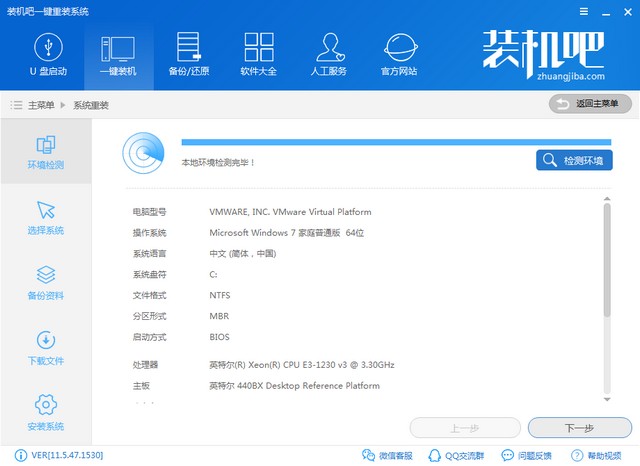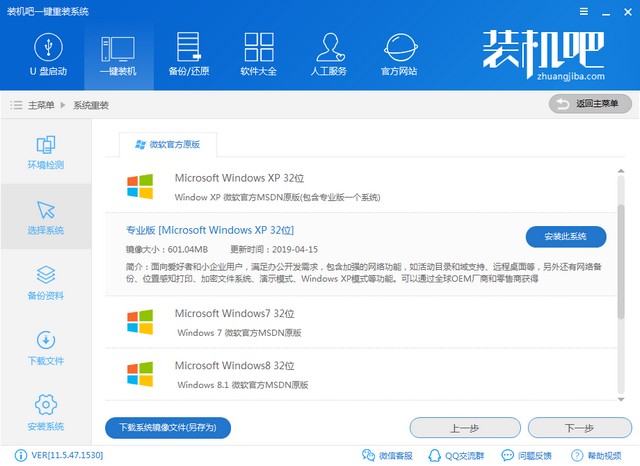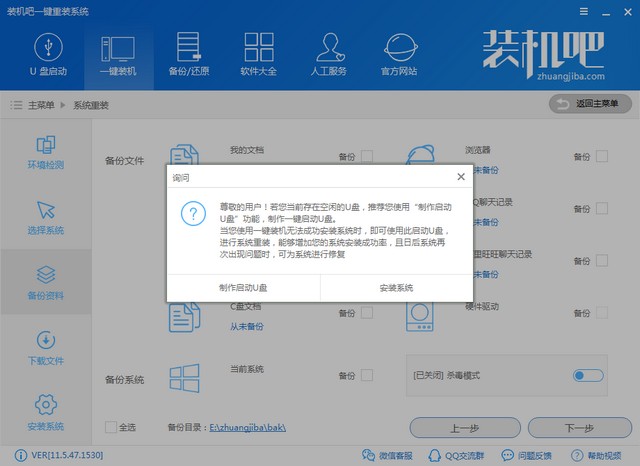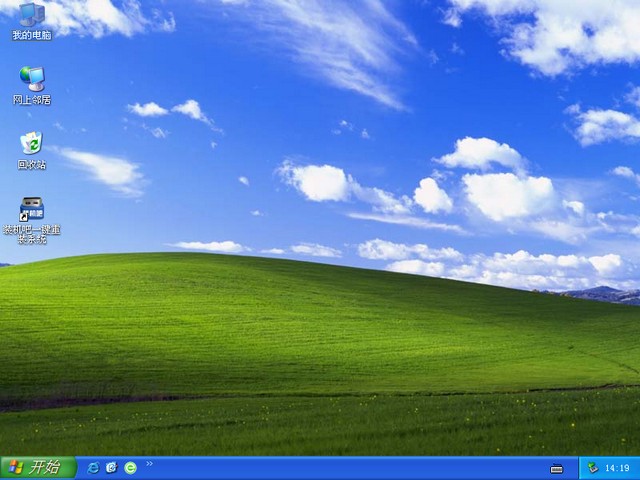Warning: Use of undefined constant title - assumed 'title' (this will throw an Error in a future version of PHP) in /data/www.zhuangjiba.com/web/e/data/tmp/tempnews8.php on line 170
机械师电脑一键重装系统xp教程
装机吧
Warning: Use of undefined constant newstime - assumed 'newstime' (this will throw an Error in a future version of PHP) in /data/www.zhuangjiba.com/web/e/data/tmp/tempnews8.php on line 171
2019年10月14日 09:20:05


机械师电脑安装xp系统的方法其实和安装其他系统的方法大同小异,下载一个一键重装系统软件,简单几步就可以搞定。当然,这需要建立在机械师电脑可以开机正常使用的基础上哦。
机械师电脑一键重装系统xp教程
1、下载装机吧一键重装系统软件,完成后双击打开。为保证能够正常安装系统,请先退出关闭全部的杀毒工具。

2、进入如图界面,选择系统重装
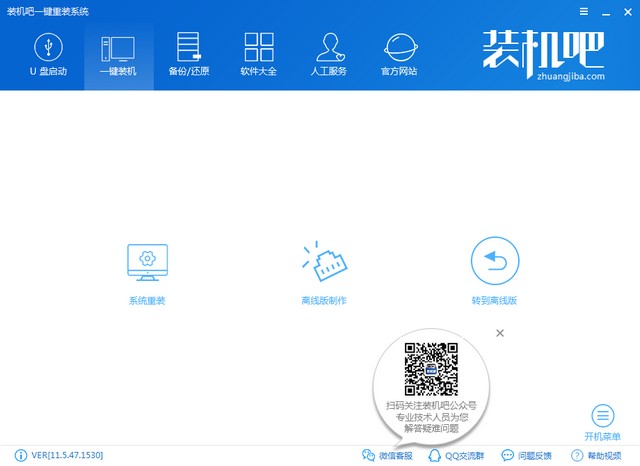
3、装机吧首先会进行环境检测,XP系统需要是MBR分区才能安装哦。
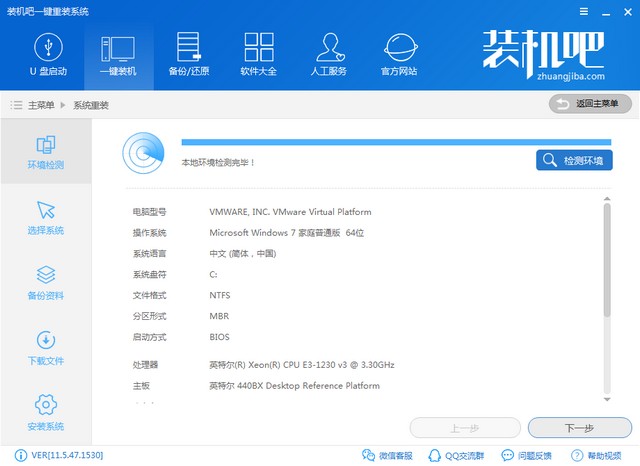
4、选择需要安装的XP系统,点击安装此系统。不过如果你的机械师配置比较高的话,可能不支持XP系统,建议选择装机吧推荐的其他系统
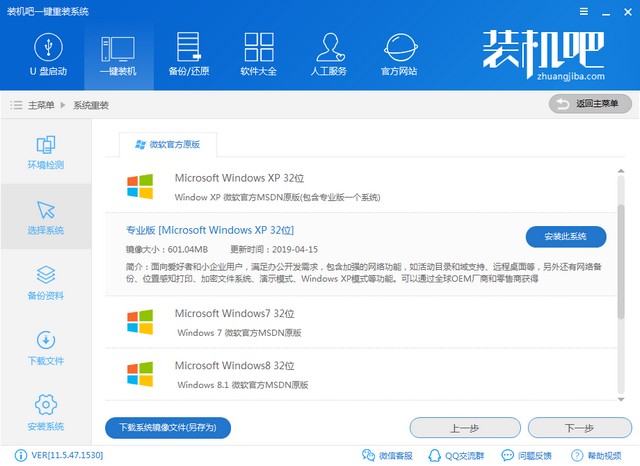
5、机械师笔记本电脑重装系统会删除C盘全部文件,选择文件以及硬件驱动进行备份,下一步,点击安装系统。后续步骤就无需操作了,等待XP系统的安装完成即可
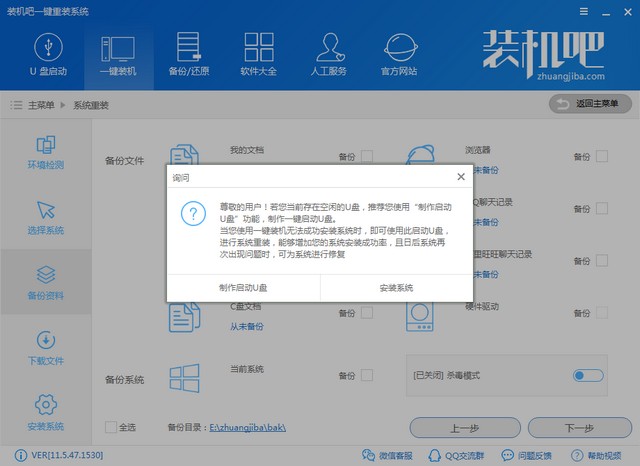
6、经过几次重启后就会看到全新的xp系统啦。
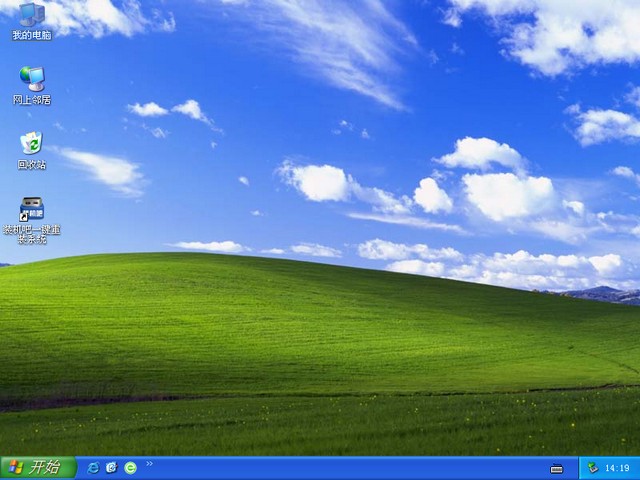
以上就是机械师电脑一键重装xp系统的图文教程了,希望能帮助到各位。