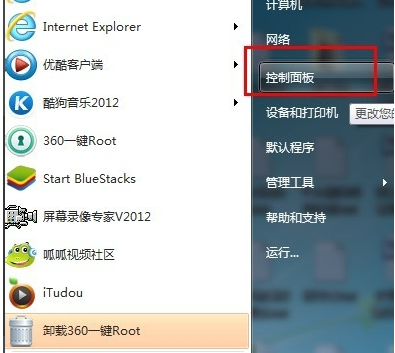
win7系统是我们现在常用的系统之一,操作方法还是比较简单的,但是有些刚使用win7系统的朋友想要设置一下开机密码却不知设置方法。下面,我就给大家介绍一下win7系统设置开机密码的详细步骤
win7系统开机密码如何设置呢?使用了那么久的win7系统竟然还不知道怎么设置开机密码,真是贻笑大方。我给大家整理了win7系统设置开机密码的详细教程,有需要就来了解一下吧
win7系统设置开机密码教程
1、打开开始菜单,点击控制面板
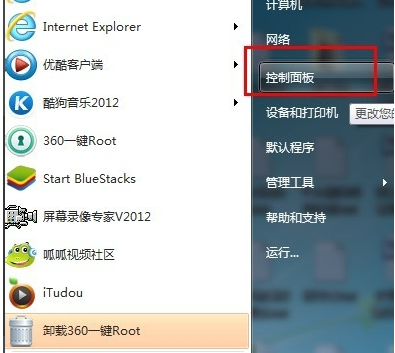
开机密码图-1
2、点击用户账户和家庭安全
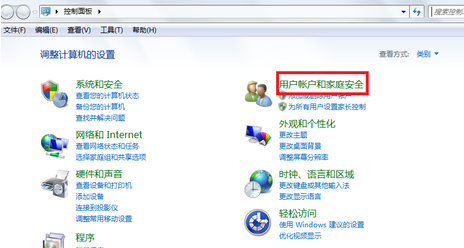
win7设置开机密码图-2
3、选择用户账户下的更改密码
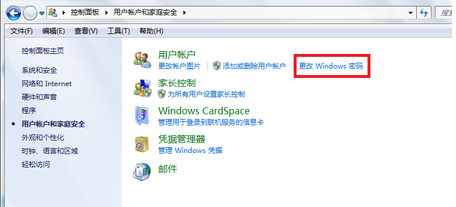
win7系统图-3
4、这时候我们就可以看到目前使用的账户了,点击为您的账户创建密码
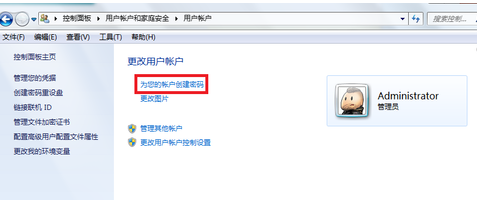
win7系统图-4
5、输入新密码,确认密码,如果担心忘记密码也可以输入密码提示,完成后点击创建密码就OK啦
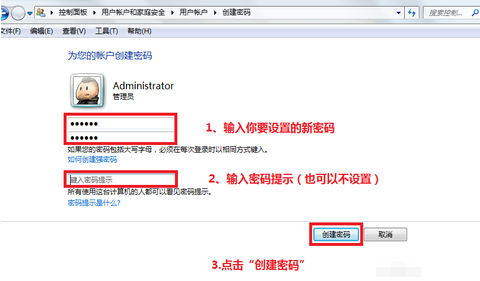
开机密码图-5
以上就是win7系统设置开机密码的详细教程啦,是不是很简单呢?




