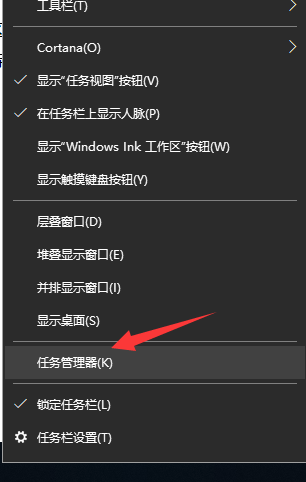
32位是指CPU一次性可以处理的数据位数,面对32位的电脑微软设计了对应的32位系统。那么32位系统支持多大的内存呢?针对这个问题,我给大家整理了32位系统支持多大内存的小知识,赶紧来瞧瞧吧
很多朋友在安装系统的时候经常听人说64位的系统需要安装在大于4G的内存上才能正常运行,理论上支持128G内存寻址,在内存比较大的电脑上安装32位系统就比较浪费了。32位系统支持多大内存呢?今天,我就给大家介绍一下
32位系统支持多大内存
理论上,普通家用版32位操作系统最大支持4GB内存,一般也就是3.2G到3.5G左右,这还是总内存,应用程序实际上能用到的才2GB
而企业版的32 位操作系统最高可支持32GB内存;数据中心版的32 位操作系统最高支持64GB内存,不过我们普通用户也用不到
了解了32位系统支持多大的内存后,我们如何查看自己电脑的内存呢?
1、右击任务栏,打开任务管理器
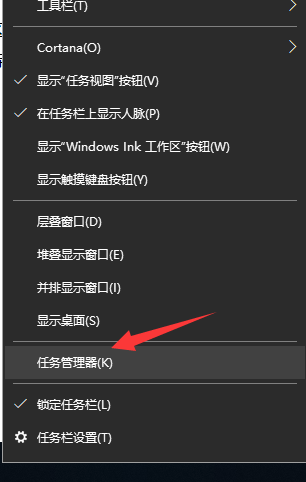
32位系统支持多大内存图-1
2、单击性能,单击资源管理器,点击内存,就可以看到了

32位图-2
1、win+R快捷键打开运行窗口,输入msconfig.exe,回车

32位图-3
2、打开系统配置窗口,切换至引导选项卡,点击高级选项

系统图-4
3、查看一下是否限制了最大内存,如果打了√,就把4G内存对应的设置为4096,不能设置的话就设置为4095,或者把√取消就可以啦

32位图-5
以上就是32位系统支持多大内存的方法了,对于电脑的了解是不是更进一步了呢?




