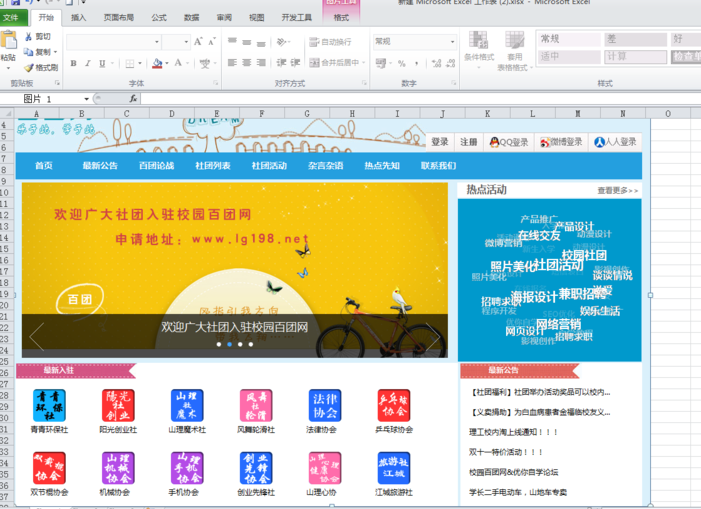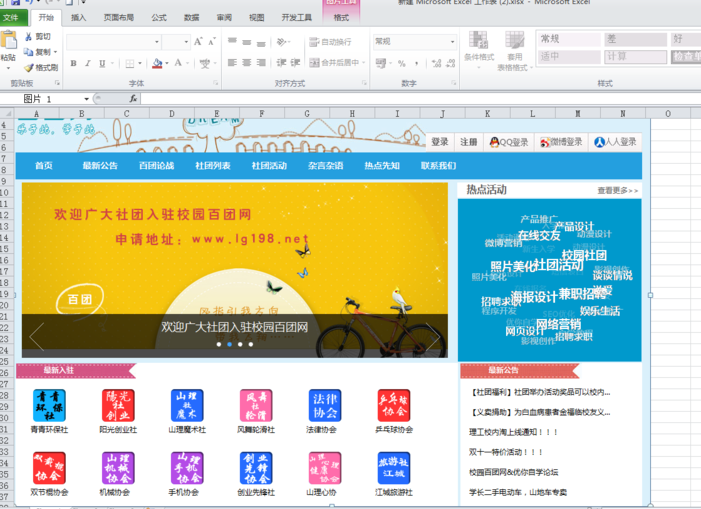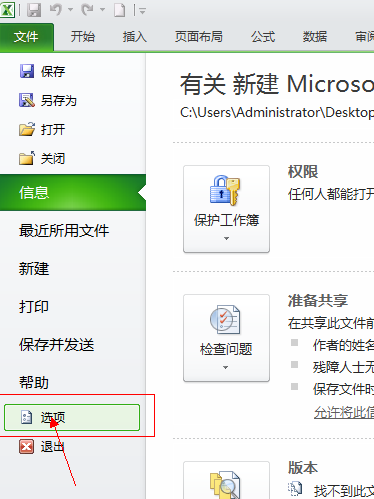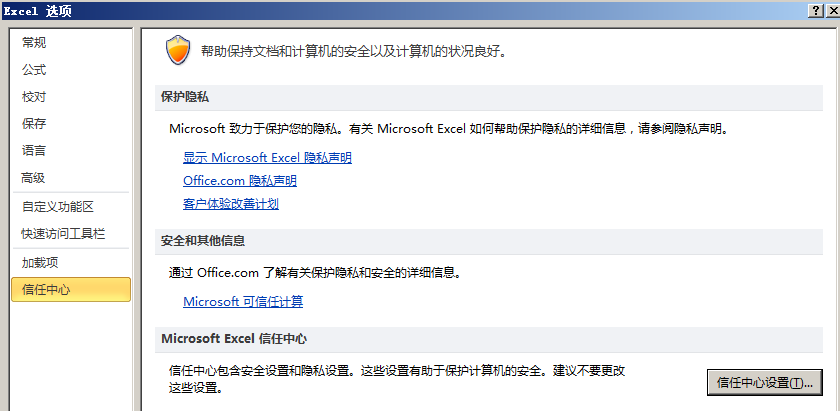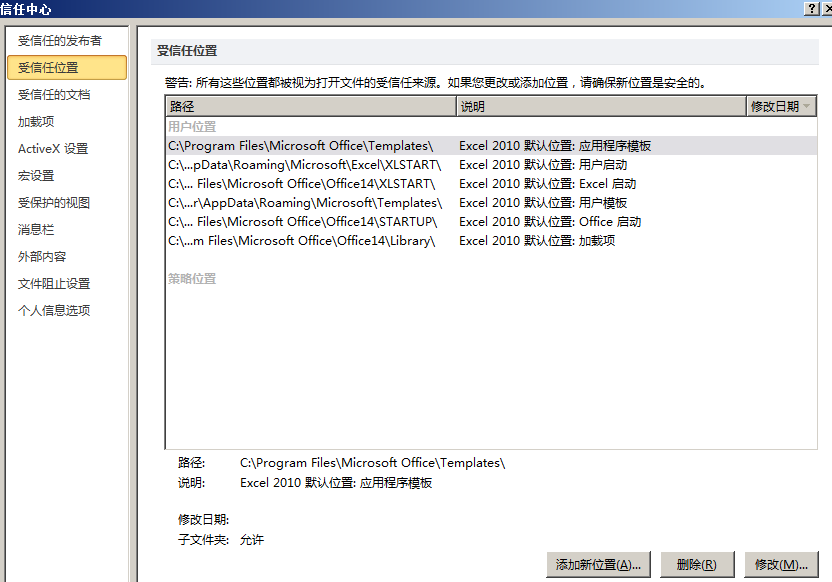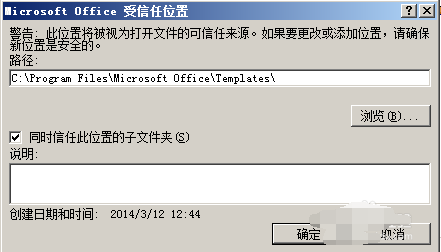Warning: Use of undefined constant title - assumed 'title' (this will throw an Error in a future version of PHP) in /data/www.zhuangjiba.com/web/e/data/tmp/tempnews8.php on line 170
告诉你excel表格显示系统资源不足
装机吧
Warning: Use of undefined constant newstime - assumed 'newstime' (this will throw an Error in a future version of PHP) in /data/www.zhuangjiba.com/web/e/data/tmp/tempnews8.php on line 171
2019年03月26日 12:00:00
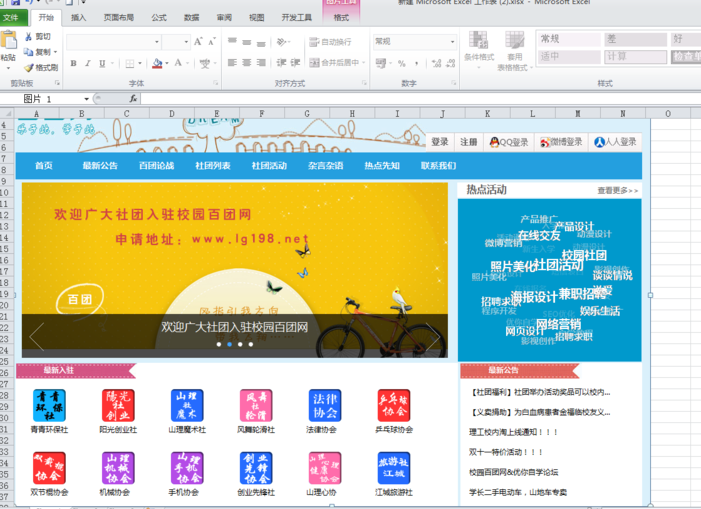
Excel即电子表格,是office中的一个工作组件,可以帮助我们进行复杂的数据运算,并且拥有超级强大的制作图表功能,应用非常广泛。下面,我就给大家介绍一下Excel表格显示系统资源不足的解决方法
Excel表格显示系统资源不足怎么办呢?Excel是我们办公经常使用的一个工具,可是今天打开时却提示系统资源不足,这是怎么回事呢?又该如何解决呢?接下来,我们就一起来了解一下吧
1、打开EXCEL表格
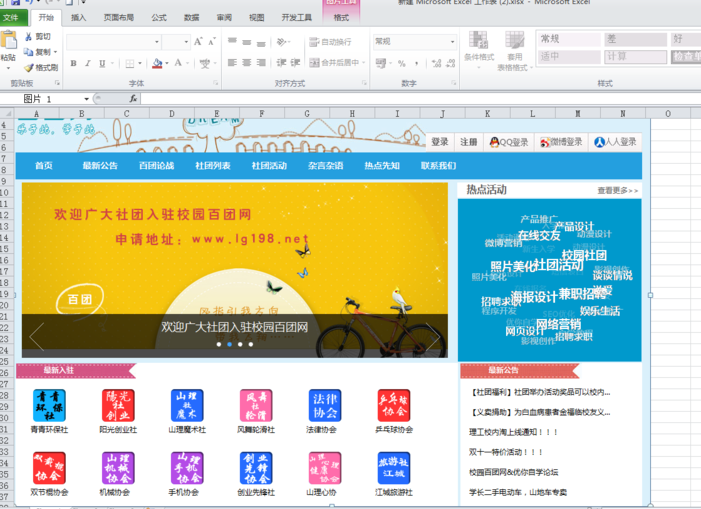
系统图-1
2、点击左上角的“文件”,选择“选项”
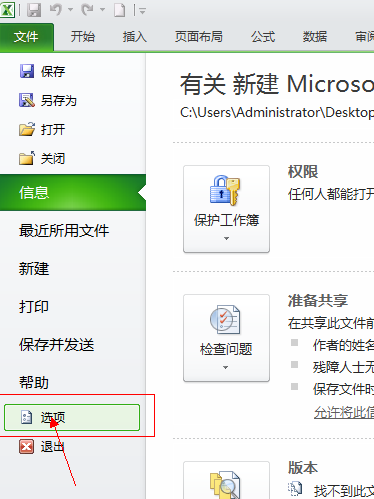
excel图-2
3、点击左侧的“信任中心”,点击右侧的“信任中心设置”
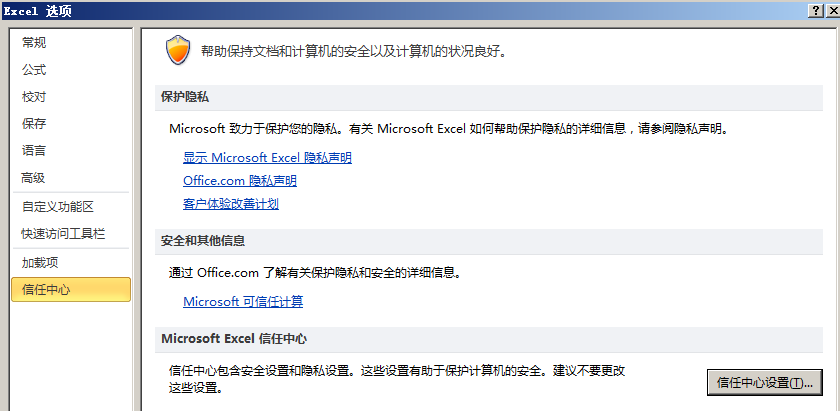
系统资源不足图-3
4、点击“受信任位置”,选择右下角“添加新位置”
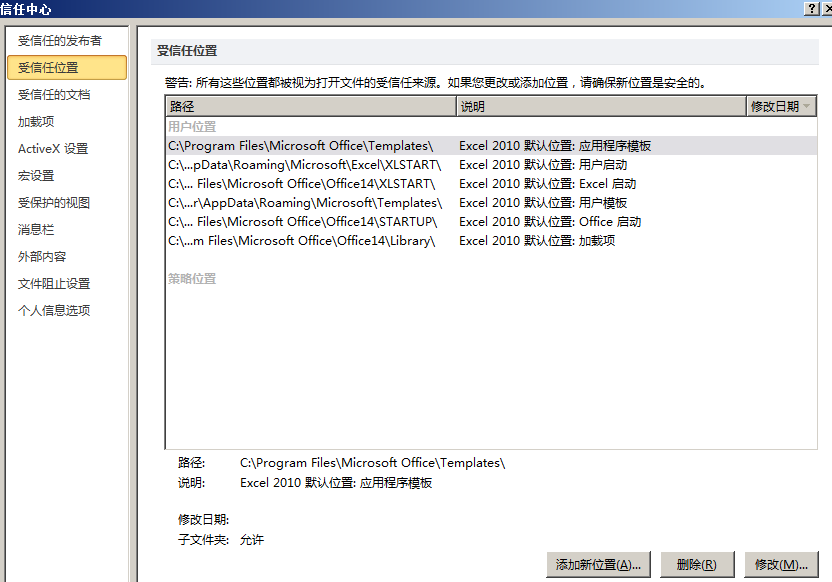
系统资源不足图-4
5、将C/D/E/F...盘都添加上,并且勾选“同是信任该位置的子文件夹”
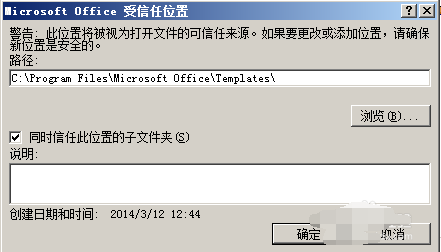
系统资源不足图-5
以上就是Excel表格显示系统资源不足的方法了,希望能帮助到你