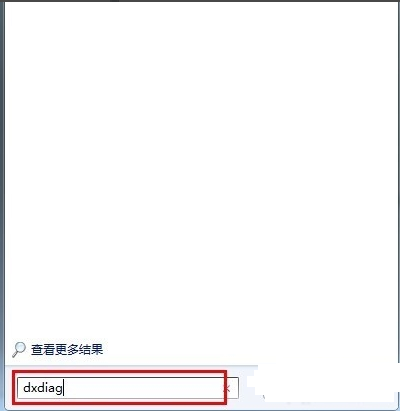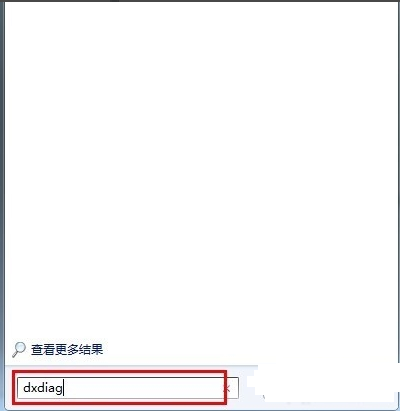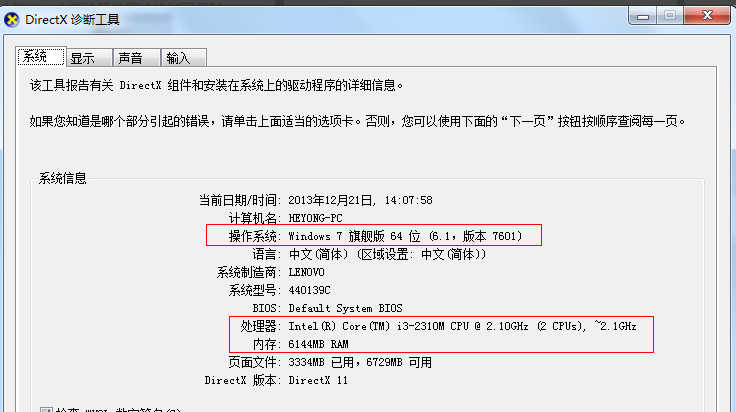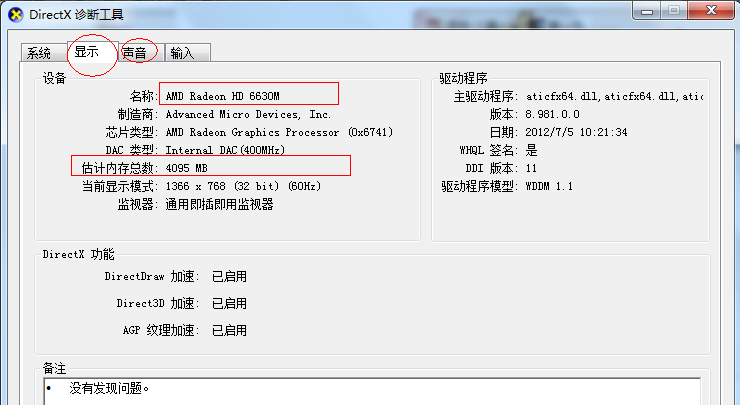Warning: Use of undefined constant title - assumed 'title' (this will throw an Error in a future version of PHP) in /data/www.zhuangjiba.com/web/e/data/tmp/tempnews8.php on line 170
小编教你笔记本电脑配置怎么查看
装机吧
Warning: Use of undefined constant newstime - assumed 'newstime' (this will throw an Error in a future version of PHP) in /data/www.zhuangjiba.com/web/e/data/tmp/tempnews8.php on line 171
2019年03月23日 12:00:23
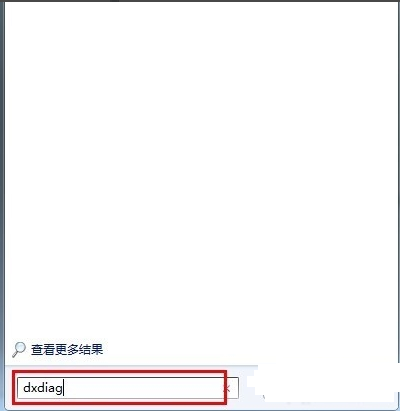
随着移动办公的盛行,越来越多的朋友购买了笔记本电脑,那么如何查看笔记本电脑配置呢?今天小编就来跟大家讲一个非常简单的查看笔记本电脑配置的方法。
电脑的出现可以说大大的改变了人们的生活方式,现在大家对电脑的依赖也越来越严重了,不少朋友想购买笔记本电脑,但是不知道如何查看电脑配置,下面就来看看小编的方法吧!
笔记本电脑配置怎么查看
1.这里以win7系统为例说明,进入win7系统桌面,点击开始按钮,在弹出的开始菜单界面的下方搜索框中输入“dxdiag”命令并回车。
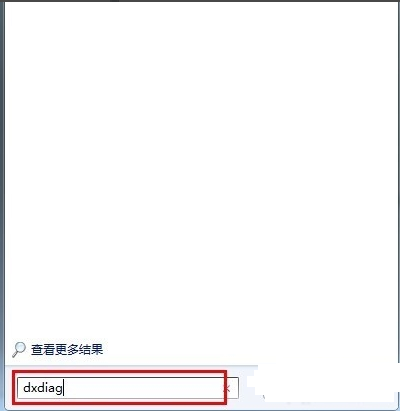
笔记本电脑图-1
2.这时会弹出一个DirectX诊断工具界面,在这里我们可以看到笔记本电脑的所以配置信息,在系统界面中我们可以看到电脑操作系统的信息。
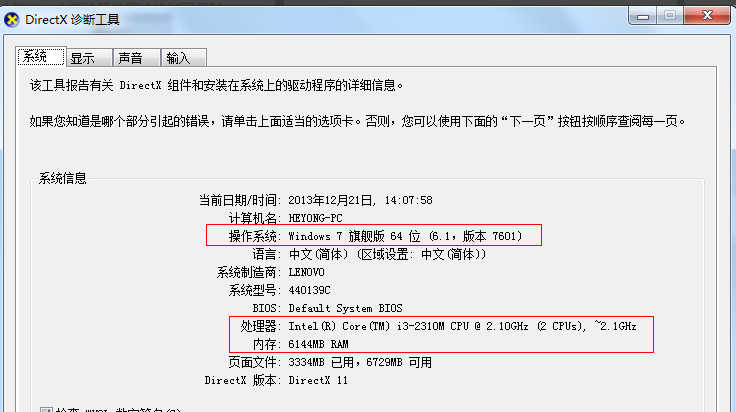
笔记本电脑图-2
3.在显示界面,我们可以看到显卡,内存等信息。
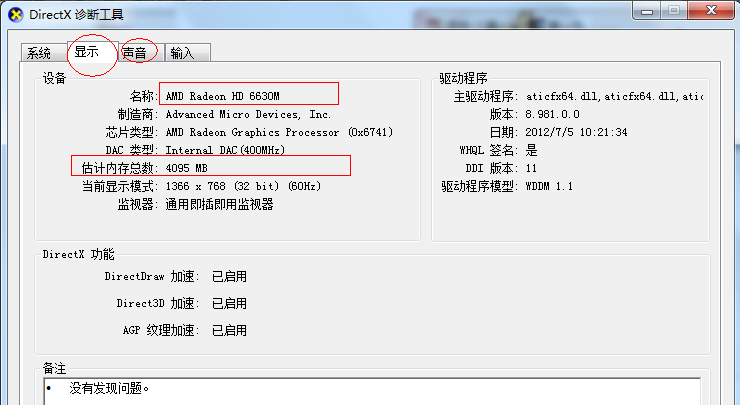
笔记本电脑配置图-3
以上就是查看笔记本电脑配置的方法了,希望对您有帮助。