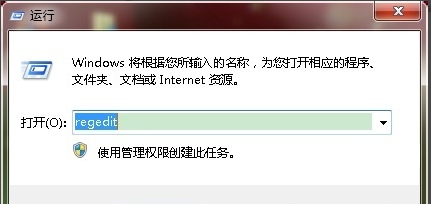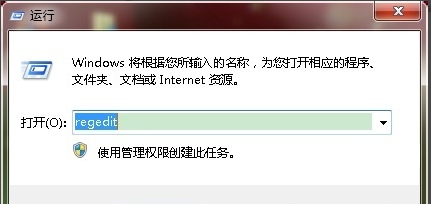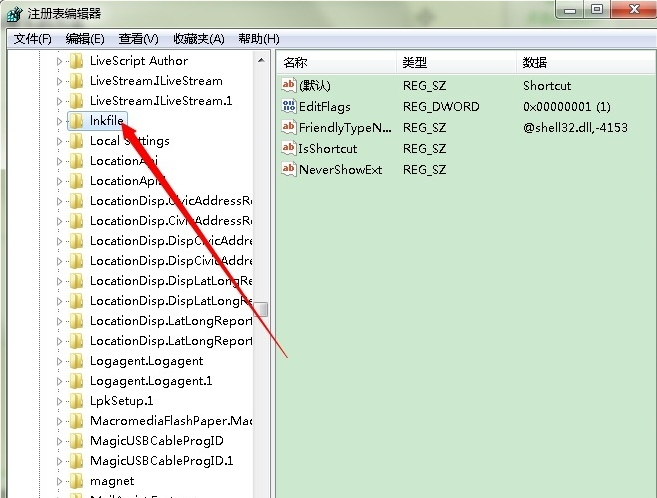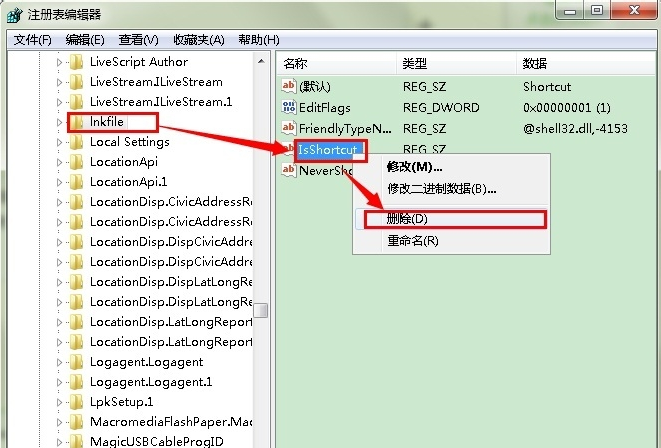Warning: Use of undefined constant title - assumed 'title' (this will throw an Error in a future version of PHP) in /data/www.zhuangjiba.com/web/e/data/tmp/tempnews8.php on line 170
告诉你win7快捷方式去箭头教程
装机吧
Warning: Use of undefined constant newstime - assumed 'newstime' (this will throw an Error in a future version of PHP) in /data/www.zhuangjiba.com/web/e/data/tmp/tempnews8.php on line 171
2019年02月26日 13:20:03
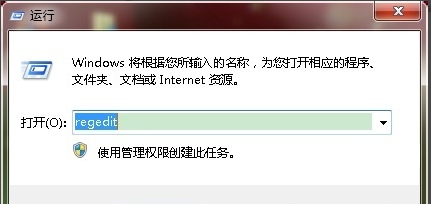
大家使用电脑的时候都会给电脑安装一些常用的软件,软件安装完毕后桌面会生成一个快捷方式,不少朋友不知道win7快捷方式去箭头的方法,今天小编就给您带来win7快捷方式去箭头的方法。
在我们给电脑安装好软件之后电脑的桌面上是会生成快捷方式图标的,部分朋友发现电脑的桌面快捷方式图标上有小箭头,其实这些小箭头是可以去掉的,下面来看看操作方法。
win7快捷方式去箭头
1.按键盘上的win+r键跳出运行功能,然后输入regedit并回车,进入下一步。
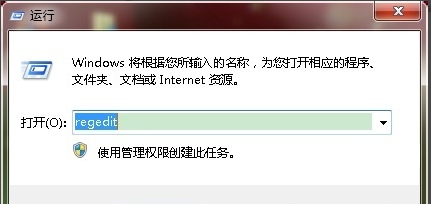
快捷方式图-1
2.在注册表编辑器中依次展开HKEY_CLASSES_ROOT---lnkfile,进入下一步。
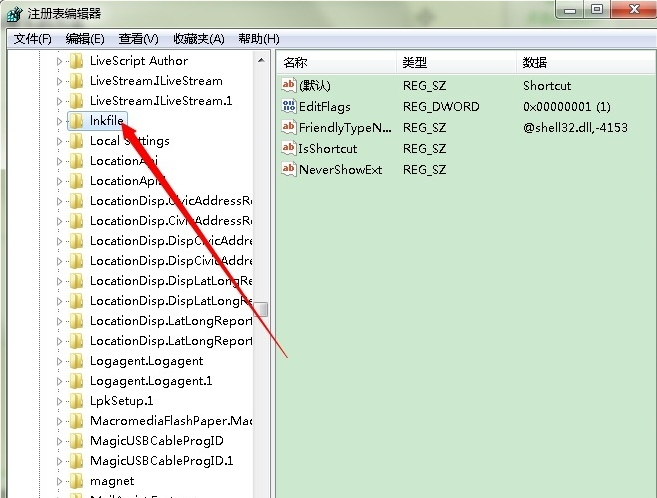
win7快捷方式去箭头图-2
3.删除界面右侧的“IsShortcut”字符串值项即可。
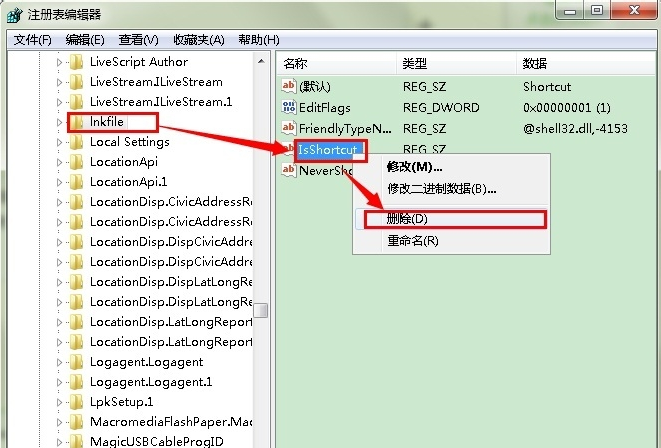
快捷方式小箭头图-3
重启电脑,快捷方式的小箭头就消失不见了