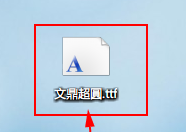
很多朋友觉得win7系统自带的字体很难看,想使用自己喜欢的字体,但是不知道win7字体安装的方法,其实操作方法很简单,下面小编就给您带来win7字体安装教程。
现在的年轻人都喜欢追求个性化,很多东西都喜欢diy设置,包括系统字体都会选择diy设置,有些朋友就不喜欢win7字体,那小编小编就来讲解一下给win7安装字体的方法。
win7字体安装安装步骤
1.首先去网络上下载自己喜欢的字体并解压出来,一边下载的文件都是zip或rar格式的压缩文件,解压后的字体文件一般为.ttf格式。
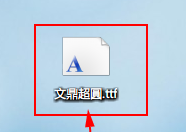
字体安装图-1
2.打开“我的电脑”,在地址栏输入C:\WINDOWS\Fonts,打开Windows字体文件夹。
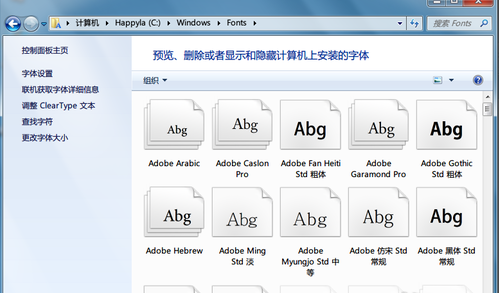
win7字体图-2
3.将解压出来的字体文件复制黏贴到C:\WINDOWS\Fonts文件夹里,新的字体就按照完成了。
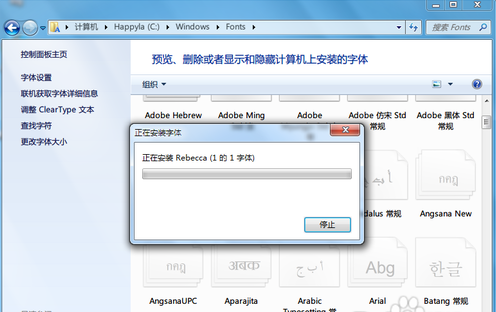
win7字体图-3
4.字体安装完成后我们就可以看到并使用新的win7字体了。
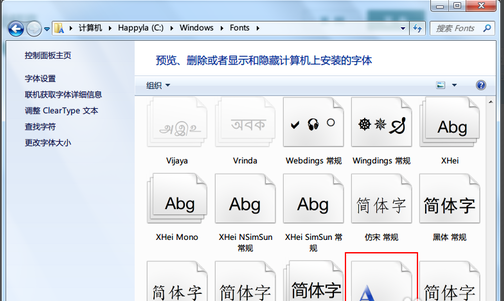
win7字体图-4
win7字体安装的方法就这么简单,您学会了吗?




