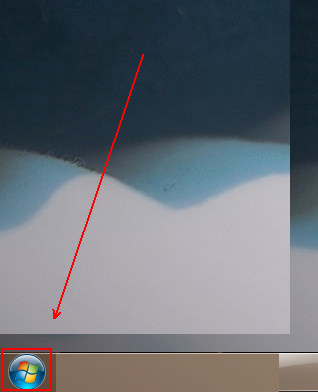
win7系统的稳定性,兼容性,安全性一直让大家称赞,其实是因为它的背后有很多小功能在支持。其中就有一个uac功能,它通过限制应用软件而改进win7系统的安全性。但是有利就有弊,安装软件时它总是弹出一些窗口,这就导致很多朋友想要关闭它。接下来,我就介绍一下关闭uac的方法
说到uac可能很多不精通电脑朋友不知道它是干嘛的,其实它经常通知我们是否对应用程序使用硬盘驱动器和系统文件授权。比如安装应用软件的时候,都会弹出提示窗口,我们点击“是”后才可以继续安装。有的用户感觉这很麻烦。对此,我就和大家分享一下win7关闭uac的具体操作步骤
1、点击桌面左下角的“win”图标
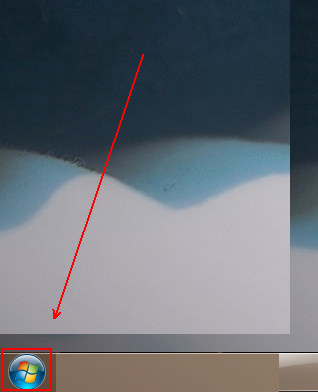
win7关闭uac电脑图解-1
2、在弹出的菜单列表中单击“控制面板”选项
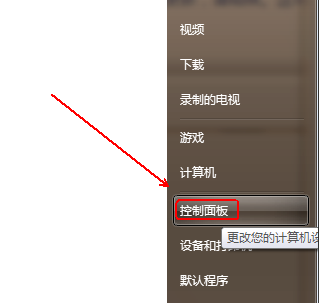
关闭uac电脑图解-2
3、将“控制面板”的“查看方式”更改为“大图标”选项。
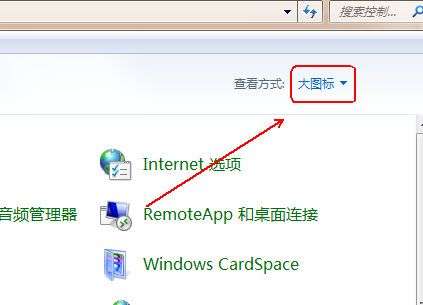
win7关闭uac电脑图解-3
4、点击下方的“用户账户”程序。
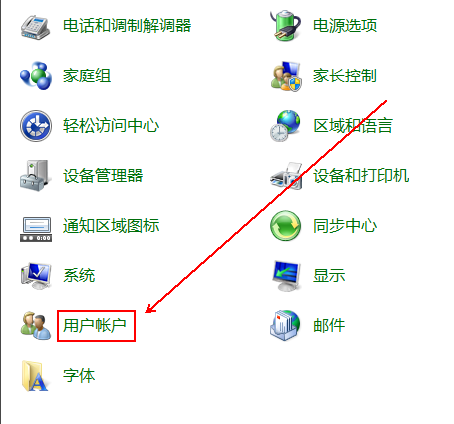
win7电脑图解-4
5、找到需要关闭UAC的用户并点击进入。
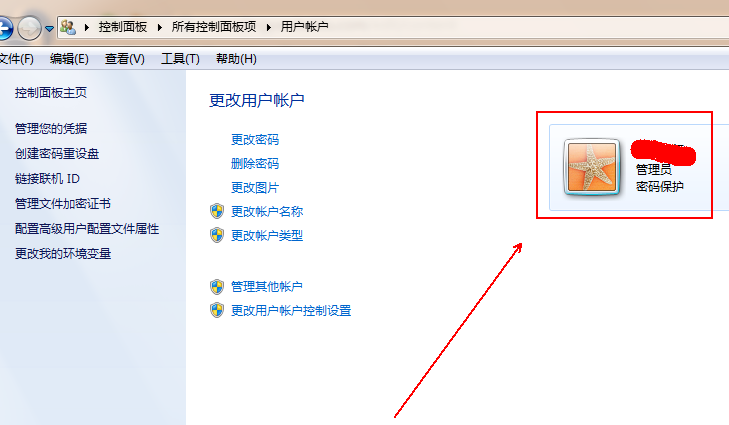
关闭uac电脑图解-5
6、在其左侧找到并点击“更改用户账户控制设置”选项。
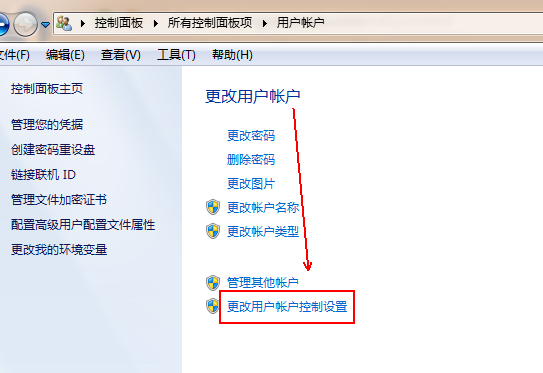
uac电脑图解-6
7、在“用户账户控制设置”窗口中将滑块滑到“从不通知”这个位置并点击“确定”按钮即可。
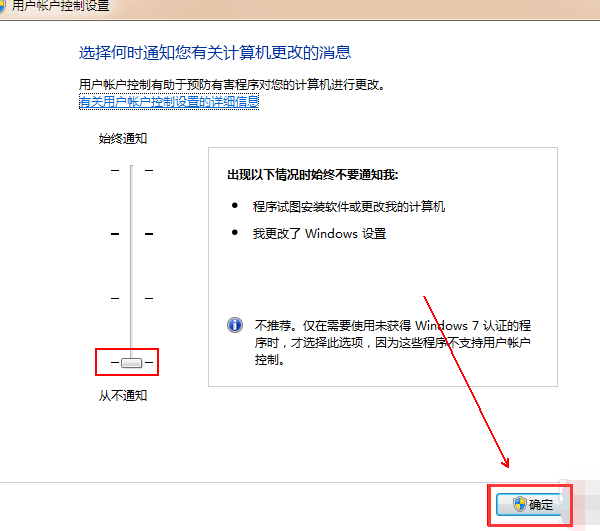
win7关闭uac电脑图解-7
以上就是win7如何关闭uac的方法了,你学会了吗?




