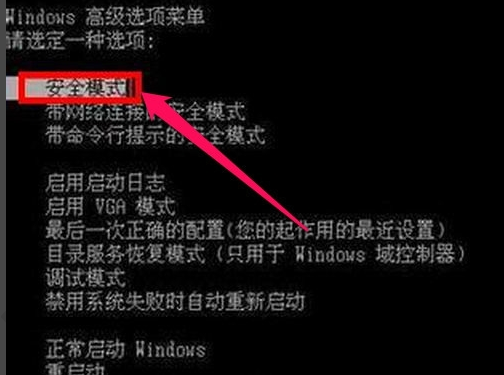
Windows XP是美国微软公司研发的基于X86、X64架构的PC和平板电脑使用的操作系统。虽然各大操作系统相继发布,但是Windows XP依然是非常经典的操作系统。下面我就和大家介绍一些xp系统如何激活
xp系统怎么激活呢?xp系统经久不衰,很多朋友依旧喜欢使用xp系统。不过在激活xp系统的时候却费了不少功夫,其实激活xp系统很简单滴今天,小编就教大家如何使用xp激活工具
1、下载“XP激活.exe”软件,保存在电脑中,不需要安装,然后开机按F8进入安全模式。
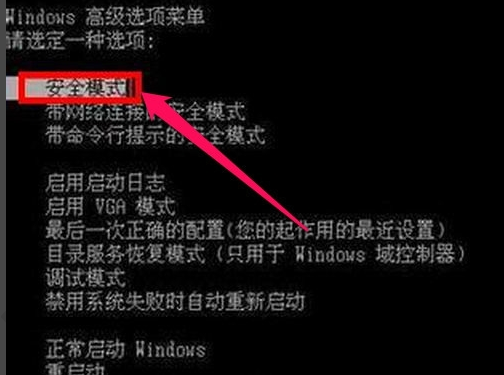
xp激活工具电脑图解-1
2、进入安全模式后,找到先前下载的“XP激活.exe”程序,双击。
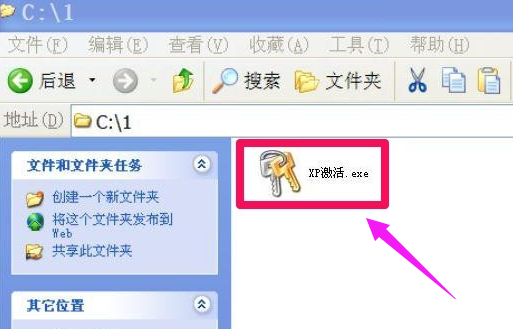
激活电脑图解-2
3、弹出一个提示框,直接按“安装”按钮。

xp怎么激活电脑图解-3
4、在激活时,不要乱动键盘,以免出错。

激活电脑图解-4
5、激活后,又会弹出提示,需要重启计算机才能正式生效。
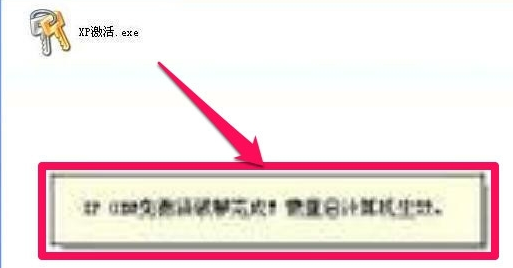
xp系统电脑图解-5
6、点击“重启”按钮
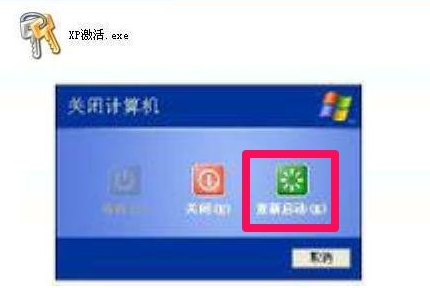
激活电脑图解-6
7、重启后,在桌面上“我的电脑”右键,选择“属性”,打开系统属性窗口,就可以看到已经注册了。

xp系统电脑图解-7




