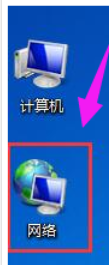
生活中我们经常都会遇到这样或那样的问题,但尽管这样吧,我们还是要认真的将问题解决好。所以,今天小编我就来给大家说说设置共享网络打印机的方法。
其实每个问题都会有着相应的原因以及解决方法,只不过这得需要我们自己去寻找。小编这儿就有设置共享网络打印机的方法,下面小编我就来给你们讲解一下共享网络打印机的设置方法。
1,双击打开桌面上的“网络”
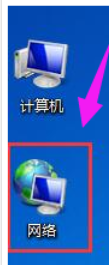
打印机电脑图解-1
2,找到共享打印机的主机,并双击打开

共享网络打印机电脑图解-2
3,就会看到共享的打印机,双击要添加共享的打印机,

如何共享网络打印机电脑图解-3
4,系统会自动安装并配置

如何共享网络打印机电脑图解-4
方法二:
1,在客户机点击“开始”→“运行”,输入主机端“计算机名”“\\ PC-20150920SJPA”,然后点击“确定”,打开主机端共享。

设置共享网络打印机电脑图解-5
2,双击共享打印机图标,将自动配置共享

打印机电脑图解-6

设置共享网络打印机电脑图解-7

共享网络打印机电脑图解-8




